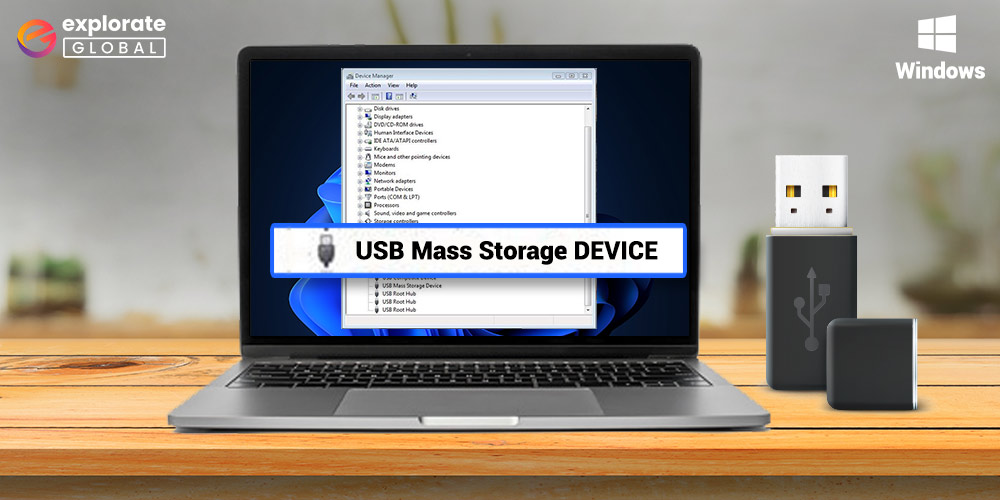
External storage devices, such as hard drives, flash drives, and other types, are what we use to transfer and store data. The computer’s USB ports are used to connect these devices. As a result, they are referred to as USB mass storage devices. You must download the USB mass storage device drivers in order to allow communication between the PC and these devices.
If the correct USB mass storage device driver is not installed on your computer, you cannot use these devices smoothly. And a variety of errors, including “USB devices not detected,” are certain to appear. Therefore, this post shares the quickest and simplest ways to download the necessary driver on your computer so you can avoid annoying issues.
Let’s not waste your highly valuable time and move straight to the methods you need to follow to download and install the updated USB mass storage driver for both 64 Bit and 32 Bit Windows 10/8/7 computers.
Methods to Download And Install USB Mass Storage Device Driver for Windows 10/11
The methods for downloading the most recent USB mass storage device driver for Windows 10/8/7 computers are listed below.
Method 1: Download And Install The USB Mass Storage Device Driver through the PC Manufacturer’s Website
The website of your PC manufacturer contains all the drivers you need to ensure the smooth operation of the computer. You only need to find the drivers that are compatible with the model and OS that you are using. Here, we take HP as an example. However, the steps are almost identical for every manufacturer.
- Go to the website of the PC manufacturer.
- Go to the Support tab and choose Software & Drivers.
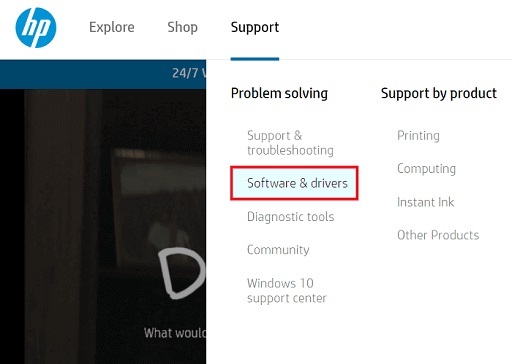
- Look up the model of your computer or laptop.
- Choose your operating system if the detected one is incorrect.
- View the list of available drivers and select Download the USB mass storage driver setup file.
- Click on the downloaded setup file and tread on the heels of on-screen directions to get the driver installed.
Method 2: Download the USB Mass Storage Driver through Device Manager.
To obtain the USB mass storage driver on a Windows 10/8/7 computer, you can also use the system’s default driver management program – Device Manager. The procedures are listed below for you to use.
- Use the keyboard command Windows+X to get the Quick Access menu.
- Click on Device Manager to open it.

- Click on Universal Serial Bus Controllers to view them.
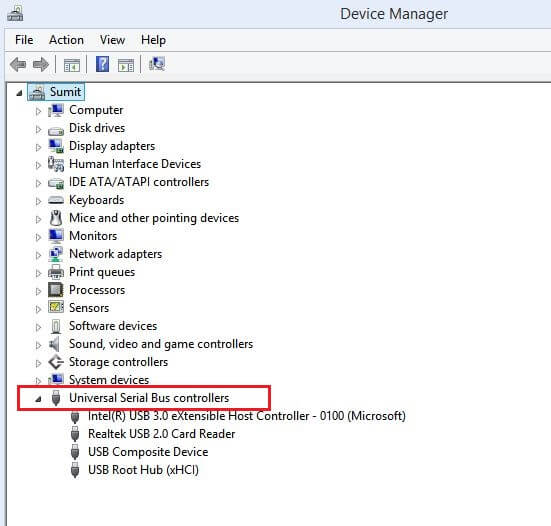
- Right-click on the USB mass storage device and choose the Update driver option.
- Click on the first available option, i.e., Search automatically for updated driver software.

- Wait for the successful download and installation of the USB mass storage device driver on your computer.
- After completing the above steps, restart your computer.
Also know: USB Data Recovery Software For Windows
Method 3: Use Windows Update to Download the Mass Storage Driver
When you update the operating system, Windows downloads the necessary drivers in addition to the system files that are missing to fix common PC issues. Updating the operating system is also one of the approaches you can follow to download the USB mass storage controller driver on Windows 7, 8, or 10 computers. Thus, you can update the operating system by following the steps shared below.
- Hit the Windows and I keys on the keyboard at the same time.
- Choose Update & Security from the menu of PC Settings.

- Click on the tab named Check for updates.

- Download the update that Windows recommends for your OS and install it.
- After the update process is complete, reboot the computer.
Method 4: Download And Install the USB Mass Storage Device Driver
If you want to save time and energy, then there is a smarter way to get the driver you need for the USB mass storage device. You can download it automatically with specialist software like Bit Driver Updater. This software is among the renowned tools to download and install updated versions of drivers with a single click. Moreover, it also provides a plethora of incredible features that you can learn about through its detailed review. You are required to take the below steps to download the needed driver for USB mass storage devices on your PC.
- Click on the download button shared below to download the Bit Driver Updater setup file.

- Click on the file you downloaded in the above step and follow the instructions to complete the software installation.
- After completing the installation, wait till the automatic PC scan is complete (it takes only a couple of seconds).

- Click on the Update Now button located alongside the USB mass storage device driver to download its latest version.
If you wish, then you can get all the outdated drivers updated in one fell swoop by selecting the Update All option.

If any confusion persists in your mind, you can clear it by going through the next section.
Also know: How to Fix the Last USB Device You Connected to this Computer Malfunctioned Error
Successfully Downloaded USB Mass Storage Device Driver
This article describes how to quickly and efficiently download the USB mass storage device driver for Windows 10/8/7 computers. Any of the methods mentioned above can be used to complete this task. However, we believe that using Bit Driver Updater to do it automatically is the best option because it will save you time and effort. Additionally, it resolves numerous driver-related issues. Last but not least, if you found this tech guide useful, please subscribe to this blog for more tech how-to guides.

