
To learn how to download, install, and update Samsung printer drivers on Windows 10/11 PCs for free, read the Samsung printer driver download guide.
The quality and technology of Samsung printers have improved since HP purchased the company’s printer division. However, even with the most recent Samsung printer, nothing can be done without a suitable driver. To get the printing device to work correctly, you must download, install, and keep updated with the appropriate drivers. On a Windows PC, the Samsung printer driver can be downloaded for free, but not everyone knows how to do it correctly. So today’s topic will be how to easily download, install, and update the Samsung printer driver.
Methods To Download, Install, & Update Samsung Printer Driver On Windows 10/11
Below are the methods that you can use to download the latest Samsung printer driver and install it on your Windows PC.
Method 1: Download & Update Samsung Printer Driver From HP’s Driver Support
As HP has acquired Samsung’s printing device business, to download the latest Samsung printer driver for free, you have to look up HP’s driver support. With this method, you can get an authentic driver for your printer. Here is all you need to do.
- Visit the HP website.
- Go to Support.
- Select Software & Drivers.
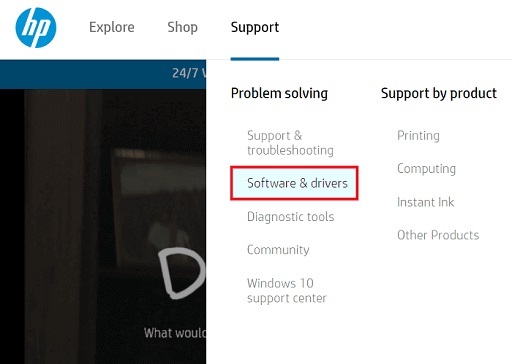
- After that, click the Printer option.
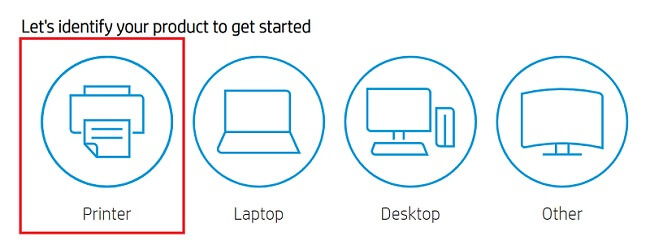
- Enter the name of your Samsung printer.
- Click the most relevant search result.
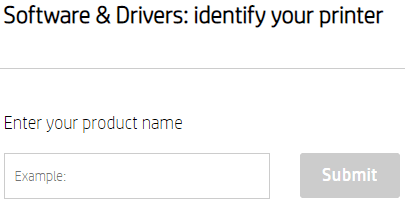
- Finalize the operating system.
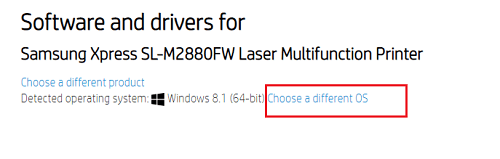
- Look for a suitable driver for your Samsung printer.
- Download it for free by clicking on the download option.

- Run the downloaded driver setup on your PC.
- Follow the setup instructions to install the Samsung printer driver on Windows 10, 8, & 7.
- Reboot the PC.
That’s how you can download the Samsung printer driver for free from HP’s driver support and install it on your Windows PC.
Also know: How to Fix Windows 10 Printer Driver is Unavailable
Method 2: Update & Install Samsung Printer Driver Using Device Manager
Device Manager utility in Windows also serves as a great tool to update and install hardware drivers. One can also use it to update the Samsung printer driver and install it on their PC. However, it can be a hectic task for users who do not have much technical knowledge. But do not worry. Here we have shared the guide that you can follow.
- Type Device Manager in Windows Search and open it from the results.
- Go to the Printers (or Print Queues) category and expand it.

- Right-click on the Samsung printer listed in the category.
- Choose the Update driver (or Update device) option.
- Now, click Search automatically for updated driver software.

- Wait for the Device Manager to look for the available update for your Samsung printer driver.
- Allow Windows to download and install the detected driver update.
- After completing the installation, reboot the PC.
Following the above steps, you can easily download the updated version of the Samsung printer driver and install it for free on your system.
Method 3: Download Latest Samsung Printer Driver Using Bit Driver Updater
Finally, here we are going to talk about the best and most recommended way of downloading the latest Samsung printer and other PC drivers on a Windows PC. You will have to face some hardships with the above two methods. The reason is that both of them are manual ways of getting a Samsung printer driver. Hence, instead of going with any of them, it is better to look for an automatic and easy option. And using the Bit Driver Updater program is that alternative.
It is a tool that helps Windows users get all the latest drivers in a snap. With Bit Driver Updater, all we have to do is click. And then, the driver update gets downloaded and installed on our PC automatically. Here we have elaborated on some of the salient features of the tool.
- Bit Driver Updater helps to carry out automatic driver scans. It features a scan scheduler.
- Users get the feasibility to download all the PC driver updates with one click.
- There is also a tool to keep the sensitive system drivers untouched. The tool features a driver ignores pane.
- Device driver security is also one of the things that lure users toward Bit Driver Updater. It hoasts options to create & restore backups of existing PC drivers.
Now, let’s take a look at how to use Bit Driver Updater to download the latest drivers.
- Click the Bit Driver Updater download button.

- Run setup and install the tool by following all the setup instructions.
- Launch the software.
- Click Scan Drivers and run the driver scan.

- Download the detected latest drivers by clicking Update Now.
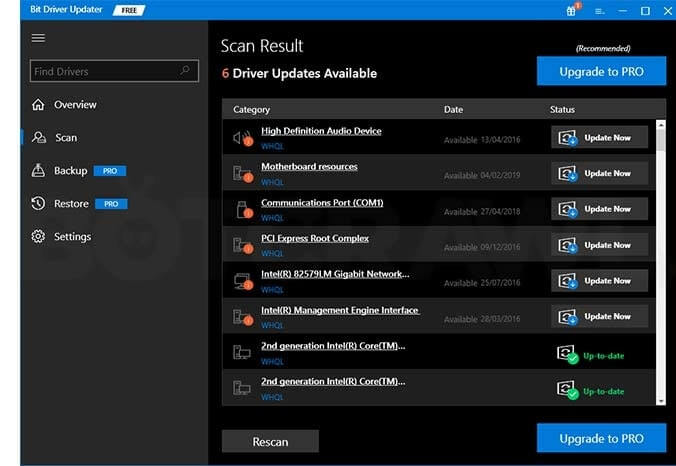
Also know: Best Driver Updater Software for Windows & Mac In 2023 (Free/Paid)
Final Takeaway to The Best Ways To Download Samsung Printer Driver
For the device to continue functioning properly, downloading the Samsung printer driver is essential. But it’s not quite that easy. But we do hope that this post has helped to ease your burden. The best way to download, install, and update the Samsung printer driver may still be unclear to some of you. If you want to know what we think, we advise using the Bit Driver Updater.
Use the comments section to share any additional questions you may have about the Samsung printer driver. And for more such posts, subscribe to and bookmark our blog.

