
Xbox is a popular gaming system in many countries all over the world. After all, it adds to the joy and excitement of gaming sessions. Nevertheless, imagine that you are in the final level of a game, about to win it, when your gamepad freezes, causing you to lose control and the game to be lost to you ultimately. Even in our imaginations, this circumstance looks frustrating. However, for some people, the Xbox One controller frequently disconnects, ruining their enjoyment of the game.
If your Xbox controller disconnects at random as well, your attention should be directed toward this site. Here, we walk you through the best fixes for this irksome issue. Sure, the problem can be resolved fairly simply without your having to strain your head too much.
Before jumping into troubleshooting, let’s first answer a question that you might also have, i.e., “Why my Xbox controller keeps turning off?”
Why does the Xbox Controller Keep Disconnecting
Below are the most probable reasons why your Xbox One controller keeps shutting off.
- Weak batteries
- Interference from other wireless devices
- Outdated controller firmware
- Out-of-date controller driver
- Absent adapters
- Not having the Xbox Accessories application
Now that you know why the Xbox One controller may be disconnecting from the PC, it will be a cakewalk to fix it.
Fixes for Xbox One Controller that keeps Disconnecting from the PC
You can try out the below hacks to fix the Xbox controller issues if it keeps disconnecting from your computer. Start from the first fix and move down till you find the solution that returns the perfectly working state of your Xbox controller.
Fix 1: Try the general fixes
If your Xbox controller keeps disconnecting randomly, try the options shared below to solve it before moving on to more complicated troubleshooting.
Bring the console and controller closer to one another.
The positioning of your Xbox console and controller can be off. They might not be inside each other’s range of connection. And it could be the cause of your Xbox controller’s sporadic disconnections. Put the console and controller close together to solve the problem. Check to see if this hack is effective.
Recharge or Change the batteries.
One of the most frequent causes of your Xbox keep disconnecting is weak batteries. To determine whether the controller has enough power left, look at the battery indicator (located in the top right-hand corner of the console’s screen). If not, recharge or replace the batteries. Go to the following hack if your Xbox console keeps shutting off despite having fresh batteries.
Try the console power cycling.
You can solve issues with your Xbox console and controller by doing a full restart or power cycle on the device. Here is a step-by-step guide to doing it.
- For around ten seconds, press and hold your Xbox button on the gaming system.

- Click the Xbox button once again to power on the console after ten seconds have passed.
- Check to see whether your Xbox controller is no longer disconnecting or if the issue has been resolved.
Connect your controller again to the console.
Reconnecting the controller to the console is another simple hack you can use to fix the situation where the Xbox controller keeps disconnecting, but the light stays on. Rebuilding the connection in the case of a wired controller is simple. You can do it by unplugging and then replugging the cable. If the cable does not work, then use another one or switch to another USB port.
To reconnect the wireless controller, follow these steps.
- Press the wireless connect button of your controller till you see the Xbox button flashing.

- Hold the controller’s wireless connect button till the Xbox button becomes stable and stays on.
- Check whether the problem is fixed or if the Xbox controller still disconnects randomly.
Remove other wireless devices.
If the Xbox controller keeps disconnecting from the PC, then the presence of other Bluetooth, wireless, or devices like a microwave can be the reason for it. Remove such devices away from the controller and place them somewhere else.
Also know: Top 10 Free Xbox 360 Games in 2023
Fix 2: Update the firmware of your Xbox controller
Outdated firmware can also lead to situations where the Xbox controller keeps shutting off. Most people confuse firmware with drivers. But these two are entirely different. A firmware is a program that controls your Xbox controller, whereas a driver is software that connects it to the computer. Updating firmware is essential to keep the controller in shipshape. Below is how to update the firmware for your Xbox controller.
- Connect your controller and console via a USB cable.
- Log in to Xbox Live on your console.
- Press your controller’s Menu button.

- Choose Settings from the menu you get.
- Choose Devices & accessories.
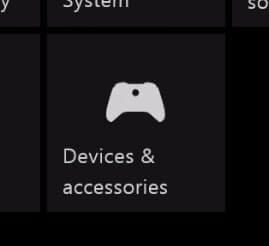
- Select the controller with which you are facing problems.
- Choose the Update option.
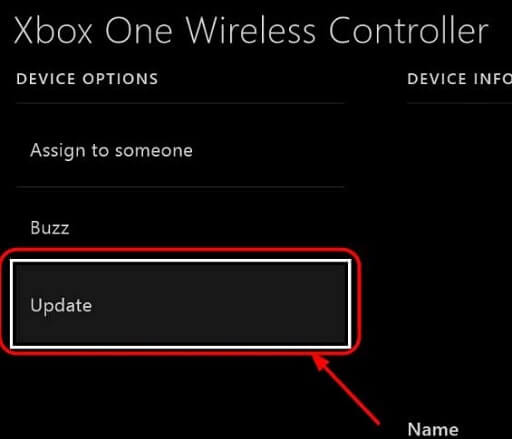
- Continue the update process.
- After updating the firmware, check whether the Xbox controller is fixed or it still disconnects randomly.
Also know: Top 10 Xbox 360 Emulators for Windows 10 PC
Fix 3: Get the Xbox Accessories application
Not having the Xbox Accessories application installed is also among the reasons why the controller keeps disconnecting from the PC. Therefore, download the application to fix the problem. Here are the steps to get it.
- In the search tab of your computer, type Microsoft Store and open it.
- After the Microsoft Store opens, type Xbox Accessories in search and press Enter.
- Click on Get to download and install the app.
- Connect your Xbox controller using USB and open the application you just installed.
- Let the Xbox controller update, and after the update is complete, check whether the problem is solved or not.
Fix 4: Update the Xbox controller driver
A driver can either make your device superbly performing or deteriorate its performance completely. It all depends on whether you keep it updated or not. An outdated driver is one of the highly common reasons why your Xbox controller behaves erratically and keeps on disconnecting. Therefore, it is of utmost importance to update it. Below are two approaches you can adopt to perform this task.
Manual way to update Xbox controller driver
It is a lot cumbersome to update the drivers manually. The manual process is not only time taking but exhausting as well. However, if you want to follow this method, then below are the steps.
- On your keyboard, press Windows and X keys.
- Select Device Manager from the menu on your screen.
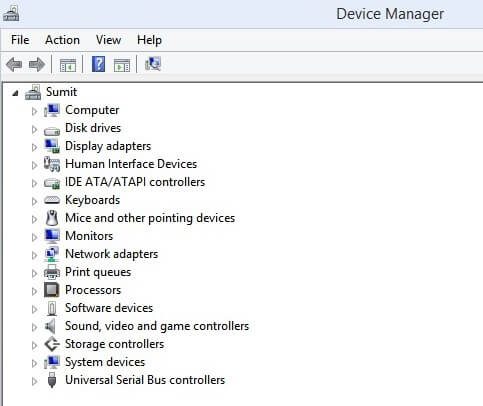
- Click on the Xbox Peripherals branch to expand it.
- Right-click on the Microsoft Xbox One Controller and then click on Update driver.
- Click on the option that lets the operating system Search automatically for updated driver software.

- Let Windows find and install the needed driver.
- After completion of the above steps, restart the computer.
Automatic way to update Xbox controller driver
Why spend are hours doing a task that you can complete in just a few seconds? It’s not what intelligent people do. Therefore, we suggest you update the Xbox controller driver automatically with just a click using software called Bit Driver Updater. It is one of the best driver update tools available at present, with several features, such as driver backup and restores, ignore list, scan scheduling, driver download speed acceleration, and a lot more. You can take a look at its detailed review to know more.
Below is the way to update the Xbox controller driver automatically using Bit Driver Updater
- Click on the button shared below and then download the software setup of Bit Driver Updater.
- Install the software on your computer.
- Wait patiently for a few seconds till the software scans every nook and corner of your PC for outdated drivers.
- Go to the Xbox One controller driver and click on the Update Now button located adjacent to it. Now, Bit Driver Updater will find, download and install the needed driver automatically.
Want to get rid of all PC issues in one go? Then Update All drivers.

Fixed: Xbox One Controller Keeps Disconnecting
This post clarified how to solve the issues if your Xbox controller keeps disconnecting from your PC. You can try the aforementioned fixes to get your controller moving again. If you’re unsure of the appropriate course of action to take in this situation, we advise using Bit Driver Updater to update your controller and other drivers. This app is excellent at resolving all PC problems. You can now resume your gaming session and enjoy yourself.


