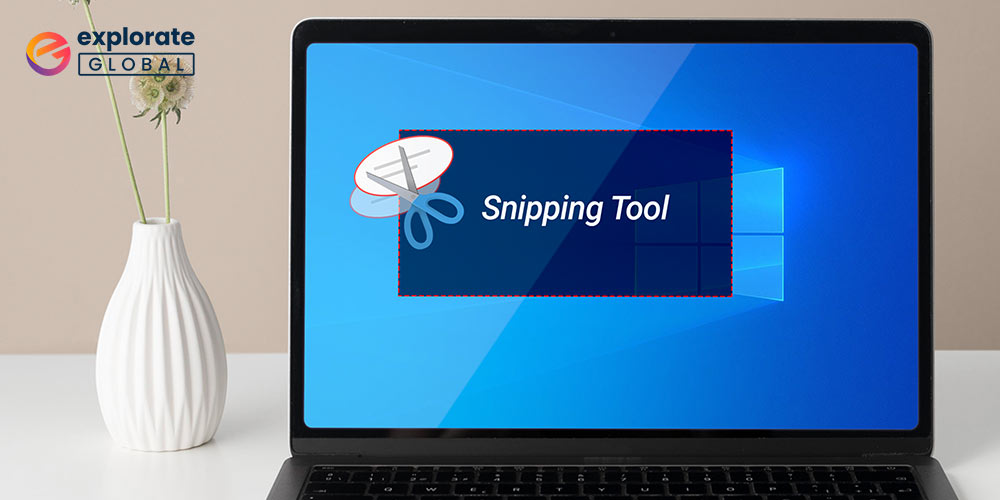
If you want to click some screenshots on Windows 10/11 with ease, this guide lists some of the Best Free Snipping Tools for Windows 10/11 PC to execute the same with utmost convenience.
“A picture is worth a thousand words.” This expression is used a lot of times and is actually true. A picture defines what the words may not. The requirement to take screenshots of a Windows PC may appear due to several reasons, and hence, you are looking for an effective free snipping tool for Windows.
With the help of this guide, we are presenting some of the best free snipping tools for Windows. These tools are tested before listing and are very easy to use and indeed useful. We were amazed at the working of the tools and are positive that you will be too. But before we go through the products, let’s know more about snipping tools.
What is a Snipping Tool?
As the name suggests, a Snipping Tool is a utility that lets you capture screenshots on your computer. Moreover, you may edit the screenshots and crop them the way you want. With the help of a Snipping Tool, you can choose the section you wish to capture and take a screenshot of the same within seconds. Both beginners and professionals can use these tools effortlessly.
List of the Best Free Snipping Tools for Screen Capture and Editing
Here are the apps you need to capture the screen on your Windows PC and use the pictures to express yourself in the best possible way.
1. Screen Rec
Screen Rec is perhaps the easiest way to snip, i.e., take a screenshot. All you must bear in mind is a simple keyboard command (Alt+S) to do the work. Moreover, you may capture HD screenshots with one click, annotate, and share them in a few seconds.
Further, it also saves your pictures automatically on the cloud so that they don’t get misplaced.
Features of Screen Rec
- With the help of the best free snipping tool for Windows, you can easily capture with a single click.
- The software allows you to comment and annotate the screenshot as you like.
- You can also share the screenshots on different platforms with the help of the program.
- The program has a cross-platformed structure for different devices.

2. PicPick
This free snipping tool for Windows 10 offers you the best editing options in the town. Some of the options, such as color picker, pixel ruler, and color palette, are comparable to even Photoshop. Do not miss it if you want a wide range of editing choices as it has seemingly never-ending capabilities to edit an image.
Features of PicPick
- This best free snipping tool for Windows allows you to capture anything and everything.
- You can share all the captured images to email, FTP, Dropbox, Google Drive, SkyDrive, Box, and other platforms.
- The advanced settings of the software provide more power in your hands.
- The software allows you to edit, add effects and create an image according to your preferences.

Also read: Top 10 Free Spotify Alternatives of 2022
3. Lightshot
It is the best free snipping tool for all those who wish to capture and share screen grabs at jet speed. It lets you share the screenshots immediately with its in-built link.
In addition to this, it lets you seamlessly edit images and save them in any format, including pdf, gif,png, and pdf.
Features of Lightshot
- A great feature of this best free snipping tool for windows 10 is that it allows you to capture any particular part of the screen.
- You can share all the screenshots through this app to other platforms.
- The software is built on a cross-platformed structure so that it can be downloaded on different platforms.
- You can also find similar images on your computer with the help of this software.

4. Snipping Tool ++
If your priority is a simple user interface resembling the built-in Windows utility, this is the best free snipping tool for Windows you can download for free. It is not one of those fancy applications, but it offers the most clutter-free editing options. Along with this, using this tool is also easy as pie.
Features of Snipping Tool ++
- With the help of this free snipping tool, you can click an image of anything on your screen.
- The interface of the software is quite similar to that of the built-in Windows Snipping Tool.
- This software is available for free to use for you.
- You can capture and edit the images from your computer within a couple of minutes.
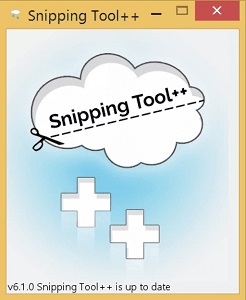
5. Screenpresso
This is the free snipping tool alternative for Windows preferred by many famous companies. It offers multiple features, like various capturing modes, support for hotkeys, the capability to capture the scrolling window content, etc.
In addition to these fantastic features, it also lets you HD quality videos and offers screencast support. This is something that not all the tools offer.
Features of Screenpresso
- Screenpresso is one of the best free snipping tools for windows that is lightweight as well as effective.
- You can share all the captured images to Evernote, Google Drive, Twitter, Facebook, Dropbox, and other platforms.
- With the help of the integrated editor of the software, you can edit the image and create one as you like.
- Apart from images, you can also capture videos with the help of this software.
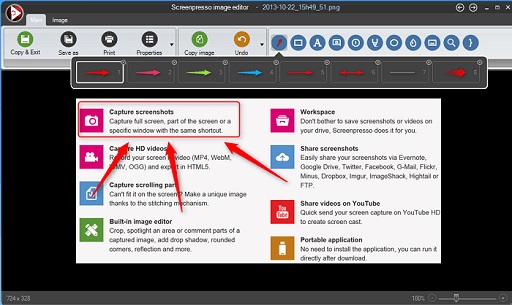
This incredibly amazing snipping tool has a lot to offer. Here, in addition to a minimalistic user interface, you get functionalities to edit videos, add effects, manipulate, edit, and share them without any hassle. On top of all, this is the best tool on this list in terms of creativity.
- Share X is one of the few best free snipping tools for Windows that has an open-sourced structure.
- You can easily capture the screen of your computer with the help of this software.
- The app is lightweight and does not allow any ads for your ease.
- This program supports over 80 destinations.
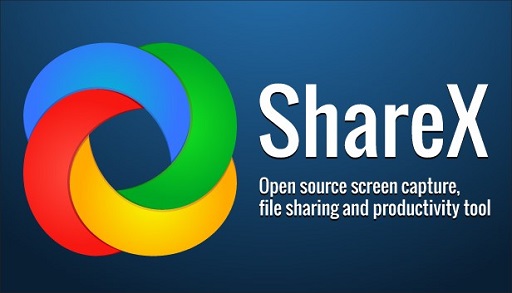
7. Ashampoo Snap 12
This free snipping tool available for Windows is best known for its precision and flexibility. It offers image editing options through which you can conveniently add arrows, numbers, graphics, etc.
In addition to this, the snapped picture automatically adapts to the display settings and is easily shareable using mail. Further, the images are saved on the cloud to stay protected from their loss.
Features of Ashampoo Snap 12
- Ashampoo Snap 12, one of the best snipping tools, supports over 20 different languages including English, French, German, Spanish, Turkish, Italian, and others.
- The software has multiple modes to capture the picture and videos of the screen.
- With the help of built-in OCR technology, you can also extract data from images.
- You can apply filters, patterns, gradients, and many other edits to the images captured.
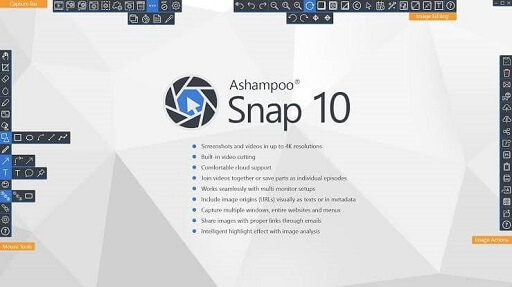
8. DuckCapture
No matter how silly the name sounds, DuckCapture is an amazing Windows 10 snipping tool alternative you may download for free. It has many features like effortless screenshot editing and sharing.
Moreover, the app also enables you to send screenshots via FTP or email. Do not let this tool go and give it a shot. You’ll definitely love it as much as we do.
Features of DuckCapture
- This best free snipping tool for Windows allows you to capture images in four ways; Region, Window, Scrolling, and Full Screen.
- The software is available to download for free.
- You can save the captured images in three different formats of your choice.
- The program is loaded with multiple keyboard shortcuts for ease of access.
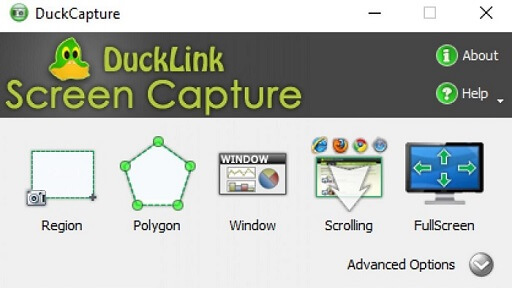
9. Greenshot
This tool finds a spot in the list of the best snipping tools for Windows due to the reason that all its sections, ranging from the screenshot to editing, are loaded with impressive features.
Here you can even capture the screen using multiple methods, add highlights and annotate the screenshot, and easily save the same for later use. Further, this tool also enables you to use dedicated hotkeys for particular capturing modes.
Features of Greenshot
- With the help of this best free snipping tool for windows 10, you can capture selected regions, windows, or fullscreen.
- The user interface of Greenshot is quite interactive and intuitive.
- You can also edit, comment, and annotate the images captured.
- The app provides different ways to use the picture through save to file, send to the printer, copy to clipboard, etc.

Also Know: 5 Best Video Downloader Apps for Android & iPhone
10. Jing
It is among the must-have snipping tools due to its clutter-free interface. It boasts a beginner-friendly simple design. Further, it offers round-the-clock support from TechSmith, i.e., Jing’s developers.
The interface is not as appealing as the other competitive tools. Still, it is one of the best ways to capture screenshots for almost all purposes, including work and education.
Features of Jing
- This best free snipping tool for Windows allows you to capture a region or the whole screen of your computer.
- The app allows you to share the images or videos to Screencast or TechSmith Knowmia.
- The software has an active integration with Snagit and Camtasia.
- With the help of Jing, you can capture high-end images from your screen easily.
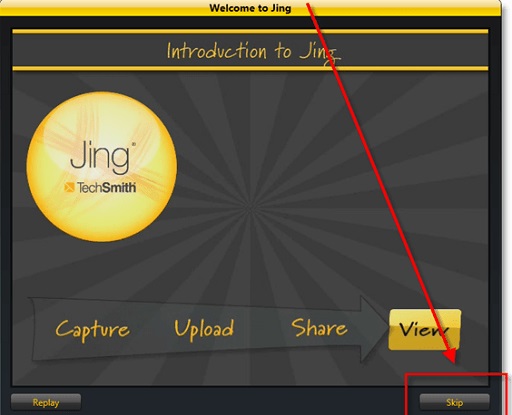
Common Queries: Best Screen Capturing Tools for Windows 10
For further help on the best free snipping tools for Windows, take a look at these frequently asked questions for assistance:
Q.1 What is the best replacement for a snipping tool?
It is quite hard to find the best replacement for the built-in Windows Snipping Tool. Many developers claim to have the best, but it is not quite true. So, we have tested over 50 different programs and listed the top 10 for you. Download and install any of these programs and use them to capture videos or images of your screen.
Q.2 What is the best snipping tool for Windows?
As explained above, it is hard to find the best snipping tool for Windows. Many programs contain malware and viruses that can hurt your data. So, it is good that you choose wisely. We have listed the best free snipping tools for Windows that can help you in capturing the screen effectively.
Q.3 What is a free snipping tool?
A free snipping tool is a program that allows you to capture a region or the full screen of the Window. You can capture videos and images with the help of such tools.
Q.4 How to use snipping tools in windows 10?
The process to use any snipping tool in Windows 10 is very easy. Just launch the program, select the mode of capturing and capture the screen.
Q.5 How do I install Snipping Tool on Windows 10?
You can easily install the snipping tool on your Windows 10 with the help of some simple steps. Download the setup futile, launch the file, follow the instructions, and install the software.
Also know: Free Screencast Software on Mac/ Windows
Final Words: Free Snipping Tools for Windows
So, in the previous sections of this guide, we had a look at a few of the best free snipping tools for Windows. When you download & install one or more of these tools, it provides you with the opportunity to record videos, click images, and do a lot more with ease. Additionally, with the help of these tools, you also get the options to edit, annotate, comment and perform other modifications to the captured image. You can use any of the Snipping Tools to design a tutorial, create a presentation, and a lot more within a couple of minutes. You are free to try any of the free snipping tools for Windows, according to your requirements for the best experience.
If you have any questions or want to convey something to us, we are all ears and here to help you. Use the comments section below and pen down what you have to say to us. Before you go, don’t forget to subscribe to the newsletter to the blog and stay up to date with the latest tech news, guides, articles, and more.

