
Problems with the HP Universal Print Driver? If so, this post will inform you of some of the simplest and most efficient ways to fix the HP Universal Print Driver problem.
You can install the HP Universal Print Driver (UPDs) using the best installation directions provided in this written notice. It is sufficient to have some background knowledge of the UPDs before the discussion begins. So let’s begin!
What is HP Universal Print Driver
HP universal print driver is one of the versatile drivers for your PC or laptop. UPDs are the print-only drivers and are not advised to use with the multi-function or all-in-one products. Even if a Universal Print Driver choice is listed right there, don’t go with it, choose the right type of UPD for your product. UPDs are commonly accessed by the business executives, IT administrators that desire to share a miniature driver to empowers primary software functionality. Now, comes the types of UPDs, see, UPDs types depends on the environment and the printing needs you want. Basic types of UPDs are-
- HP Universal Print Driver for Windows PCL6
- HP Universal Print Driver for Windows PostScript
- HP Universal Print Driver for Windows PCL5
These are basic types of the universal print driver by hp, you can choose any one of them as per your suitable environment and your printing needs.
Options to Download and Update HP Universal Print Driver
Now, the problem of HP universal print driver download will not remain the same as we are going to share with you some easiest and coolest OPTIONS through which it becomes really easy to resolve the issue. So, stay focused to know more in the deep inside!
Option 1:- Download HP universal print driver manually via the official website
It’s always good to download drivers from the reliable and official source. Hence, here are the steps to download HP universal print driver manually from the HP support page-
- Visit the official HP support page.
- Then, Click on the“Software and Drivers”

- Aftermath, Hit on the Printers.
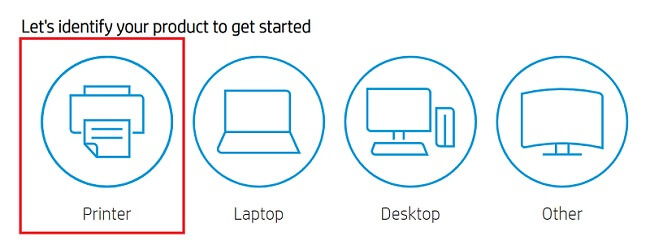
- Then, enter the product name i.e., HP universal print driver.
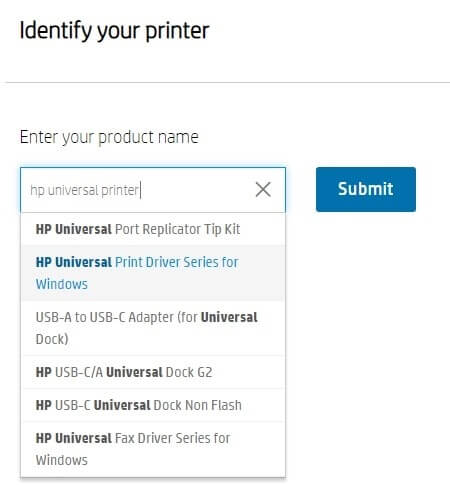
- Now, click on the Submit option.
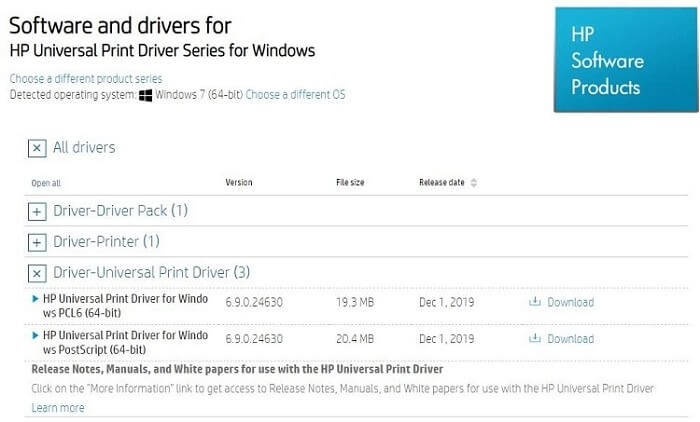
- It’s time to choose the driver software which is fit for your PC and click on the Download.
Thereafter, the downloading gets finished, double-click on the downloaded setup file to install the HP universal print driver, and follow the given instructions.
Option 2:- Download and Update HP Universal Print Driver via Windows Update
You might be using Windows Update to update the version of the Windows OS. Isn’t it? But, do you know that you can also perform a Windows Update task to upgrade all the drivers and numerous programs that you have installed. Thus, you can also use Windows Update to update HP universal print drivers. Below! we shared steps to do so, just follow them!
- Go to the start menu and select Settings.
- Then, click on the Update & Security option.

- Now, choose the Windows Update option and then search for the Check the updates options and click on it.

Hereafter, Windows will automatically download and installs HP universal print drivers.
Also read: Fix HP Printer Driver Not Working in Windows 10,11
Option 3:- Use Device Manager to install HP universal print driver
Windows offers an all-in-one tool that helps you to install & update drivers within a short span of time. It also keeps you updated about every latest update regarding the drivers. So, here we are going to mention steps to install HP universal print driver, follow them to get your task done.
- Move to the Start menu and hit it.
- Now, from the available list click on the Device Manager option.

- Scroll down and find printers, afterward, then click on it and expand it.
- Now, choose HP universal print driver and right-click on it.
- Thereafter, click on the update driver.

- Now, opt for the Search automatically for updated driver software.

- And here you go, now, your OS will start installing and updating the HP universal print driver.
- Now, once installing gets executed, restart your computer.
Option 4:- Automatically update HP Universal Print Driver via Bit Driver Updater
After checking the steps to download and install HP universal print driver manually, now let’s move to the automatic way to do the same task. For doing the HP universal print driver download task automatically there is one robust tool that is none other than Bit Driver Updater. Updating drivers are the utmost crucial job that needs extra efforts and proper lookout. So, by manually it is not possible at all to do so as every individual is not tech-savvy, hence, for those it might be really very complicated.
Hence, Bit Driver Updater is specially designed to help you the most over the complete process of updating drivers. Bit Driver Updater’s magnificent features not only update drivers but also resolves the other windows related issues as well. Most of all, don’t forget to purchase its premium version to get unlimited access to its advanced features. Because in the free version you will have only limited access. Hence, download this amazing driver updater software now! Now, here comes the working of the Bit Driver Updater. Bit Driver Updater runs slightly in the background and never hinders your work amidst. How can you use Bit Driver Updater? So, here we are going to mention the steps to update HP universal print driver through Bit Driver Updater!
- Download and launch Bit Driver Updater.
- Now, open Bit Driver Updater.
- Moving forward, to run the driver scanning procedure, click on the scan driver options.
- Now, it shows the list of the drivers, from the list select HP universal print driver and click on the Update Now option.

Once you’ve finished the updating procedure, you get HP universal print driver and along with this, you get a smoother and faster PC or laptop performance as well. Thus, in just a few easy steps you can update HP universal print driver. So, what are you looking for, click on the given below link to give a shot to this tool.
Also read: Fix Windows 10 Printer Driver is Unavailable
HP Universal Print Driver – Downloaded & Updated
We have guided you on how to download, install, and update HP universal print driver through this written note. We’ve provided two methods for you to do the task in this note: manually and automatically. Therefore, you are free to select anyone based on your preferences and needs. However, if you want our advice, we suggest going with Bit Driver Updater’s automatic method. Because tech items might be difficult for certain people to fit in, it is best to adopt an automatic technique. You are aware that one mistake might make the situation worsen as a whole. Try these options to complete the HP universal print driver download task, and then provide us with your insightful opinion by leaving a comment in the section below. Keep checking back with us till then; we’ll be right back!


