
Looking for a way to download and update Intel HD Graphics 620 driver on your computer? Check out this complete guide with multiple promising ways to do that.
Running high-end games with stunning visuals and mesmerizing sci-fi movies would not be possible if there were no graphic cards. The video cards make them run without any frame drops or other bugs. But, sometimes even the cards may fail to perform, and you may encounter various errors such as shutter lags and the dreaded Blue Screen of Death.
This situation comes up when your graphic card drivers are incompatible or out of date. Thus, to avoid such a scenario, we discuss the simplest possible ways to download and update Intel HD graphics 620 drivers. Before moving further, below is a quick snapshot of the most recommended method to do it.
Methods to Intel HD Graphics 620 Drivers Download & Update
Here we share the ways to download and update Intel HD graphics 620 drivers in the least possible time with minimum effort.
Method 1: Get the driver through the Intel website
The official website of Intel contains drivers for all its products. All you need to do is find the ones compatible with your device and OS. Follow the steps shared below to download Intel HD graphics 620 drivers this way.
- Go to the official Intel website.
- In the search box, Intel HD graphics 620 and select it from the results.
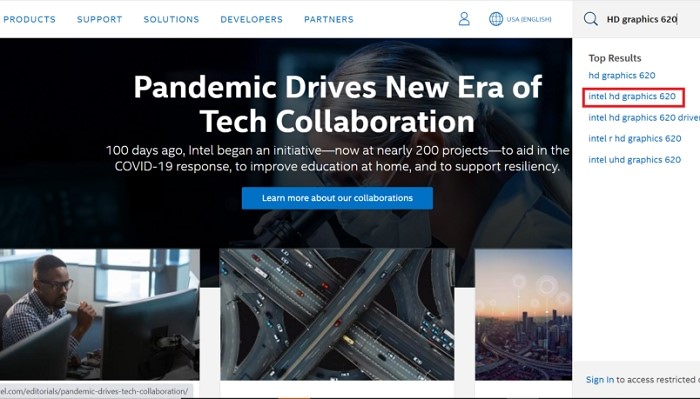
- Go to the “Downloads” tab and click on the “Download” button present next to the driver file compatible with your device.
- Once the file gets downloaded, click on it and comply with the on-screen instructions to download and update Intel HD graphics 620 drivers.
You can also update Intel UHD graphics 620 drivers as well as 630 drivers through the above steps. To do this, replace Intel HD graphics 620 in the second step with UHD graphics 620/UHD graphics 630.
Also know: Download and Update Intel HD Graphics Drivers on Windows 10
Method 2: Download It via Device Manager
You can also download Intel UHD graphics 620 drivers through Device Manager with the below steps.
- Use the Windows logo and R key combination to call up the “Run box”.
- Once the Run box opens, enter “devmgmt.msc” and choose “OK”.

- In the Device Manager, expand the section of “Display adapters”.
- Right-click Intel UHD graphics 620 or 630 and click on “Update driver”.

- Click on “Search automatically for updated driver software” to download the latest driver for Intel UHD graphics 620.
- Once the process completes, restart the PC.
Method 3: Update Windows To get Intel UHD Graphics 620 driver
During the update process, Windows itself finds and downloads drivers for most of the computer peripherals. Thus, to download and update Intel HD graphics 620 drivers follow the below steps for updating Windows.
- Launch the “Run box”, input “ms-settings:windowsupdate” and select “OK”.
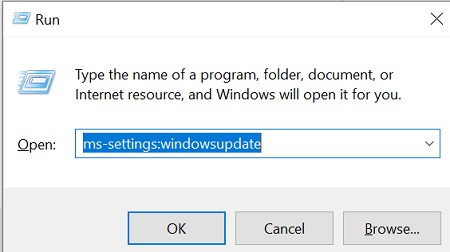
- When you see the Windows Update window, click on the “Download” option. If the Download button is not there, then select “Check for updates”.

- Let Windows perform an OS update and download Intel UHD graphics 620 drivers.
Also know: How To Reinstall Graphics Driver On Windows 10/11?
Method 4: Get Intel HD graphics 620 drivers automatically
Manual methods to download and update Intel HD graphics 620 drivers require a considerable time and it is tough to accurately follow them. Hence, we recommend automatic downloading and updating for Intel UHD graphics 620 drivers with Bit Driver Updater. This tool does not need any cumbersome effort on your part to download, install, and update drivers. Moreover, it also boosts your computer’s performance, making it faster, smoother, and free from all kinds of errors. Below we share a short series of steps to use it.
- Download and install Bit Driver Updater from here.

- Run it and wait for the automatic scan to complete.

- Once the scan is over, select “Update Now” to download Intel HD graphics 620 drivers. For updating every outdated PC driver in just a single click choose “Update All”.

Yes, Bit Driver Updater makes downloading and updating Intel UHD graphics 620 drivers such an effortless process. Moreover, it also provides an ocean of benefits such as automatic PC scans, scan scheduling, excluding drivers from the scan, multilingual support, creating driver backups and restoring them, and more.
Frequently Asked Questions (FAQs):
If you still have some doubts, check these frequently asked questions to find an answer to your query:
Q.1 What is the Intel HD Graphics 620 driver?
As the name suggests, Intel HD Graphics 620 driver is a graphics driver from the house of Intel. This driver ensures proper and regular communication and connection between the graphics card installed and the software and games that need it.
Q.2 How do I install Intel HD Graphics 620 drivers?
The process to install the Intel HD Graphics 620 driver is very easy. Just download the graphic drivers with the help of the above-stated methods and run the setup. Follow the easy further steps and install the driver easily.
Q.3 What is the latest version of the Intel HD Graphics 620 driver?
The latest version details of the Intel HD Graphics 620 driver for Windows 10 and other versions are available on the official website of the company. However, you can install the latest version and update the Intel HD graphics 620 drivers with the help of Bit Driver Updater hassle-free.
Q.4 Is Intel HD Graphics 620 good for gaming?
Yes, the Intel graphics 620 for Windows 10 and other versions supports some of the high-end computer games like GTA 4, and others precisely.
Downloaded & Updated Intel HD graphics 620 Drivers
This write-up enlightened us on how to download and update Intel HD graphics 620 drivers with ease. In our view, you must always keep the drivers updated to avoid all sorts of glitches, crashes, and errors. Thus, update all your drivers and let us know your views in the comment box.

