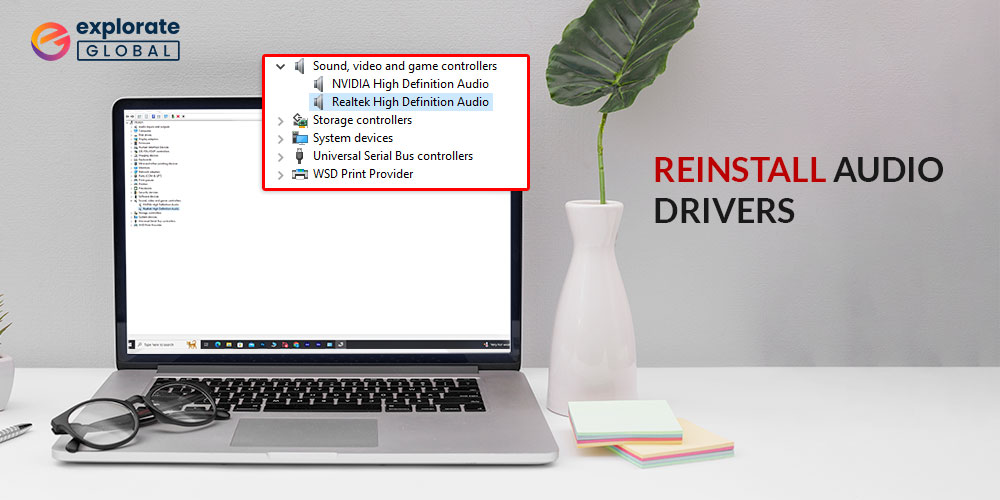
Check out some of the best and safest methods to reinstall audio drivers on Windows 11, 10 and other operations systems. Playing games without sound is not quite satisfactory. Moreover, if there is no sound, you can not watch movies and shows or listen to music on your PC. Audio problems are quite common due to the absence of a properly installed audio driver.
Audio drivers are the system files that help you in playing audio on your device. If these files are corrupt or damaged, you may face problems in playing any audio on your device. The best solution to such problems is to reinstall audio drivers on Windows 10.
In this article, we provide you some of the safest methods to reinstall the drivers on Windows 10 and every other OS. Take the help of any method to reinstall the driver without losing the integrity of your system.
Best Methods to Reinstall Audio Drivers on Windows 11, 10
Without any further ado, here we list some methods that can safely reinstall audio drivers on our system. Take the help of any methods you like to reinstall the audio output device and enjoy the best audio clarity.
Method 1: Manually Uninstall and Reinstall the Audio Drivers Using the Device Manager
Every Windows system has an integrated Device Manager that allows you to monitor and edit the working and behavior of every device connected to the PC. You can use the same to uninstall and install audio drives on your PC.
Here are some easy steps to uninstall and install the latest audio drivers on Windows 10 through the Device Manager:
- Press Windows+R keys on your computer’s keyboard and launch the Run utility.
- Type devmgmt.msc in the search box and press Enter.

- Wait for some seconds, the Device Manager will appear on the screen.
- From the window, select and expand the Audio inputs and outputs head.
- From the list of devices, right-click on your audio device and select the Uninstall Driver option.
- The Windows will pop up a warning, press Ok.
- Wait for some time while the driver uninstalls and then restart the computer.
- After the system restarts, go to the official website of the component manufacturer.
- From the website, look for the driver compatible with your Windows 11, 10 system and download it.
- After the download is complete, double-click on the executable file and install audio drivers on Windows 10.
- Restart the PC.
With the help of these easy steps, you can easily uninstall and reinstall audio drivers on Windows 10 within a couple of minutes.
Also see: Realtek Audio Console Download & Fix in Windows 11/10
Methods 2: Install Audio Drivers Using the Bit Driver Updater Automatically
The most common reason behind any device not working properly is outdated drivers. When the audio drivers for any device are outdated, it causes problems like distorted sound, no sound, etc.
If you are facing such problems on your Windows 11/10 PC, then the decision to uninstall and install audio drivers may not be wise. The best solution to such problems is to update the drivers.
With the help of Bit Driver Updater, one of the best driver updating utilities for Windows 10, you can easily update and install audio drivers. Apart from this, the Bit Driver Updater also provides an option to create backups and restore the same if any update does not perform well.
Here are some easy steps to update and install audio drivers on Windows 10 using Bit Driver Updater:
- Download the driver updating utility, Bit Driver Updater on your PC.
- After you install the program, launch it.
- Wait for the Bit Driver Updater to complete the deep scan of the system to find outdated drivers.
- After the program lists all the outdated drivers, download, and install audio drivers. We recommend that you click on the Update All button to update all the drivers at once.
- Restart the system in the end.
With the help of these steps, you can readily install audio output devices on Windows 10 PC through the Bit Driver Updater. If you want, you can also schedule the download for the desired time.
Also know: How to Fix IDT High-Definition Audio CODEC Driver Problem in Windows PC
Wrapping Up on how to Reinstall Audio Drivers Windows 11, 10
With the help of all the methods listed above, you can easily reinstall audio drivers on Windows 10 and other OS. After you reinstall the driver, you will not face any problems related to audio devices anymore.
Now you can play games with audio, listen to music, watch TV shows and movies and perform every other function that felt impossible before.


