
Canon is a well-known brand for cameras, document scanners, and other imaging equipment. The Canon DR-C225 is one of the most popular Canon scanners. It offers a unique combination of innovative features and inventive design. Nevertheless, as the Canon DR-C225 is also a USB peripheral, you must install the necessary Canon DR-C225 driver in order to use the device on your PC.
Yet, customers may occasionally end up using the incorrect driver for their Canon DR-C225 or installing the driver incorrectly due to a lack of knowledge. These items may result in several problems with your Computer that may impair both the operation of the document scanner and the system’s performance as a whole.
So, it becomes very important to fix Canon DR-C225 driver problems as soon as they arise. Don’t worry, though; we’ve provided a number of solutions for you to try. Let’s explore them and fix the driver issues with your Canon DR-C225 document scanner.
Methods to Resolve Canon DR-C225 Driver Issues
One can efficiently resolve Canon DR-C225 driver issues by downloading, installing, and updating the driver. Below are the ways through which you can download & install the correct driver updates for your Canon DR-C225 scanner properly on your Windows PC.
Method 1: Download Canon DR-C225 Driver from Canon Support
Every big organization or manufacturer tries to satisfy its users and consumers to the fullest level. That’s why they provide support for their products. Canon is also a big name in the industry of imaging and optical devices. Hence, the manufacturer provides complete support for its hardware.
There is a particular support page of Canon where users can find appropriate software and drivers for their devices and OS. Here is how you can download the Canon DR-C225 driver from Canon’s official support page.
- Go to the Canon’s Official Webpage.
- Then click the Support tab.
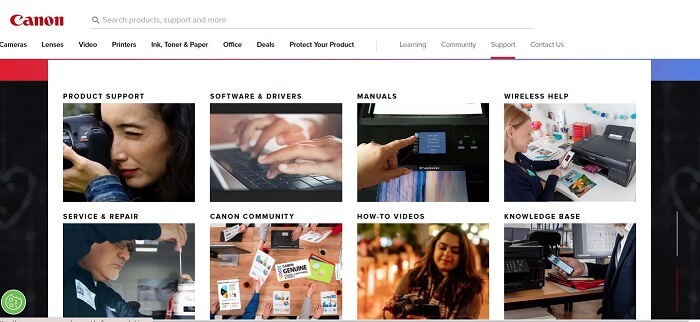
- After that, choose Software & Drivers.
- Then enter Canon DR-C225 in the text box and select the image FORMULA DR-C225 Office Document Scanner.

- Now, choose Drivers & Downloads.
- Select the operating system for which you want a driver.

- Choose the appropriate driver for your Canon DR-C225 scanner and click on Select.
- Now go to the Download button and click on it to download the latest Canon DR-C225 driver update on your Windows PC.
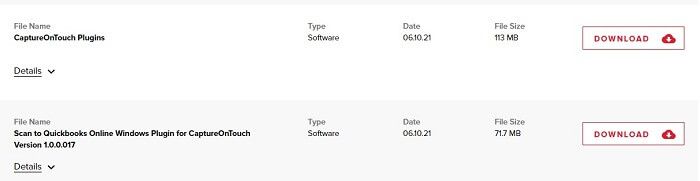
- You’ll get a compressed (zipped) folder. Extract it.
- Go to the extracted folder and run the installer file to install the Canon DR-C225 driver on your PC. Once you run it, you have to follow the instructions provided by the program to install the driver.
Method 2: Download & Install Canon Dr-C225 Driver Update via Windows Update
Another great method to resolve the driver issues of your Canon DR-C225 document scanner is downloading and installing its driver update via Windows Update. Yes, you can also use this default utility of Windows for this purpose, along with updating the operating system. Here is what you have to do to update the Canon DR-C225 driver by using the Windows Update.
- Use your mouse and move the cursor to the Windows Start icon.
- Right-click on it.
- You’ll see a menu having lots of options. Choose Settings from it.
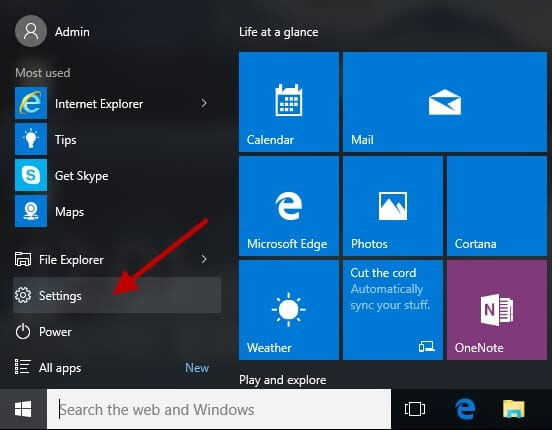
- In Windows Settings again, you’ll see lots of options. Choose Updates & Security.

- Now, under Update & Security, choose Windows Update.
- After that, here is the final step of this method. You have to click on the Check for updates tab.
Now leave everything else on the Windows. The system will find and download the appropriate drivers for your hardware devices by itself. You just have to monitor the process and perform the instructions given by the system to download and install the latest Canon DR-C225 driver update on your computer.
Method 3: Update Canon Dr-C225 Driver Using Windows Device Manager
It is one of the most helpful ways to download the latest version of hardware drivers on a Windows PC. The operating system provides a default program, i.e., Windows Device Manager, to deal with almost all the device and their respective driver issues. Hence, one can also fix the Canon DR-C225 driver issues by updating it via Device Manager. Here are the steps that he/she has to follow.
- Search and open the Device Manager by using the Windows Search box.
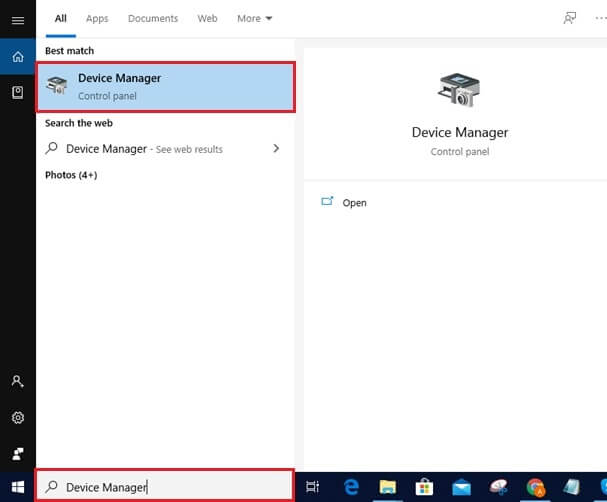
- In the Device Manager, expand the ‘Print Queues’ or ‘Printers’ category.

- Select the DR-C225 document scanner of Canon and right-click on it.
- Now choose the Update driver option from the context menu.
- After that, let Windows search automatically for the updated driver software for the Canon document scanner device.
Now, sit and monitor the Windows while the operating system downloads an update for your Canon DR-C225 driver.
Method 4: Resolve Canon DR-C225 Driver Issues via Bit Driver Updater
Now, as you have seen several ways to resolve the driver issues for the Canon DR-C225 document scanner, you might be looking for a method that is effective and fast as well. If yes, then here is the best method. It uses the Bit Driver Updater, a third-party software, to repair problems of hardware drivers on Windows PC. The reason why we are considering it as the best lies within the shortcomings of the above methods.
It requires you to invest a lot of time and effort in downloading, updating, and installing the Canon DR-C225 driver from Canon’s official website. After that, we discussed using the Windows Update, which is not an effective method for downloading the appropriate driver update. And then, we have listed the method to update the Canon document scanner driver via Device Manager, which may seem quite complex to you if you are not a tech geek. But, if you use Bit Driver Updater, then you’ll not face any of these problems. It is fast, effective, and effortless.
The software provides one-click functionality for almost all the features that it offers. You also get lots of advanced features in the premium version of the tool. It is one of those rare driver updater programs that lets the users create and restore the backup of their device drivers. If you want to know more about it, then you can refer to the blog in which we have reviewed Bit Driver Updater. However, if you are in a hurry to try the software and update your PC drivers, then here we have provided the download button and a short guide to use the program after downloading.
- After clicking on the above download button and downloading the Bit Driver Updater setup file, run it and install the program.
- Once you complete the installation, launch it.
- Click Scan Drivers after launching the program and start the scan for faulty drivers.

- Look for the Canon DR-C225 driver in the list and click the Update Now tab.
Solved: Canon DR-C225 Driver Issues
So, this is how to fix Canon DR-C225 driver problems on a Windows computer. All of the instructions we’ve given for downloading, installing, and updating the driver for your Canon document scanner have been tried and tested. So, feel free to give any of them a try that you think would be appropriate. But if you want to fix hardware drivers on a Windows System, we advise using Bit Driver Updater. It offers one of the quickest and easiest driver upgrading processes.
Moreover, if you are aware of any additional techniques for resolving Canon DR-C225 driver problems, please share them with us. You can express your thoughts on the subject in the comments box that is provided below.

