
Toshiba, often known as Dynabook, is one of the top producers of Windows PCs in Japan. Although they no longer produce consumer PCs, some people continue to utilize Toshiba laptops and PCs. Although you need device drivers for Toshiba computers and devices just like you do for any other computer or device. Toshiba PCs and devices cannot operate correctly without drivers. As a result, we’ll talk about how to download, update, and install Toshiba drivers on Windows 10 today.
Methods to Install, Update, & Download Toshiba Drivers on Windows 10
There are usually two approaches to performing anything. Either you do something manually, or you do it automatically. This also applies to Toshiba drivers. You can download, update, and install them either manually or automatically. Let’s first discuss the methods to download Toshiba drivers manually.
Download and Install Toshiba Drivers Manually From Toshiba’s Driver Support
Getting drivers from Toshiba’s official driver support is the first manual way to download Toshiba drivers on your Windows 10 PC. Here are the directions to follow if you are downloading drivers from Toshiba’s official driver support.
- Visit the driver support page.
- Enter the model or serial number of your PC or device, and then click GO.
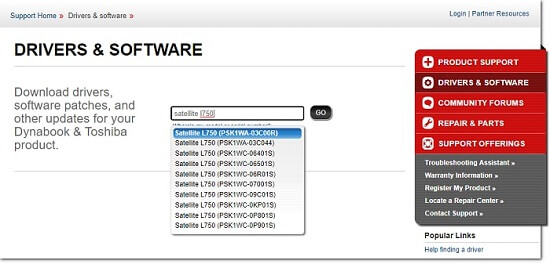
- Select the driver you want to download, install, or update.
- Click Download.
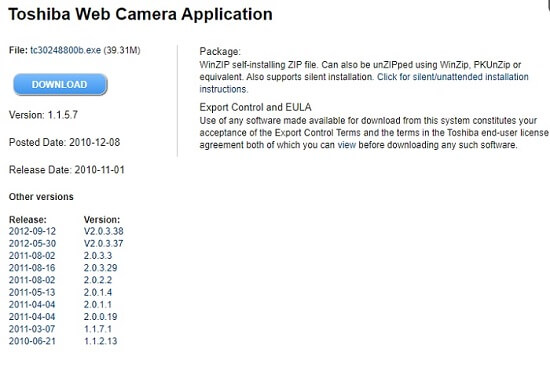
- After that, you can install the Toshiba drivers that you have downloaded by running the installer wizard of that .exe file.
Download & Update Toshiba Drivers Using Windows Update
Windows operating system comes with a utility to update the overall system. It is known as Windows Update. The utility can download driver updates as well. Hence, one can also use Windows Update to download and update Toshiba Drivers. Below we have provided the required steps to download Toshiba drivers via this method.
- The first step is to click the Start icon.

- Now click on Settings.
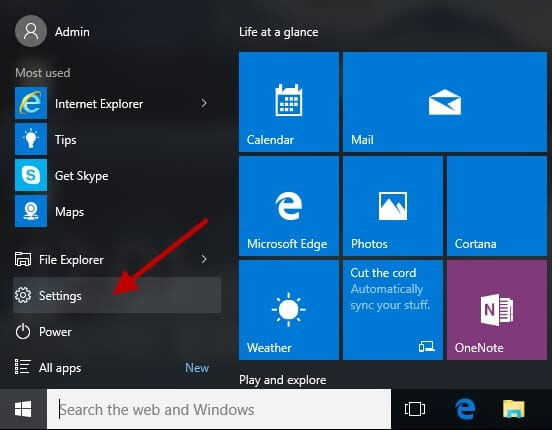
- In settings, choose Update & Security.

- After Update & Security, you have to select the ‘Check for updates’ tab.

Now, wait for Windows to search for the available system updates. If the operating system gets something, it will download and install it on your PC automatically. Just remember to restart the PC after the installation. However, if you feel that after downloading and installing the Toshiba driver update, the device started behaving abnormally, then maybe there was some mistake in the installation. Hence, we recommend you to reinstall Toshiba drivers.
Also read: HP WiFi Drivers Download, Install and Update On Windows PC
Reinstall the Recently Updated Toshiba Drivers
You can follow the below steps to reinstall the Toshiba drivers that you have recently installed, downloaded, or updated.
- Open Windows Device Manager via the search box available on the taskbar.
- Select the Toshiba device with which you are facing issues.
- Expand the Toshiba device category.
- Select the driver.
- Right-click on it and then select Uninstall.
- After that, reinstall the Toshiba driver by rebooting your PC.
Download Toshiba Drivers Using Device Manager
Along with reinstalling drivers, you can also use Device Manager to download Toshiba drivers. It is one of the most effective manual methods to download and update any particular driver. However, it is quite time-consuming compared to other ways. Here is the step-by-step guide through which you can download and update Toshiba drivers using the Device Manager.
- Open Windows Device Manager via the search box available on the taskbar.
- Select the Toshiba device on which you want to update the driver.
- Expand its category.
- Select the driver.
- Right-click on it and then select Update driver software to download the latest version of that Toshiba driver.
- It will ask you to select the way to search for Toshiba driver software. Choose ‘Search automatically for updated driver software.‘

- Now, wait for the operating system to complete the Toshiba driver update.
- In the end, reboot the PC.
Now, as we have discussed the manual ways to update and download Toshiba drivers, let’s check the automatic method to do so. We’ll also understand why the automatic solution is better than other techniques to download, install, and update device drivers on Windows 10 PCs.
Download, Install and Update Toshiba Drivers Automatically
You might have understood that it is quite an arduous task to update and install Toshiba Drivers manually. And that’s the reason why many people avoid downloading and updating their drivers and end up causing problems for their PC. However, there is also an easy alternative. You can use dedicated software to update and download your device drivers. But not all the driver updating software is worth trying. Hence, we suggest you to use Bit Driver Updater.
If you are also annoyed with the tiresome methods of driver repair and want a simple solution, then Bit Driver Updater is an excellent software that you must try. It allows you to download authentic drivers, including the Toshiba drivers, and updates them in a single click.
The software also offers various premium features for just a cost of $49.95. It lets you create a restore point for your existing drivers. You can retrieve the old version of drivers quite easily using Bit Driver Updater.
However, if you do not believe us, then you can try it yourself. The program is free to download. You can get it now for the below-provided download button.
If you want a little guidance for using Bit Driver Updater, then you can follow these instructions after installing the program.
- Launch the driver repairing program.
- After launching, select Scan Drivers on its home screen.
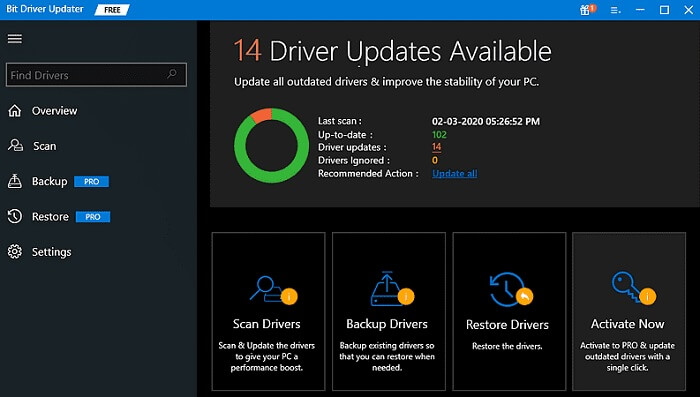
- In the list of all the outdated, missing, or broken drivers of your PC, look for Toshiba drivers.
- Select Update Now to download the latest version of your Toshiba driver.
How To Easily Download Toshiba Drivers Windows 10 – Done
Any PC can experience problems due to faulty or missing drivers. Therefore, it is wise to maintain your drivers updated. The techniques we have shown above are quite useful for accomplishing this. They can be utilized to download, install, and update Toshiba drivers for Windows.
Additionally, if the aforementioned post satisfied your information needs for downloading, upgrading, and updating Toshiba drivers, then please subscribe to our blogs.

