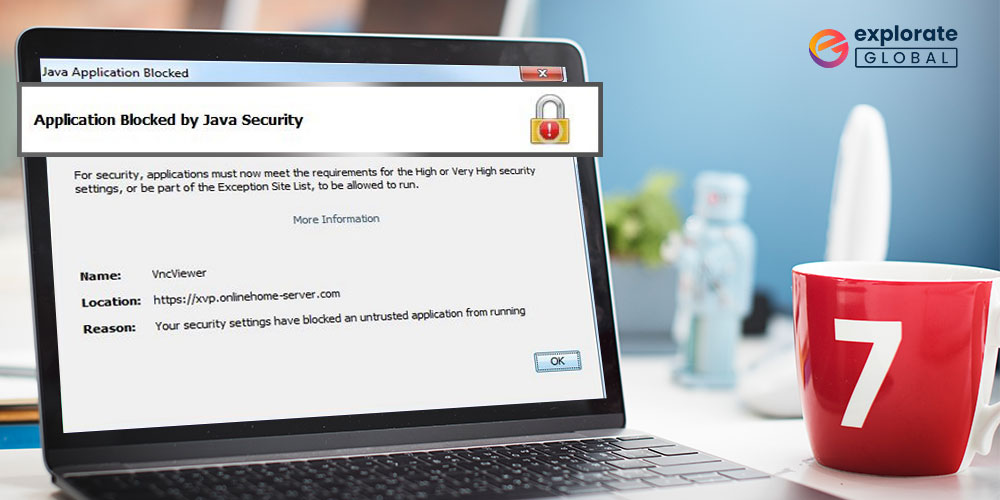
This article acquaints you with the best solutions to Java security problems to run applications blocked by the Java security settings hassle-freely.
After the release of Java 7, an annoying “application blocked by Java security” issue is making many users fret. If you also happen to be one of those troubled users, you can put all your worries aside. This article shares some tried and tested solutions to this problem.
However, before performing troubleshooting, it is always a good idea to understand the problem and its causes. Hence, let us discuss why an application is blocked by Java security on Windows 10 so that it becomes easier to fix it.
Why has the Application Blocked By Java Security Issue Occurred
Java is a programming language that always strives to keep your system secure and protect it. In an attempt to ensure system security and protection, it introduced a new feature in Java 7. This newly introduced feature manages applications and blocks them if the following factors occur.
- The application is unsigned, self-signed, or completely unsigned by the vendor
- Permission attributes of the application are not present
- You are using custom software or playing a game that works with Java
Now that you are familiar with why an application is blocked by Java security settings, let us learn how to fix it.
Fixes to Application Blocked By Java Security Issue
You can apply the following workarounds to unblock an application blocked by Java security.
Fix 1: Try configuring Java security settings
You can configure the Java security settings on your computer to run the applications blocked by Java security settings. The following are the step-by-step directions to do it.
- Search the Control Panel on your computer and open it.
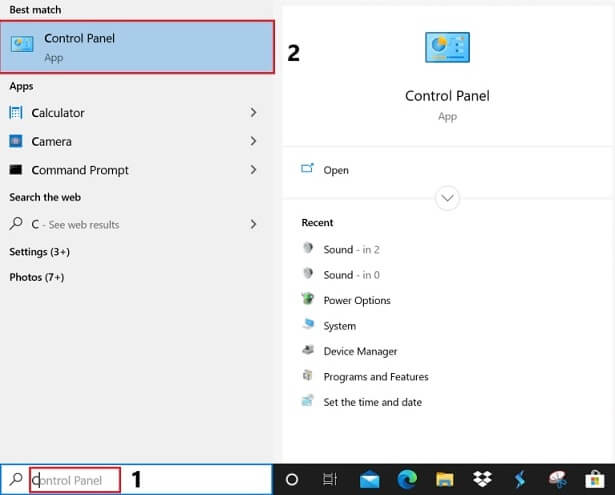
- Now, change the view to Small icons.
![]()
- Locate and click on Java(32 bit).
- After the Java Control Panel appears, navigate to the Security tab.
- Now, select the Very High option to change the security settings. You can also choose the high option if it works well with your computer.
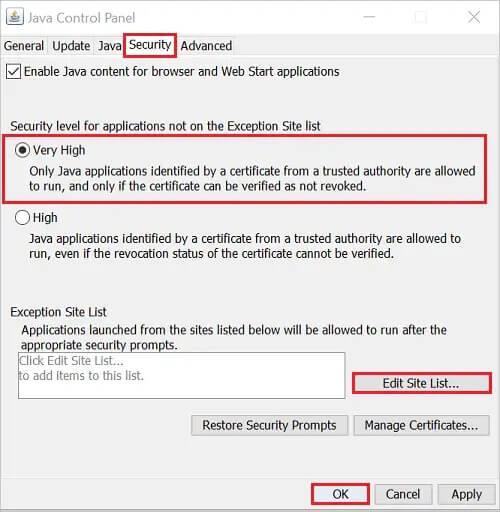
- You can choose the Edit Site List option to add sites from which you want to run Java applications or programs.
- Lastly, select OK to save the changes and complete the above process.
Also know: Mobile App Security: An Ultimate Guide To Secure Your Apps
Fix 2: Update your Java version
Outdated Java may also be a reason an application is blocked by Java security. Hence, you can update Java to fix the issue. Below is the detailed process to do it.
- Firstly, go to Java’s official website.
- Now, click on the Download Java button.
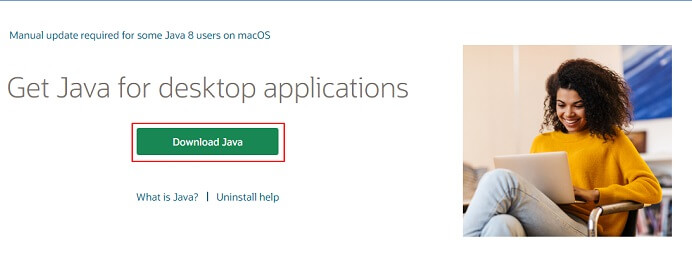
- Read the license information and Download Java to begin the download process.
- Select Install after the download is complete.
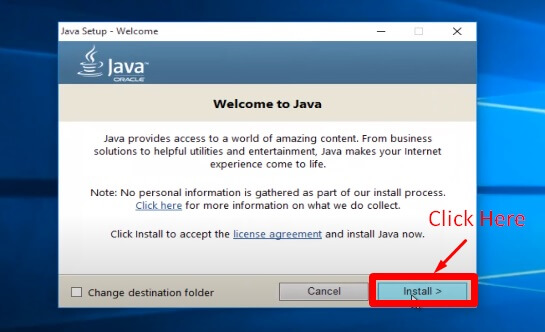
- Uninstall the older Java version.
- Wait until the latest version of Java is installed on your computer successfully.
Fix 3: Get a new certificate
If your certificate is out-of-date or untrusted, you may encounter an application blocked by Java security issues. Hence, you may report the problem to the vendor and ask for a new certificate. After receiving the certificate, you can install it on your computer to fix the Java security issue.
Also know: Benefits of Using Java for Android App Development
Fix 4: Try enabling NPAPI in Google Chrome
Google Chrome disables NPAPI plugins, resulting in Java plugin applications being blocked by Java security on Windows 10. Thus, you can enable NPAPI in Chrome to fix the issue. The following are the directions to do it.
- Copy chrome://flags/#enable-npapi and paste it into the address bar of Google Chrome and hit the Enter key.
- Now, find the option to Enable NPAPI and select Enable.
- Choose the Relaunch Now option from the bottom of the on-screen page.
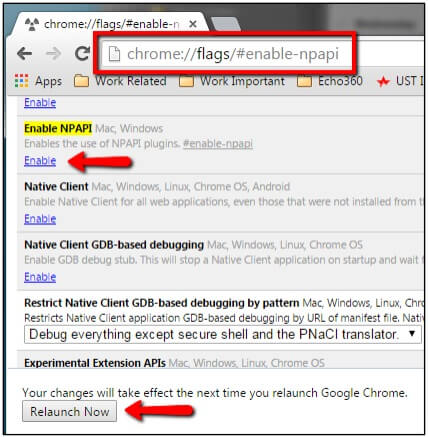
- Wait until Chrome closes and reopens.
Application Blocked By Java Security Issue Fixed
This article walked you through various ways to unblock applications blocked by Java security. You can follow them to get rid of the issue.
If you face any troubles while applying the above solutions or require other assistance, do not hesitate to drop us a comment. We are always here to help.
And for more tech troubleshooting guides, stay connected to our blog.

