
If you are here in search of methods to download the latest audio driver updates on your Windows 10 devices, don’t worry. We have covered it for you in the most simple and reliable way.
If audio drivers installed on your system are missing or outdated none of the speakers or audio devices can function properly. To resolve driver related issues Microsoft release audio driver updates at regular intervals. These updates are crucial when you want to resolve the existing bugs and improve the performance of PC.
If the issue is with your Audio drivers you can come across various sound issues while gaming, listening to music, or in a meeting. Also, sound unclear, distorted, or unavailable issues can be fixed with the latest audio driver updates. Many users have complained about similar issues and hence audio driver updates are a must.
Driver updates are no rocket science and in the article below we have explained the best possible methods for audio driver updates. Choose the option that fits well within your requirements and technical knowledge.
Best Methods to Update Audio Drivers on Windows 10/11
Below are some of the safest and working methods to update audio drivers on Windows 10, 8, 7, and multiple other operating systems. Check out these methods and employ the one you think is the best.
Method 1: Update Audio Drivers Through the Device Manager
If you are wondering how to update audio drivers on Windows 10, here is the manual method to do so. Every Windows system has a Device Manager that allows you to manage all the connected devices on your system.
Follow these steps to update the driver using the Device Manager:
- To launch the Device Manager, press Win+R keys, type devmgmt.msc, and then click on Ok.

- After the Device Manager launches, you should expand the device head named Audio inputs and outputs.
- From the list, right-click on the device driver you want to update and then select Update Driver.

- Your OS will pop up a warning message. Click on Search automatically for updated driver software.

- Wait for the update to complete and then restart your system.
With the help of these easy and quick steps, you can update audio drivers on Windows devices. If this method does not solve your problem or want some other way to update, check the next method.
Method 2: Update Audio Drivers Via Windows Update
If the update through the Device Manager does not work out for you, the next thing you can do is to update the Windows. Microsoft releases regular updates for Windows with bug fixes and compatibility additions.
If you ever wondered how to update audio drivers on Windows 10, this is the answer. You can update Windows which will, in turn, update your audio drivers precisely. Follow these steps to update Windows:
- Press Win+I keys on your keyboard to launch system Settings.
- Click on Update & Security.
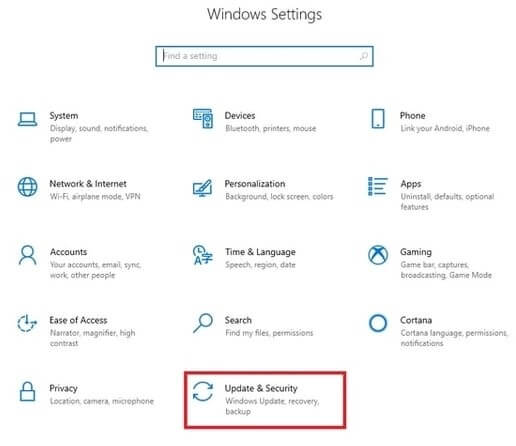
- Prompt the system to Check for updates and wait for some time.

- Windows will list all the latest updates for your system. Click on Download to download and install the same.
- Restart the system to continue
This method will install the latest versions of Windows as well as update audio drivers on Windows 10. You will not face any audio-related problems after the execution.
Method 3: Update Audio Drivers on Windows 10 Using Bit Driver Updater Automatically
All the above-listed methods to update audio drivers were manual. The main disadvantage of these manual methods is that they are not very reliable. You may not get the latest audio drivers for Windows 10 through these.
Moreover, these methods take time and effort from your end. So the best solution for how to update audio drivers on Windows 10 is through the Bit Driver Updater. This is one of the best and safe driver updating tools with multiple features.
With the help of the software, you can update any driver on your system with a single click. The software brings real-time updates from the manufacturers and serves your purpose very well.
You can update audio drivers and other drivers right away or schedule them for a later period. Apart from this, you can also create backups and restore the drivers if the update is not compatible or useful.
Take the help of the below-listed steps to update drivers with Bit Driver Updater on Windows 10:
- Download and install Bit Driver Updater.

- Execute the .exe file and install the software.
- Launch the software and let it scan the system thoroughly for outdated drivers.
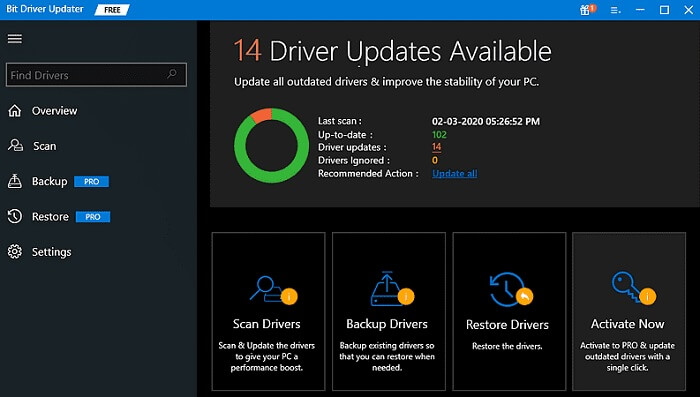
- After the scan is complete, the software will list all the outdated drivers. This will include your audio driver too. Click on the Update Now button beside the driver and update them.
- You can also click on the Update All key on the bottom of the software to install all the driver software at once.

- Once the drivers are updated, restart the PC.
Now that all the drivers, including audio drivers, are updated, you can enjoy a clear play of audio. You will no longer face any issues related to audio devices.
Tip- How to Download and Reinstall Audio Drivers on Windows 10
Instead of updating audio drivers, you can also download or reinstall the audio driver if nothing else works out. If you want to know about the methods to download audio drivers on Windows 10, you can check them out here.
For information related to reinstalling audio drivers on Windows, you can take the help of the safe methods listed in the article here.
Wrapping Up on How to Update Audio Drivers on Windows 10
These were some of the best and safest methods to update audio drivers on Windows 10. Updating the driver will ensure a stable flow of commands and proper functioning which will enable users to hear everything clearly. Also, updated drivers will enhance your gaming experience and more rejuvenating music sessions.
If you want our recommendations, we would recommend the Bit Driver Updater to update audio drivers with a single click. As the Bit Driver Updater is safe and easy to use, it can help in saving your precious time and effort.
If you have any queries about how to update audio drivers on Windows 10, let us know in the comment section below and we will get back to you ASAP! Subscribe to the Explorate Global Blog to get tech-related articles and updates regularly.

