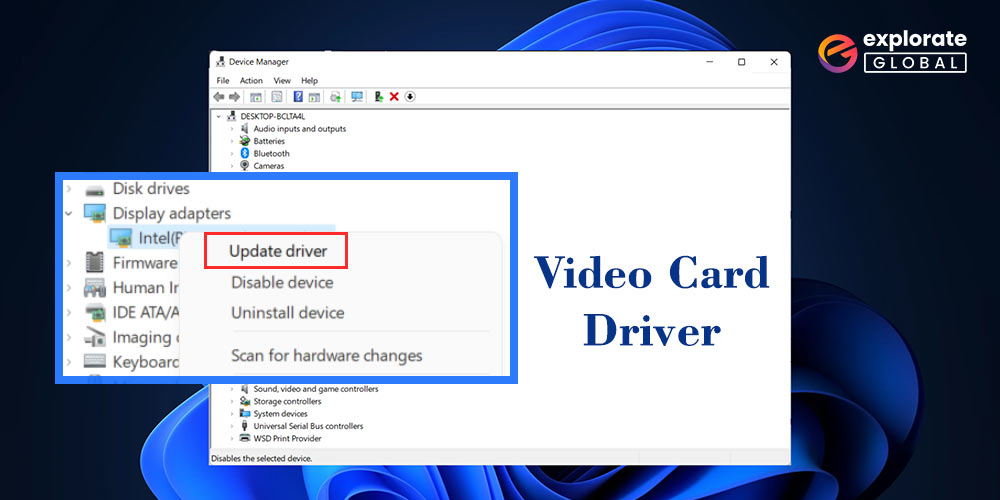
What if computers could just play sound? It’s difficult to imagine a video game or movie with only sound and no images. Possibly for the ultimate gaming and binge-watching pleasure, video cards were created. What happens, though, if the video card starts acting strangely? You might not see any interesting moments or graphics in your games or movies in that situation. You must regularly update video drivers to avoid this.
As a result, in this article, we will concentrate on the best techniques for effectively downloading, installing, reinstalling, and updating video card drivers. Let’s jump right into the first section of our conversation.
Easy Methods to Update Video Card Drivers
Update video drivers is an easy-breezy thing to do. All that is required is the knowledge of the best methods to do it. Below we share the same.
Method 1: Update your Operating System
Updating Windows is a good way to install and update video drivers. Below is how to update Windows 10 to the latest version.
- Hit Windows and I keys to call up “Settings.”
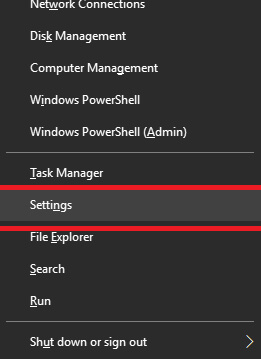
- Select “Update & Security.”
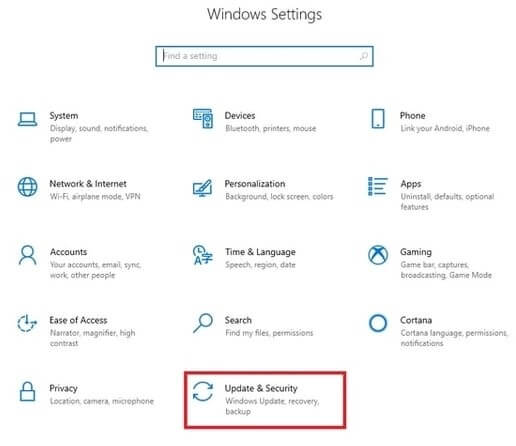
- Click on “Windows Update” and then choose “Check for updates.”

- Wait for Windows to find and install the latest available update.
Also know: Download and Update NVIDIA GeForce Game Ready Driver for Windows
Method 2: Update Video Card Drivers through Device Manager
Device Manager is an all-in-one utility for all your requirements related to drivers. Below is how to use it for downloading and updating video card drivers.
- Launch “Device Manager” on your PC.

- Locate and expand “Display adapters.”

- Right-click your video card.
- From the context menu, select “Update driver.”
- Now, click on “Search automatically for updated driver software.”

- Lastly, wait till Windows updates the driver for your video card.
Method 3: Use Bit Driver Updater
Drivers are a major culprit behind most of the BSOD errors. Therefore, you should update not only the video card drivers but other outdated drivers as well. One painless way to do so is through Bit Driver Updater. This utility does wonders for your PC. It updates the drivers automatically without you having to make any tiresome efforts and, at the same time, takes the PC’s performance to greater heights. We’ll talk about the complete benefits of this tool a little later. First, let’s have a look at how to use it.
How to use Bit Driver Updater for Downloading, Installing & Updating Video Card Drivers
To update drivers with Bit Driver Updater, you need to follow a quick and simple series of steps. Here it is.
- Download Bit Driver Updater and set it up.
- Launch the utility and let it scan the device.

- After the scan is finished (the scan takes only a few seconds to complete), click on “Update Now” to update only the video card driver. To update each of the drivers in one go, click on “Update All” and get Bit Driver Updater’s Pro version.

Now, a question that pops up is why buy Bit Driver Updater’s Pro version when there are a plethora of free driver updaters. Well, we’ve got the most straightforward explanation. Bit Driver Updater provides several benefits that none of the other utility offer, and this makes it worth every penny that you spend. Below we share a few of these advantages.
Why choose Bit Driver Updater?
Here are the noteworthy advantages of this utility that make it better than the rest of the driver updaters available in the marketplace.
- Provides the much-needed feature to schedule scans.
- Allows you to back up and restore drivers.
- The tool supports multiple languages and all the latest versions of Windows.
- With this utility, you can exclude drivers you don’t want to scan and update.
- It runs super fast driver scans.
- Bit Driver Updater enhances the performance of your PC and makes it 50% faster.
It is not the end of Bit Driver Updater’s amazing features and benefits. You will get to know more after you click on the below download link and use it. Even we solved all the PC problems with Bit Driver Updater in a jiffy.
Also know: How to Fix “NVidia Graphics Driver Is Not Compatible With This Version of Windows”
Successfully Updated Video Card Drivers
We discovered the most effective methods to download, install, reinstall, and update video card drivers on Windows 10 through this article. We anticipate that all of your device drivers are now current. Please feel free to leave any questions, concerns, or remarks in the comment section below. We’ll be back soon with another simple tech fix.


