
An easy & precise tutorial on how to download, install and update AMD graphics drivers on Windows 10. Read for more information!
AMD is one of the best manufacturers of graphics cards. The GPU provided by the brand offers various services and allows you to play high-end games on your PC. However, to use such GPU’s/graphics cards, you need to download and update AMD graphics drivers.
This is something to help you with through this article! In the further sections of this article, you will find different ways to get the required graphics drivers for Windows 11/10.
Methods to Download, Install and Update AMD Graphics Driver on Windows PCs
Below we have provided the methods to download, install, and update AMD Graphics driver on Windows 10 operating system.
How to Download and Update AMD Graphics Driver Manually on Windows 10?
Most of the people prefer to do things manually. Hence for them, here are some prominent, effective, and righteous methods that they can use to download AMD Driver on their PC, including the display driver as well.
Via AMD Driver Support
As we have mentioned that these are some righteous methods to download AMD graphics driver, hence below are the steps to get graphics driver from AMD’s official driver support.
- Use this link to visit the driver support webpage of AMD
- Select and enter the information of the graphics driver you want to download and update.
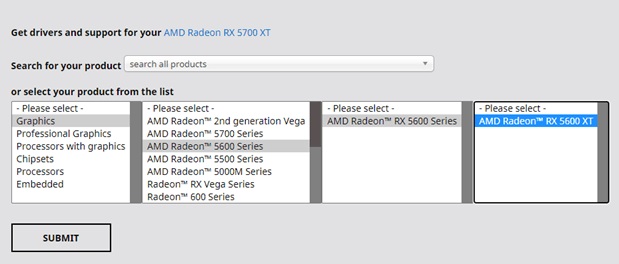
- Click Submit
- Select the version of your Windows operating system.
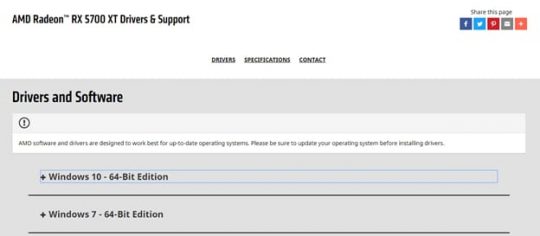
- Check the driver details and click Download to manually download and update AMD Graphics Driver on your Windows 10 PC.
Via Windows Update
If you already have an AMD graphics driver installed on your computer and want to get its latest version, then you can use Windows Update to update it. Here are the steps to download AMD graphics driver and upgrade it to its latest version via Windows Update.
- Click Start.
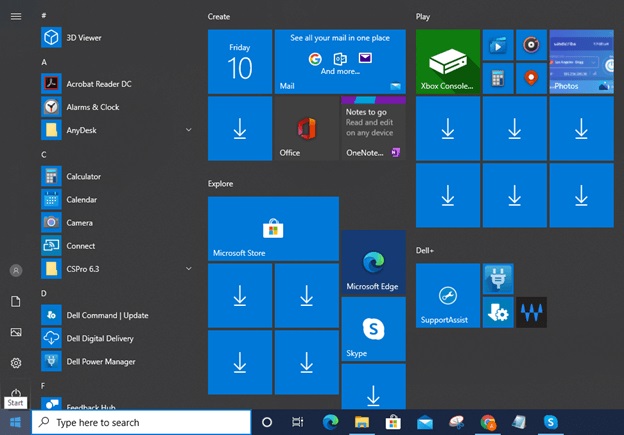
- Go for Settings.
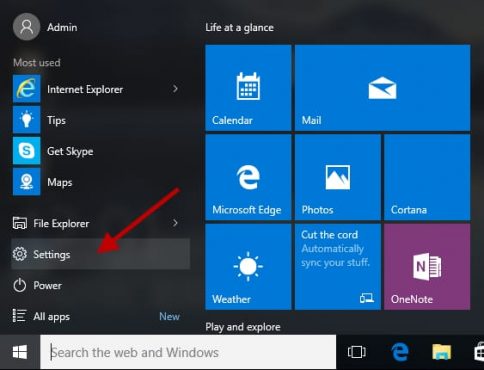
- Click Update & Security.

- At last, click ‘Check for updates’ and let the Windows look for available updates.
Once it gets finished, do not forget to reboot the PC to implement the driver and other software changes. Furthermore, if you have downloaded and updated the AMD driver from this method, then you do not need to do anything to install it. Windows will automatically do it for you. However, if you have followed the first method to download AMD graphics card driver, then check the below-mentioned methods to install it properly on your PC.
Also read: How to Install and Update Touchpad Drivers on Windows 10,8,7
How to Install AMD Graphics Driver Manually on Windows 10
This is for those who have downloaded the AMD Graphics driver from the official AMD driver support. Here are the instructions to install AMD Graphics Driver appropriately on your Windows 10/11 PC.
1. Close all the programs that are currently running on your PC and launch the setup file of the AMD graphics driver that you have downloaded.
2. Accept EULA (End User License Agreement). Along with accepting the EULA, you have to select among Express Install and Custom Install. Select as per your preference.
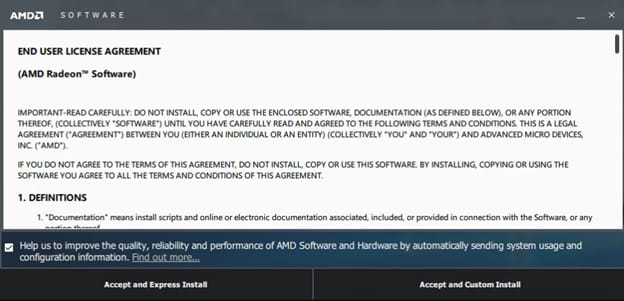
Further instruction if you have clicked Accept and Express Install:
3. Wait for the setup wizard to detect the driver model and install the default elements of the AMD graphics driver.
4. Once it gets finished, choose to restart your PC.
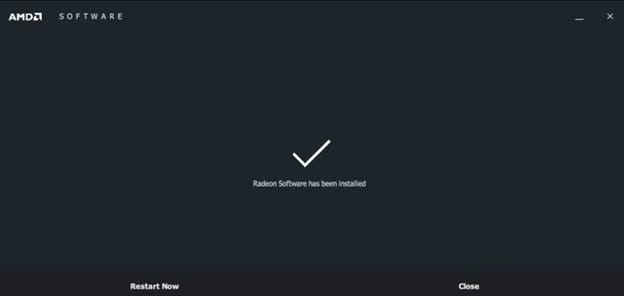
Further instruction if you have clicked Accept and Custom Install:
5. Wait for the setup wizard to detect the driver model
6. Now it will ask you to uninstall the previous driver version if you have any and then reinstall AMD graphics driver on your PC or install the latest version along with the previous one. We advise you to go for reinstalling the driver.
7. Click Uninstall Current Software.
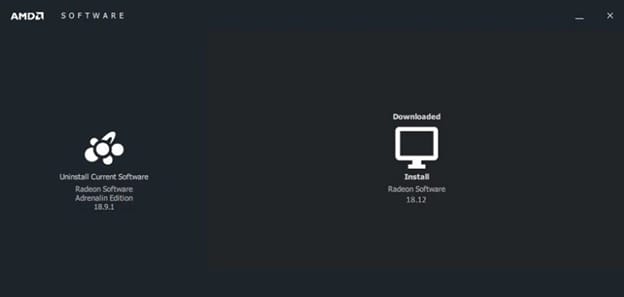
8. Select Custom Uninstall and remove the previous version of the graphics driver as per your preference.
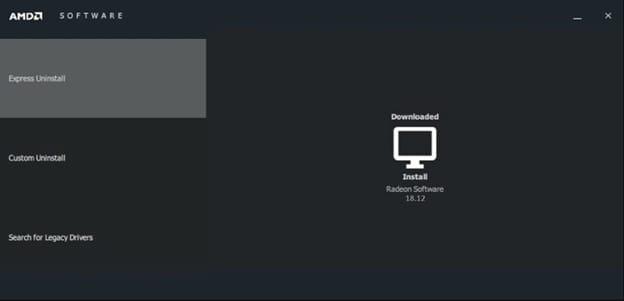
9. After that, open the setup wizard Window again.
10. Select install to reinstall AMD graphics driver on your computer.
11. Choose the location where you want to install it.
12. Along with the location, select the required files as well.
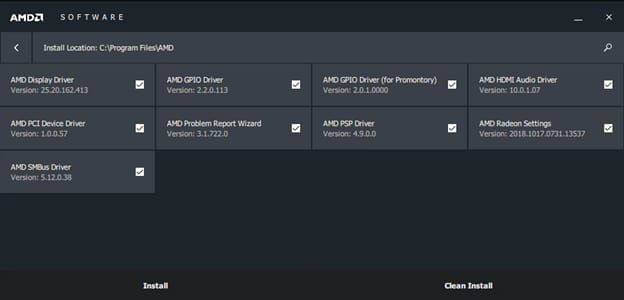
13. Click Clean Install.
14. Now, click Install to install AMD graphics driver on your computer.
15. After that, reboot your computer.
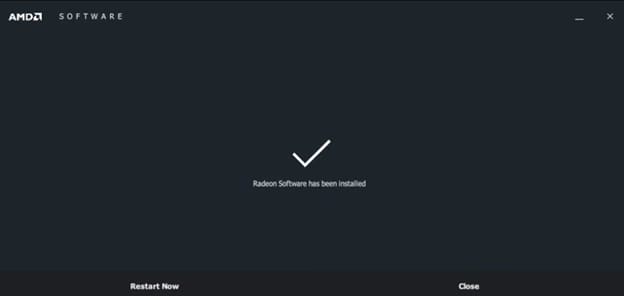
How to Download, Install, and Update AMD Graphics Driver Automatically
Most of the people find it difficult to download AMD Graphics driver and upgrade them to their latest version using the above-mentioned methods. Hence, for them, here is the simplest way through which they can easily update their AMD Graphics driver on their Windows PC. Yes, we are talking about Bit Driver Updater.
If you are looking for the best method to update AMD Graphics driver on your PC, then we strongly recommend you to use Bit Driver Updater. It can make you download all the latest driver updates in just one click. You do not have to visit the driver support pages of multiple manufacturers, neither you have to perform any long installation procedure. The application provides you with one of the most premium driver updating experience. No wonder why its users consider it as the best.
Furthermore, if you want advanced features such as backup creation and restore, then Bit Driver Updater provides you those features as well and that too for a minimal subscription amount. If you want to give this software a try, then here are the instructions that you have to follow to update AMD Graphics Driver on your Windows PC.
- Download the program through the option provided below
- Run the setup file and use the setup wizard to install it. You just have to follow the instructions provided by it.
- Now launch the program.
- Make a click on the Scan Drivers button.
- Wait for the program to scan for all the faulty drivers.
- After the completion of the scan, look for AMD graphics driver in the list of drivers.
- Click Update Now.

Also read: How to Fix No AMD Graphics Driver is Installed Error on Windows 10
AMD Graphics Driver Download for Windows 10: DONE
So, these were some of the best ways to download, install and update the AMD graphics driver on Windows 10 . You can use any of the mentioned methods to get the correct drivers installed on your computer, without too many hassles.
We hope you find this article useful. Want to add words? Then, please feel free to drop your valuable suggestions in the comments box below. For more technical information, articles and updates, follow us on our social media: Facebook, Twitter, Pinterest & Instagram.



