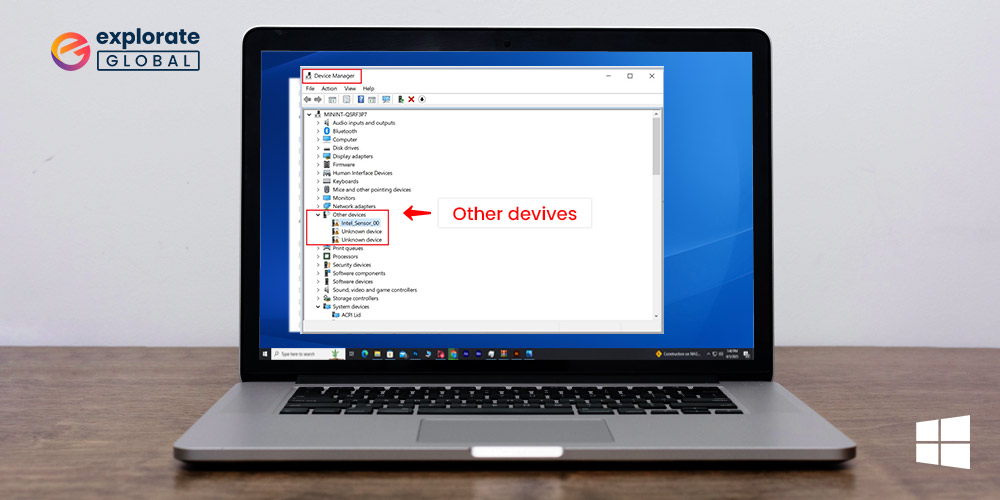
When we attempt to upgrade the version of our Windows operating system, our PCs are vulnerable to a number of issues. One of them is the error “Unknown Device.” This issue has been encountered by a lot of people who have updated to Windows 10 from an earlier version of Windows. However, most likely, it is only a driver error, and you may resolve this problem by downloading the right driver. This article will provide you with potential methods for downloading drivers for unidentified devices and fixing errors.
You have a variety of options for resolving the unknown device issue. Some of them involve manual work, while others are automatic. So, let’s stop wasting time and go to the solutions for fixing the unknown device error.
Methods to Download Driver for Unknown Device in Device Manager
Below are the possible methods to download drivers for unknown devices and fix the issue in the Device Manager of your Windows 10 PC.
Download Driver Using Device Manager to Fix Unknown Device Error
The most common way through which you can resolve the error of Unknown Device is by downloading the correct and updated driver via Windows Device Manager. Following, we have mentioned the required steps.
- First of all, as we require to use Device Manager in this method, we need to open it. So, go to the search box of your Windows 10 PC, or if it is not available on the taskbar, then click on the Windows Start icon and type Device Manager.
- From the search results, click on the Device Manager to open it.
- Now select the Unknown Device and right-click on it.
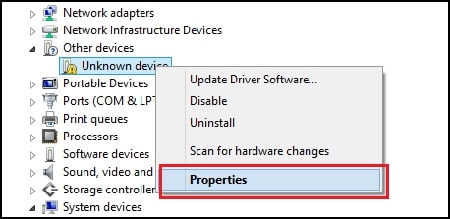
- A context menu will appear, select Update Driver Software from it to download the driver from Device Manager.
- Then you have to go for ‘Search automatically for updated driver software’ as you do not have downloaded the driver update, so let Windows do it for you.

- Just wait, and restart your computer once the process gets complete.
Also know: How To Use Device Manager to Manage Hardware & Software in Windows
Manual Way to Download & Update Driver and Fix Unknown Device Error
You can download and install the correct driver to resolve the Unknown Device error manually as well. Here are the required steps.
- Like the above method, you require Device Manager here also. Hence, follow the steps provided above to open the Device Manager.
- After that, same as above select the Unknown Device and right-click on it.
- From the context menu, select the Properties option.
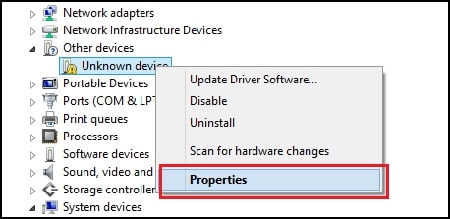
- Now select the Details tab and then the arrow under the Property to expand the dropdown menu.
- In the menu, choose Hardware Ids.
- After that, copy the first value.
- Now, paste it on the search engine to identify the unknown device.
- Once you identified the device, go to your PC manufacturer’s site and look for a suitable driver for that device.
- Then click on “download “to download the driver for an unknown device in Device Manager.
- After downloading, install it with the installer application that it comes with. However, if it doesn’t come with an installer, then follow the further steps.
- Extract the downloaded driver file.
- Now, go back to the Device Manager Window.
- You have to right-click on the unknown device and then click on Update driver.
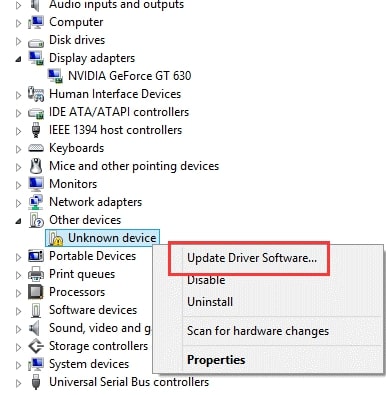
- After that, select the ‘Browse my computer for driver software’ option.
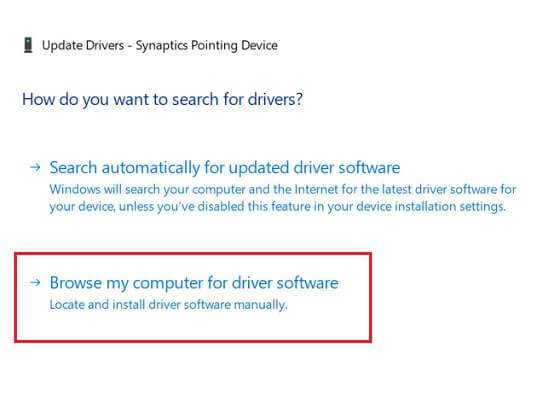
- Enter the location where you have extracted the driver files.
- Last, select the Next option to start the driver installation. After it gets installed, restart your PC.
Also know: How to Fix Camera Missing in Device Manager Issue on Windows PC
Automatically Update Driver and Fix Unknown Device Error Using Bit Driver Updater
Just like any other thing that we do manually, manual driver update methods are also prone to mistakes. But updating drivers is quite a potential thing for your PC’s performance, and hence, you cannot afford any mistakes in it. That’s the reason why tools like Bit Driver Updater are necessary.
Bit Driver Updater is a time-saving and error-free method to update your device drivers. The driver updater does not require you to follow lots of boring steps to update and download the driver for an unknown device or any other device. Hence, we prefer this tool over various other manual methods.
If you are hesitating to spend money on a new driver updater, then be informed that the tool is free to download. Most of the features of this utility are available in its free version. Hence, you do not have to worry about the cost while trying it. Here are the features of Bit Driver Updater-
- Level up the performance pace up to 50%.
- Lets you update & install drivers within one go.
- Offers only validated drivers.
- Saves much time and effort.
- Easy-to-use.
- 24/7 available for its customers’ help.
It is also quite simple to download and install Bit Driver Updater. Here is the download button through which you can bless the drivers of your PC with this driver updater software.
 After you have downloaded and installed the Bit Driver Updater on your Windows PC, here are the steps that you have to follow to fix the unknown device error.
After you have downloaded and installed the Bit Driver Updater on your Windows PC, here are the steps that you have to follow to fix the unknown device error.
- Launch the program to start a deep driver scan of your PC drivers.
- Wait for a few moments to get the scan completed.
- After having the list of all the missing, obsolete, or any other faulty drivers, click on Update Now. You can also update them all together by selecting the Update All option. However, it requires you to upgrade your version to the premium version.

The Best Way to Download Driver for Unknown Device in Device Manager
We sincerely hope that everyone has found a solution to the unknown device problem. But if you’re still unsure and want to know what we think, we’d say Bit Driver Updater. The finest thing you can do for your device drivers is to give them this. Bit Driver Updater can not only find drivers for unknown devices but also fix any problems your PC may be experiencing as a result of outdated or problematic drivers.
Additionally, please share your thoughts in the comments section. And if you enjoyed this article, make sure to follow our blogs for more of this kind of useful content.

