
This guide will help you play games smoothly and download the Logitech F710 Gamepad driver for Windows 10/11 and other operating systems.
The name Logitech is well-known in the IT sector. The company sells a wide range of devices, including mice, keyboards, headsets, presentation remotes, cameras, webcams, mousepads, and gamepads. The Logitech F710 Gamepad is one such product from the technological giant. In recent years, the F710 gamepad has grown in popularity. The gamepad is one of the best and fastest ones in its pricing range, thanks to its 2.4 GHz wireless interface. But the gamepad won’t function properly if you don’t have the appropriate driver installed on your machine. We will therefore explain how to download the Logitech F710 gamepad driver for Windows 10 and other versions in this article.
The procedures to download, update, and reinstall the most recent version of the Logitech F710 gamepad driver from various sources are all described in this article. Utilize any of these methods to operate the 4-switch, dual-vibration compliant gamepad with a robust support network. So without further ado, let’s look at all the best and simplest ways to update, install, and download the driver.
Methods to Download Logitech Gamepad F710 Driver Windows
The followings are the methods or ways through which you can easily update, install, and download the Logitech F710 gamepad driver for Windows 10 and play various games on your computer through Steam and other platforms.
Methods 1: Download the Logitech F710 Gamepad Driver from Logitech Official Website
The first method to download the Logitech F710 gamepad driver for Windows 10 and other versions is through the official website of Logitech International. A lot of websites and portals claim that they have the latest version of different gamepads and other device drivers, but that may be a hoax. You can not trust everyone in this digital age, so the best thing to do is visit the device manufacturer’s official website to download the respective driver. The process to download the Logitech F710 gamepad driver for Windows 10 from the official website is quite easy. Just follow these steps to do so:
- Visit the official website of Logitech F710 Gamepad Driver.
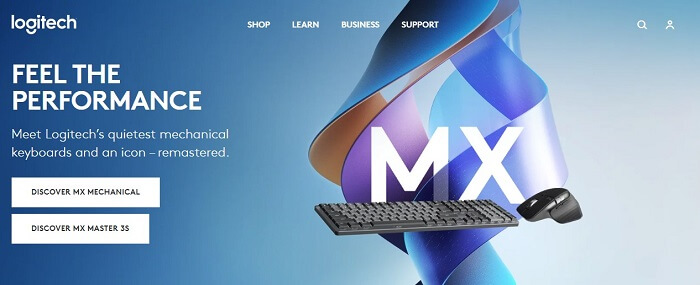
- From the page’s top menu, look for Support and then click on the Support Home option from the drop-down menu.
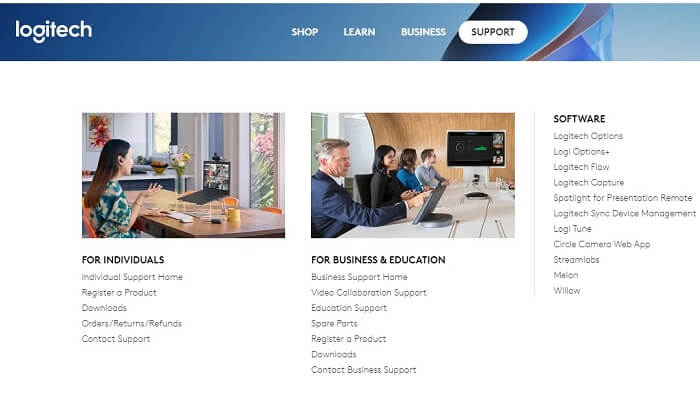
- Scroll down to the official Support website of Logitech, and click on Gaming.
- The next page will list all types of gaming mice, keyboards, speakers, gamepads, and more. On this page, click on Controllers.
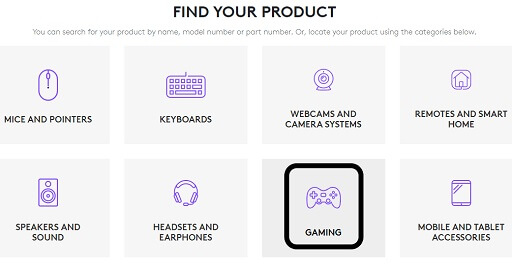
- From the extensive list of controllers and gamepads, find the Logitech Gamepad F710 and click on it.
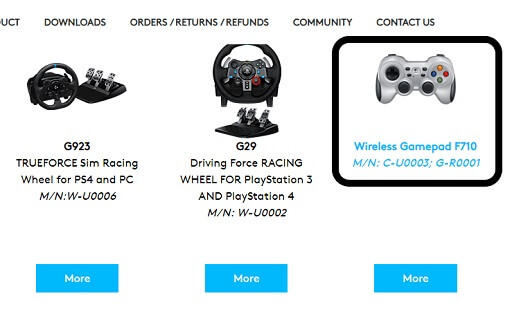
- The next age will list all the details related to the Logitech Gamepad F710. Then, click on Downloads from the menu on the left.
- The website will detect your operating system automatically and search for a compatible gamepad driver. Click on the Download Now button to download the Logitech Gamepad F710 driver on your Windows 10 PC.
- After the download is complete, install the Logitech Gamepad F710 driver.
This is the manual method to download the driver. This step may seem a little overwhelming or confusing to you. If you want a better and easier way, take the help of the following methods.
Also know: Download, Install & Update Logitech Wheel Drivers for Windows 10/11
Methods 2: Update the Logitech Gamepad F710 Driver from the Device Manager
The next method to download and update the driver is through the Device Manager. Every Windows OS has an integrated Device manager to manage all the hardware devices connected to the system. The Device Manager can help you in updating all the outdated drivers for controllers, joysticks, printers, scanners, remotes, and others. For example, you can update the Logitech Gamepad F710 driver through the Device Manager by following these steps:
- In the Start Menu search bar, type Device Manager and press Enter.
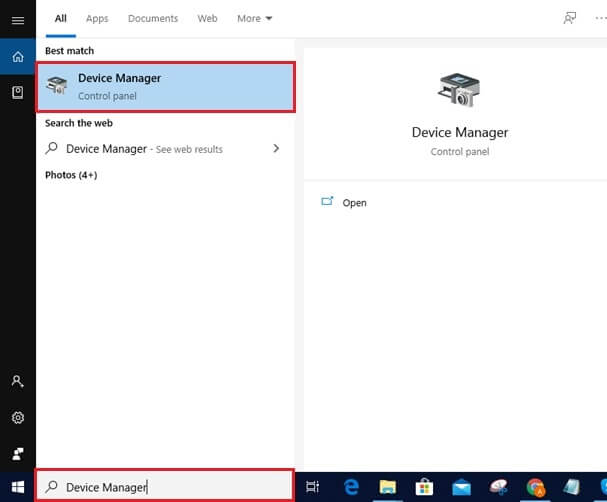
- From the Device Manager window that appears, click on Other Drivers.
- Find the Wireless Gamepad F710 driver and right-click on it.
- From the drop-down menu, click on the Update Driver option and wait for a couple of seconds.
- A warning window will pop up, providing two solutions. First, click on Search Automatically for Updated Driver Software.
The system will automatically look for the Logitech Gamepad F710 driver updates and install it. This method is very good for updating the drivers but may not be as effective, so if you can’t find the updates for your system drivers, you can take the help of the next step.
Method 3: Update the Logitech Gamepad F710 Driver Using Windows Update
The next method to update the Logitech Gamepad F710 driver is through the Windows Update settings. Windows updates can also help you in updating different drivers when they get outdated. This method updates the Windows OS as well as the outdated drivers on the system. So, you can use this method to update the Logitech gamepad driver and make it compatible according to the latest Windows updates. Follow these steps to update the Windows as well as other drivers:
- In the Start Menu search bar, type Settings, and press Enter.
- In the Settings window, click on Update and Security.
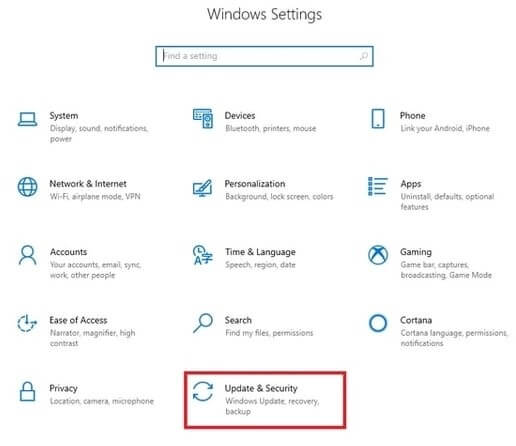
- Under this section, click on the Check for Updates option to command your Windows to look for the latest updates.
- After a few seconds, the window will list all the outdated features and drivers on the system. Click on the Download Now button to download them all.
- After some time, all the latest updated files will be downloaded to your system. Click on Install Now to install all the updates.
Windows will update in some time. The system may ask you to restart the computer multiple times to complete the installation process. Allow your computer to do that. Once the installation is complete, it will update the Logitech Gamepad F710 driver. Now you can run the controller precisely.
Method 4: Use the Bit Driver Updater to Update the Logitech Gamepad F710 Driver Automatically
We have listed all the methods to download, update and install the Logitech Gamepad F710 driver. But these manual methods are tiring, time-consuming, and maybe consuming for some beginner users. If you want to save yourself from all these problems, we recommend getting the Bit Driver Updater for ease.
Bit Driver Updater is one of the best and most trusted driver updaters that can help you update different kinds of drivers on your computer. The Bit Driver Updater provides the latest driver updates for scanners, gamepads, controllers, keyboards, speakers, audio devices, remotes, joysticks, printers, and every other type of hardware. All the updates Bit Driver Updater provides are brought to you by manufacturers’ official websites and other trusted sources. You do not worry about spam or ransomware, as all the driver updates are clean and safe to download and install. There is no risk of viruses or malware while using and downloading drivers from Bit Driver Updater.
Downloading and installing the Bit DriverUpdater will not only update the Logitech Gamepad F710 driver but also update and recommend any other drivers required by your computer. With the help of the following steps, you can download and use the Bit Driver Updater on your computer:
- Download the latest version of the Bit Driver Updater by clicking the download button below.
- After the downloading is complete, run the setup file of the Bit Driver Updater and install the software.
- Run the software once the installation of the software is complete.
- From the main home screen of the driver updater’s interface, click on the Scan Now button. This will command the software to search for outdated drivers and list them to you.
- After a few seconds, the software will list all the updated drivers on your system. Next, click on the Update All button provided to download and install the latest version of all the outdated drivers.

This method will ease the process of looking for, downloading, and installing the latest version of different drivers present on your system. With the help of this method, you can automatically update the Logitech Gamepad F710 driver to the latest versions. This is the best and most efficient way to download and install the updates of all the outdated drivers in real time, with just a single click.
Also know: Free Xbox 360 Games
Successfully Downloaded The Logitech Gamepad F710 driver
The feasible and dependable methods to download the Logitech Gamepad F710 driver for Windows 10/11 and other operating systems are described here. Following these instructions, you may easily download and install the most recent gamepad driver. But, for convenience, we advise utilizing the Bit Driver Updater since it offers one-click automated updates for all system drivers. The manual process can be challenging, but getting the Bit Driver Updater for your PC is the smart approach to handle all driver upgrades.
Please use the comments area given below to contact us if you have any questions or concerns about this post. Your recommendations, ideas, and more are all welcome. Subscribe to our Blog to get real-time latest updates of tech articles, blogs, and other interesting updates.


