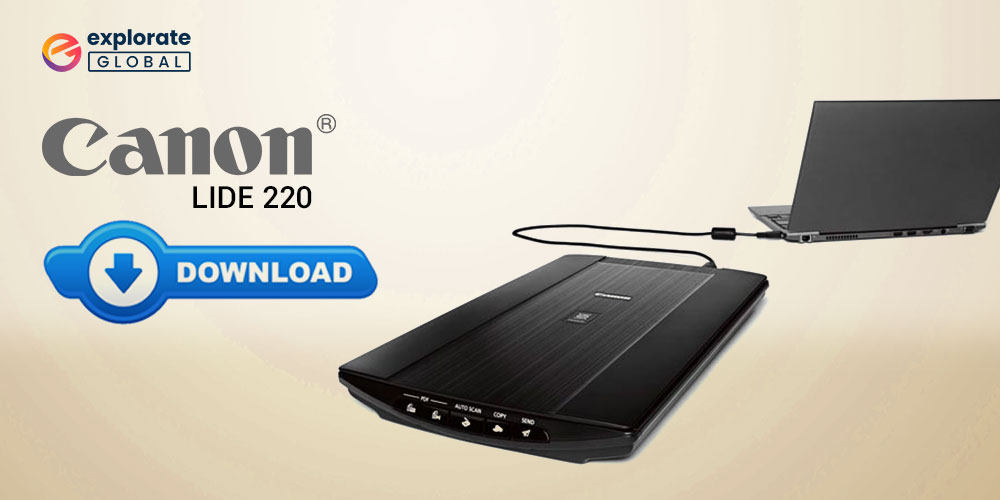
Scanners have made our life quite easy. We can now easily create a digital copy of our documents and securely store them on our PCs and other devices. However, a scanner is also computer hardware. Hence, having appropriate drivers is mandatory to use it properly. Today, we’ll discuss various ways to download CanoScan LiDE 220 driver update on Windows 10, 8, and 7.
For years, Canon is one of the prominent manufacturers of imaging and optical hardware. Among the Canon scanners, CanoScan LiDE 220 is one of the most popular and quite commonly used scanners. Hence, here we have come up with a helpful CanoScan LiDE 220 driver download and update guide.
Ways to Download CanoScan LiDE 220 Driver on Windows PC
If you have a CanoScan LiDE 220 scanner installed on your PC, then you must require the correct scanner drivers to use it. Below are some handy and effective methods to download CanoScan LiDE 220 driver updates on Windows PC.
Download CanoScan LiDE 220 Driver from Canon Website
Most of the PC hardware manufacturers provide software support for their products and so the Canon. Hence, you can download Canon LiDE 220 driver for Windows 10, 8, or 7 64-bit/32-bit from the official website of Canon. Here is the step-by-step process to do so.
- Visit Canon’s Website.
- Go to Support.
- Select Software & Drivers.
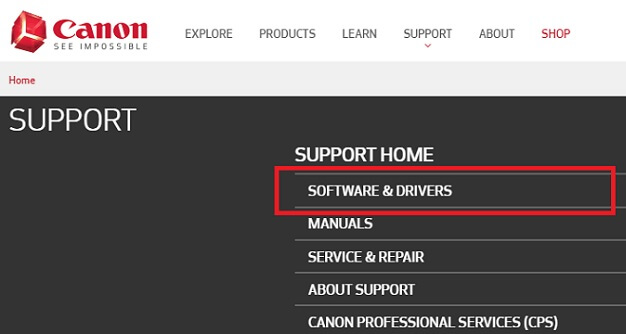
- Type the product name, i.e., CanoScan LiDE 220 in the search box, and click on the best matching search result.
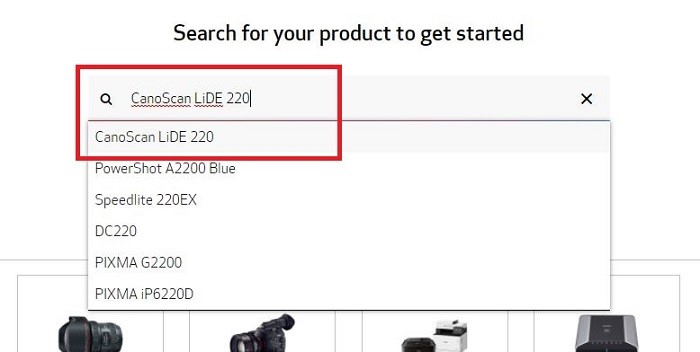
- Scroll down a little and select Drivers & Downloads.
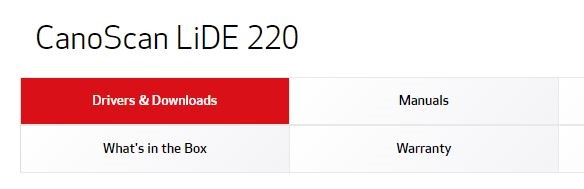
- Choose an appropriate Operating System.
- Then, go to the driver that you require and click on Select.

- After that, you have to click on Download to get the latest CanoScan LiDE 220 driver update on your PC.

After downloading, you can install it easily as it comes in .exe format. Hence, all you have to do to install the CanoScan LiDE 220 driver is to run the downloaded .exe file.
Once you run it, the wizard will provide you with the instructions that you have to follow for a successful installation.
Also know: How to Resolve Canon DR-C225 Driver Issues on Windows 10/11
Download & Update CanoScan LiDE 220 Driver via Device Manager
Another handy way to download CanoScan LiDE 220 driver on Windows PC is using the Device Manager. It is the default utility of Windows that allows the users to download, update, install, uninstall, and roll back the device drivers. It also has various other uses. Here is how you can use it to download and update Canon LiDE 220 scanner driver.
- In the Windows Search type Device Manager.
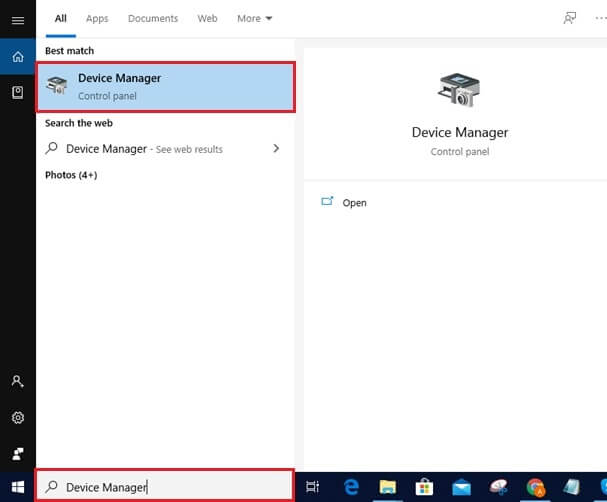
- Open it.
- Scroll to the ‘Print Queues’ or ‘Printers’ category.
- Expand it.
- Right-click on the CanoScan LiDE 220 device.
- From the right-click menu, select Update driver.
- Now, you get two options to search for the CanoScan LiDE 220 driver software. You have to choose Search automatically for updated driver software.

After that, let Windows do its job and wait for the operating system to detect the correct driver for your Canon Scanner LiDE 220 driver on the Windows 10, 8, or 7 64-bit/32-bit version. Once discovered, it will download and install it by itself.
Also know: How to Fix Windows 10 Printer Driver is Unavailable
Download CanoScan LiDE 220 Driver Update via BIT Driver Updater
Here comes the best way to download and install the latest Canon Scanner LiDE 220 driver on Windows PCs. Most people avoid upgrading their drivers as it requires technical knowledge and a lot of effort to do so. But, by doing this, they ultimately end up facing so many troubles on their PC.
However, do not worry if you do not have that much computer knowledge. You can still download CanoScan LiDE 220 Driver update on your PC with a relatively easier method, i.e., using the BIT Driver Updater. This program allows users to get and install the latest version of their PC hardware drivers with just a few clicks. The simple interface is the reason why anyone can use it quite efficiently. Along with the easy UI, it also offers a bunch of futuristic and helpful features. Just download and activate the premium version of the program and enjoy effortless driver downloading and upgrading.
Anyone can download, install, and use BIT Driver Updater by following the simple instructions that we have mentioned here.
- Don’t go anywhere looking for the download link of BIT Driver Updater. Just click the below-provided button

- After that, install the downloaded driver updater program by launching the setup file.
- Then, open the BIT Driver Updater and start the driver scan by clicking Scan Drivers.

- Once you get the list of the drivers requiring an update, look for the CanoScan LiDE 220 driver in that list and click Update Now.

Also know: Best Free Scanning Software in 2023
Conclusion
So, that’s all about downloading and updating Canon LiDE 220 scanner driver. You can try any of the above methods whichever you find suitable for you. However, as per the experts’ opinion, trying BIT Driver Updater is the best way to download CanoScan LiDE 220 update on Windows 10, 8, and 7 PC.
We hope that the above methods helped you to get an appropriate driver for your CanoScan LiDE 220 scanner. You can share your thoughts with us in the comments section below.

