
This article explains how to download the Logitech G Hub and personalize your gaming accessories.
One of the industry’s pioneers in the production of gaming peripherals is Logitech. Its G series of gaming-specific mice, keyboards, headsets, racing wheels, and other accessories are quite well-liked by ardent gamers around the world. Not only that, but the business also offers software called Logitech G Hub that enables you to customize the gaming accessories to your preferences. To stay ahead of the game, millions of gamers around the world have downloaded this software. So, download the Logitech G Hub to your computer if you want to customize your gaming hardware to meet the requirements of different games.
Let’s take a closer look at this software and gain a better understanding of what it is before learning how to download and install Logitech G Hub.
What is Logitech G Hub
Logitech G Hub is a program that lets you fine-tune the way various Logitech G series devices, such as mice, keyboards, headsets, etc., function. Below is what you can do with this software.
- It automatically recognizes all the Logitech gear and updates the firmware.
- You can select features, assign macros, key binding, create animations, and color breaks with this software.
- With this program, you can create, save, manage, and switch multiple character profiles.
Now that we know about the Logitech G Hub, let’s learn how to download and install it. After learning that, we will move on to updating it, as updating it is also crucial for glitch-free gaming.
How to download Logitech G Hub
Below is the process to effortlessly download Logitech G Hub and install it.
- Visit the Logitech website.
- Click on “Support” and select “Downloads” from the drop-down list.
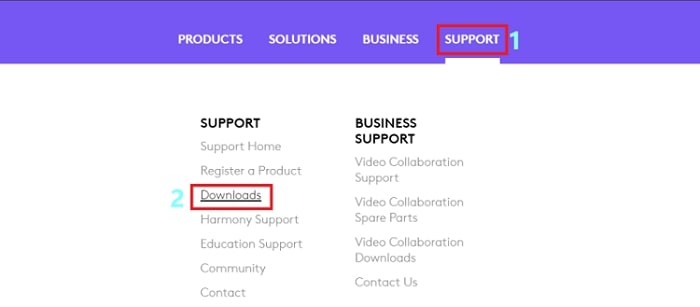
- Input “Logitech G Hub” in the search box and select it from the result list.
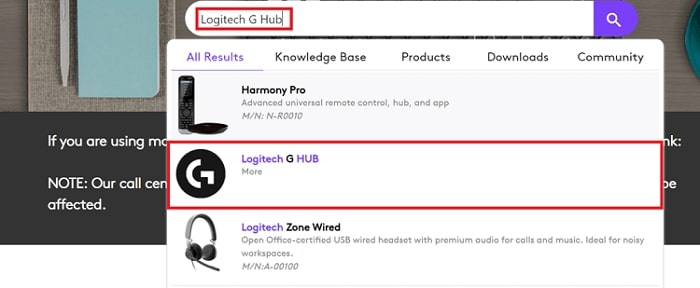
- Click on the “Download Now” button to download the software file on your PC.
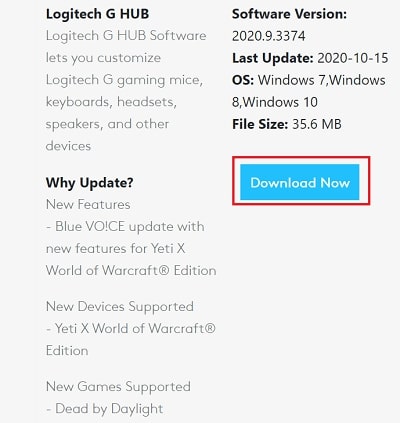
- Wait for the file to download and open it after it downloads.
- Click on “Yes” when the wizard asks you to continue.
- Click on the “Install” button to run the Logitech G Hub installer.
- Wait for a couple of moments till the process is complete.
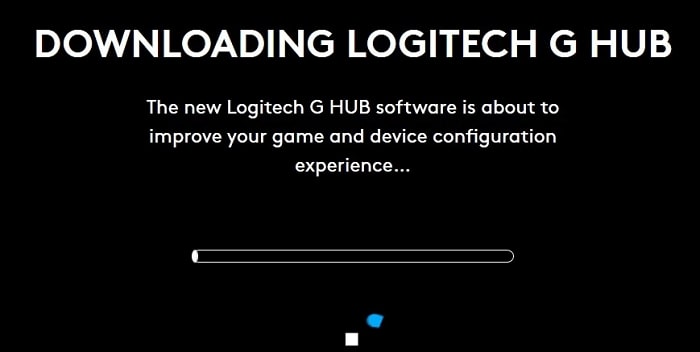
- When the process completes, click on the “Install and Launch” button.
- After the installation is complete, select “Launch G Hub.”
Above was how to download and install the Logitech G Hub. Now, we will discuss how to update it for a smooth performance.
How to update Logitech G Hub
By following the instructions below, you can quickly and easily update your Logitech G Hub.
- Open Settings in Logitech G Hub by launching it on your computer.
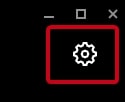
- From the Settings menu, choose “Check for updates.”
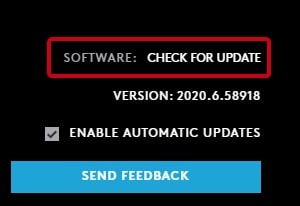
- Download the available software update and follow the on-screen instructions to install it.
Additional Tip: Keep the Drivers updated
If you want to run games with stunning graphics without any glitches, then we suggest that you should always keep all peripheral drivers updated. You can update them automatically in a single go with Bit Driver Updater. It is among the best tools to update drivers, and make the computer error-free, and fast. Furthermore, it is one of the most reliable driver updaters as it downloads only WHQL-validated driver updates. Here is how to use it.
- Download and set up Bit Driver Updater via this link.

- Let it scan your computer or launch the scan manually by clicking the “Scan” option.

- Wait for a few seconds till the scan results appear.
- After the scan results come on the screen, select “Update Now” present next to the drivers flagged as out of date to update them individually. For updating them with a single mouse click, choose “Update All.”

Above was how to keep the drivers up to date for ultimate gaming performance. Click on the link shared below to install Bit Driver Updater.
Also know: Download & Update the Logitech mouse driver in Windows
Final Words: Download Logitech G Hub
The information in this article showed us how to download the Logitech G Hub and change the settings on a variety of Logitech gaming accessories. If you’d like to see more technical articles like this one, bookmark and subscribe to our blog. We will be posting another such manual soon. Keep in touch until then.

