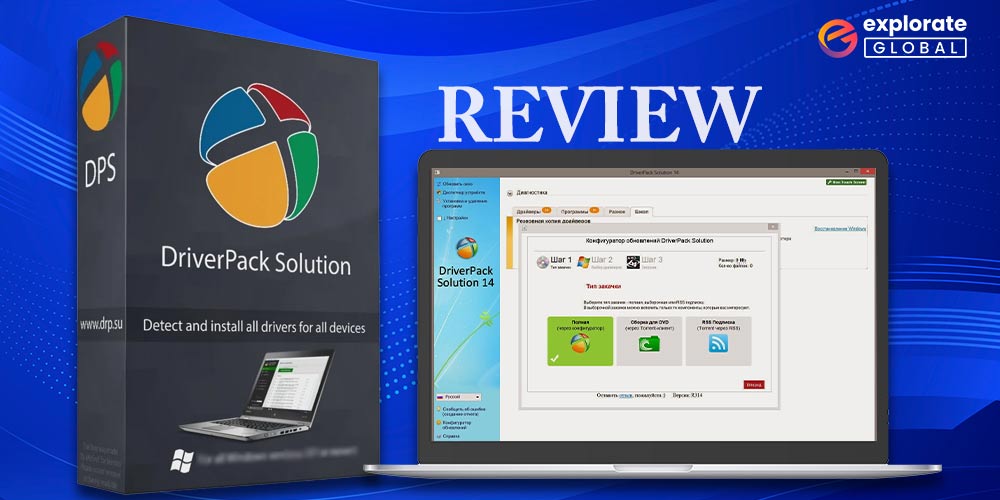
Easy-to-use driver updater – DriverPack Solution has automated driver installation as well as a number of other features. But is it really the best option for you or not? In our honest review of the DriverPack Solution, you can discover the answer to this query.
Isn’t there a single location where you can go for all your computer needs, from updating drivers to safeguarding it against threats? It is one of those inquiries that users frequently have. DriverPack Solution is the most common online resource when looking for the answer to this query. However, it is a well-known fact that not every widely used program is ideal for every user’s needs. In order for you to decide if DriverPack Solution was the best option for you or not, we decided to test and evaluate it. The opinions expressed in this article are genuine, just like all the other reviews we have published so far.
Let’s start by taking a look at what DriverPack Solution is, what it has to offer, and what we think of it.
What is the DriverPack Solution?
DriverPack Solution is a piece of software that, with a few clicks of your mouse, finds, downloads, and installs the required drivers on your computer. It is a free driver updater that you can use online to perform driver downloads, installations, and updates. Below are the key specifications of this program.
DriverPack Solution Specifications
- OS supported: Windows XP, Windows Vista, Windows 7, Windows 8, Windows 8.1, Windows 10, and Windows 11.
- Required Processor: Pentium 4 and above
- Memory Needed: 512 MB or above RAM
- Storage Required: 15 GB free space in case of an offline edition
- Driver Database: 1 million
- Languages: 10+
- Latest Version: 17.11.31
- Developer: Artur Kuzyakov
Top Features: No installation needed, automated driver installs, ease of use, a tool to clear temporary files, and restore point creation
Above were the specifications of the DriverPack Solution. Now, let’s discuss its highlights.
Highlighting Features of the DriverPack Solution
Here are the most attractive features of the DriverPack Solution.
- Completely portable
DriverPack Solution is one of the best portable driver update solutions available in the marketplace currently. With this software, you can download, install, and update the drivers from anywhere and everywhere, just like you would with a flash drive.
- Creates restore points
Restore points are necessary to ensure that the computer can be restored to a working state if any mishap occurs after the drivers are updated. The DriverPack Solution creates the restore points automatically before updating the drivers.
- Multilingual support
Good software should speak multiple languages so that everyone can understand and use it with ease. The DriverPack Solution supports more than 10 languages.
- Displays all the drivers
DriverPack Solution displays a list of all the drivers present on your computer, along with their versions. If you want, you can also view the drivers that do not need to be updated. Moreover, in the case of drivers needing an update, it also shows you the version of the available driver update.
- Driver set download
With DriverPack Solution, you can download the complete set of drivers for various computer peripherals. For example, if you download the video drivers, then you get the drivers for the different video card manufacturers, such as NVIDIA, AMD, and more, in the archive.
- Deletes temporary files
If you are worried about the hard drive space getting hogged, then you can put your worries aside. DriverPack Solution comes with an option to delete the temporary files after you have used the required data.
- DriverPack Notifier
DriverPack Solution boasts a Notifier that keeps a watch on the workings of your computer and alerts you about software or hardware issues.
These were the features of DriverPack Solution that attracted users. Now, when it comes to its versions, it comes in both online as well as offline modes. Here we take a dip into the details of both.
DriverPack Solution Versions
As said above, DriverPack Solution is available in two flavors. Below are the details of both of them.
DriverPack Solution Online
The online version of DriverPack Solution lets you download, install, and update the needed drivers without going through any installation prompts. It only needs an active connection to perform the driver download, installation, and update. Moreover, it boasts two modes, namely Regular mode and Expert mode.
Since ease of use is one of the major factors that decide whether the software is the best one or not, below is how to use it in both these modes so that you can have an idea of how it is used.
See also: Review of Device Doctor with Specs, Features, & Other Details
How to use DriverPack Solution Online and Offline?
We found it quite simple to use DriverPack Solution Online. By default, it starts in Regular mode. However, if you want to use its Expert mode, then you can tick the Expert mode checkbox present in DriverPack Solution Online’s main window. To use the online version of DriverPack Solution, here are the steps that you need to take.
- First, we need to visit the official DriverPack Solution Online website.
- After the homepage of the website appears, the next step is to click on the “Download DriverPack Online” button.
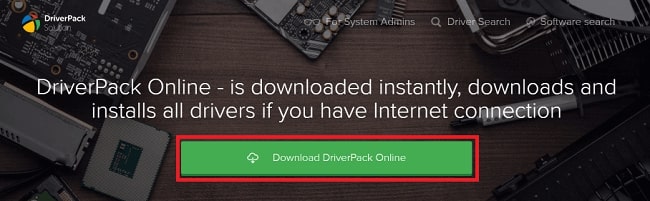
- After the DriverPack Solution Online gets downloaded, you do not need to go through any installation process. It automatically installs, analyzes the issues, and sets up your computer. By default, it runs in Regular mode. However, if you want to switch to Expert mode, which gives you more control over the driver download, installation, and update, then check the Expert mode checkbox in the software’s main window.
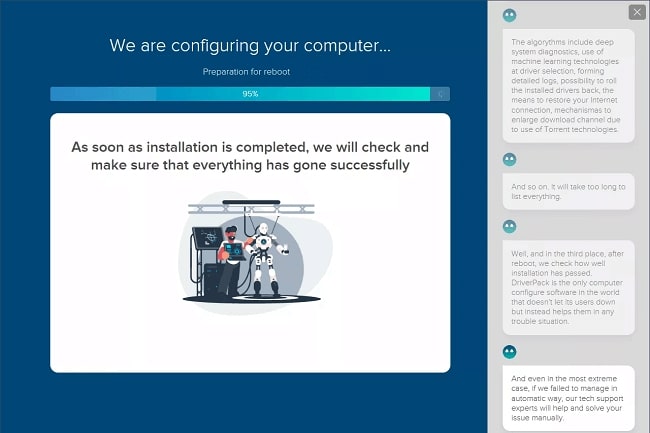
- Once the software finishes setting up your computer, select the driver that you wish to install and complete the installation. This step is needed only if you have selected Expert mode in the main window.
DriverPack Solution Offline
Another version of this software is DriverPack Solution Offline. You can download the DriverPack Solution Offline edition to download, install, and update the drivers even if you do not have an active internet connection. Below is the way to use this software.
How to use DriverPack Solution Offline?
We did not find the process of using the DriverPack Solution Offline version tough. An implementation of the below steps is what we need to use it.
- First of all, we need to visit the official website to download the DriverPack Solution Offline
- After the website’s homepage appears, the next thing that we are required to do is, click the “Install all required drivers” button.
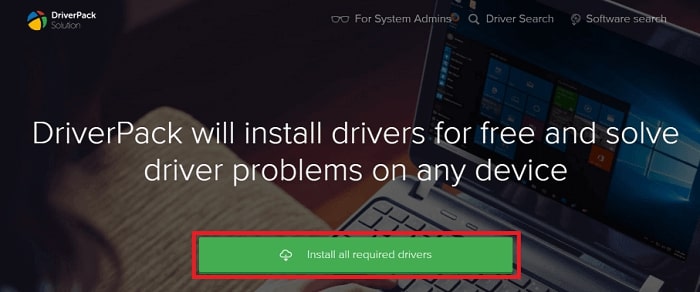
- Now, it is time to wait for the software setup to get downloaded.
- After the setup is downloaded, click on it.
- Next, follow the on-screen prompts to complete the software installation. Like the Online edition, the Offline version is also available in two modes, namely Regular and Expert. It runs in the Regular mode by default. Select Expert mode when the software installs to be in charge of what drivers are installed and updated on your computer.
- If you have selected the Expert mode of this software, then choose the drivers that you want to download, install, and update.
- Click on the button to perform the driver download, installation, and update.
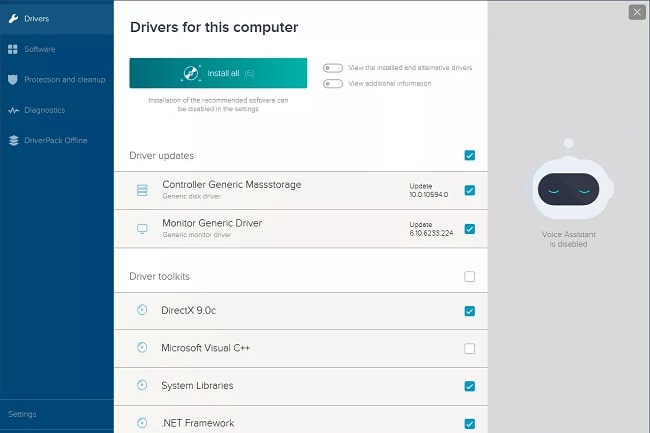
After using this software on our Windows 10 computer equipped with an Intel Core i5-7200U CPU, 4 GB of RAM, a 64 Bit operating system, and an x64-based processor, we noted down the things that we liked about this program, i.e., its pros, and a few things that we found a bit disappointing, i.e., the cons. We talk about the same in the next section of this DriverPack Solution review.
What we liked about the DriverPack Solution
Firstly, we loved the user interface of this software. It has a clean, straightforward, and easy-to-use interface with clearly defined buttons. In the Expert mode that you get in both versions of this software, you find several useful options, such as the Software tab to download recommended programs, the Protection and Cleanup tab to get rid of unwanted programs, and the Diagnostics tab to know more about your computer.
In addition to this, there is also a voice assistant that makes it easy for newbies to understand the software and use it. Furthermore, we also liked the automated, no-prompt driver installation, quick driver download speed, and bulk driver downloads. In a nutshell, here is what we found amazing about this software.
- Easy to use.
- No driver installation prompts, i.e., an automated process.
- Quick driver download and installation.
- Portability of the software.
What we have not liked in the DriverPack Solution
There is nothing negative about DriverPack Solution, except for a few cons that we have noted while using it. We share the same below.
- No scan scheduling.
- Offers unnecessary third-party software.
The above was all about our views on the DriverPack Solution. Now, we answer a few questions that our readers have often asked us about this program.
Final Takeaway: DriverPack Solution Reviews
These were our honest opinions of the DriverPack Solution. If you want automated driver installation rather than a drawn-out installation procedure, we think the software is worth a try. You can download the most recent version of DriverPack Solution by clicking this link. But if you’re worried about the drawbacks, we suggest switching to Bit Driver Updater. On Windows PCs, it is a trusted and hassle-free way to fix driver problems. You can also express your opinions about this program by using the comments section below. Stay tuned for more reviews like this if you found this DriverPack Solution review helpful.

