
This article includes some simple fixes to help you if your Outriders game keeps crashing on Windows 11, 10, 8, 7, and other operating systems.
One of the most beloved and well-liked multiplayer action role-playing games for Windows is Outriders. The gameplay is ruthlessly brutal, the weapons are exceptionally lethal, and the graphics are quite intriguing. The multi-platform game features excellent graphics and a virtual world for gameplay.
The Outriders game is very simple to set up and play. Simply download the game from Steam, install it, and start playing without any hassle. However, if Outriders consistently freezes or crashes on your Windows computer, we can assist you.
The reason why the game keeps crashing could be due to one or more factors. We’ll go over some methods for fixing this issue from the root in the following sections of this article. But first, let’s make sure your computer satisfies the system requirements for running the game.
System Requirements to Run Outriders
Here are the recommended specs that your system must meet to run the Outriders game without crashes, freezes, or glitches.
- Operating System: Windows 10 (64 Bit)
- CPU: Intel i7-7700K / AMD Ryzen 5 2600X
- RAM: 16GB
- GPU: Nvidia GeForce GTX 1070, 8 GB; / Radeon RX Vega 56, 8 GB
- DirectX: V12
- HDD Space: Min. 70 GB
If your system has all these attributes but you are still facing Outriders keeps crashing on startup issues on your PC, move on to the solutions.
How to Fix Outriders’ Constant Crashing on Windows 10/11?
Below are some tried and tested solutions to fix all the problems causing the Outriders game keep crashing on Windows PCs constantly.
Fix 1: Launch Outriders in Administrator Mode
Not just Outriders, but if you ever face crashing problems with any game or software on Windows 10, run it in administrator mode. The administrator mode overrides the settings and hold-backs of the program and runs it smoothly.
The mode helps in providing uninterrupted access to hidden or prohibited files on Windows. Hence, this method can help to stop Outriders’ constant crashing on startup and other related problems.
Here are some easy steps that can help you with the same:
- Launch Steam and click on the Library.
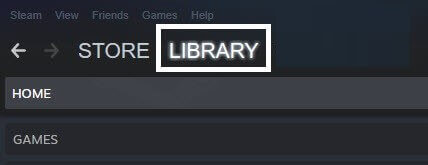
- Look for Outriders and right-click on it.
- Take your cursor to Manage, then click on Browse Local Files.
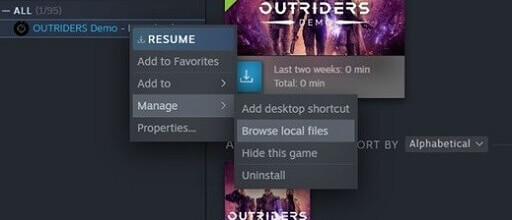
- Look for the OUTRIDERS-Win64-Shipping.exe file and right-click on it.
- Select Properties and then click on Compatibility.
- Check the box of Run this program as an administrator, and then click on Apply and OK.
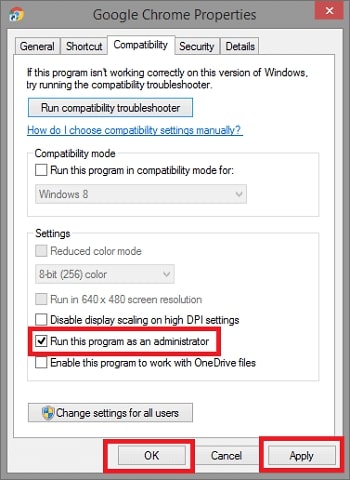
- Launch the game again.
If you still face the Outriders’ constant crashing issues, then move on to the next solution.
Fix 2: Change the Game Settings
The game might be running on some higher specifications than those supported by the system. Under such circumstances, the game fails to launch, and you may come across the Outriders keeps crashing issue on Windows 10.
Here is how you can change the settings of the game and launch it properly:
- Launch the Outriders game through Steam.
- In the game settings, click on Options.
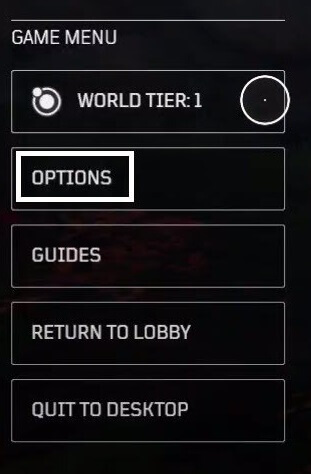
- Click on the Display tab and convert the Windows Mode to Borderless or Windowed.
- Turn Off the VSync.
- Turn On the Enable FPS Limit
- Set the FPS Limit to 30 and 60.
- Click on Apply.
Now launch the game to see that the problem of Outriders keeps crashing your Windows PC is now fixed. If not, move on to the next solution.
Fix 3: Verify the Integrity of Outriders Game Files
If neither of the above-listed solutions works, then the problem could be in the game files of Outriders. To fix the Outriders keeps crashing problem on Windows 10 PC, you should verify the integrity of game files.
This is an option provided in the Steam platform that allows you to reinstall any missing or corrupted game files very easily. Here’s how to do that:
- Launch Steam.
- Click on Library.

- Right-click on the Outriders game and select Properties from the drop-down menu.
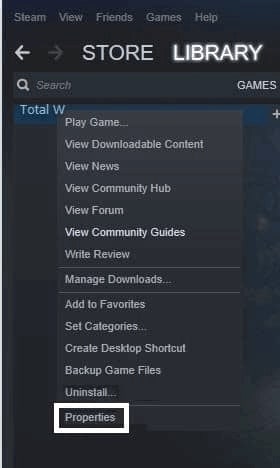
- Click on Local Files and select the VERIFY INTEGRITY OF GAME FILES option.
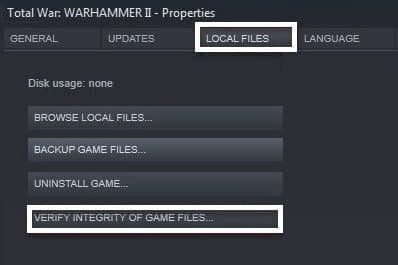
- Wait for some time, and then restart the game.
You will not face any problems related to Outriders constant crashing and freezing on startup, and the game will run smoothly.
Also know: How to Fix Gears 5 Crash Issue
Fix 4: Run the Outriders Game in DirectX Version 12
As specified in the system requirements section above, we recommend that you use DirectX version 12 to run the game. With the help of this method, you can eliminate the problem that Outriders keep crashing on Windows PCs very easily.
Follow these steps for precision:
- Launch Steam and then click on Library.

- Right-click on Outriders and select Properties.
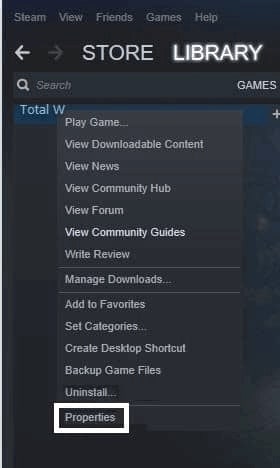
- Under the General Settings of the game, type -force-dx12 under Launch Options.
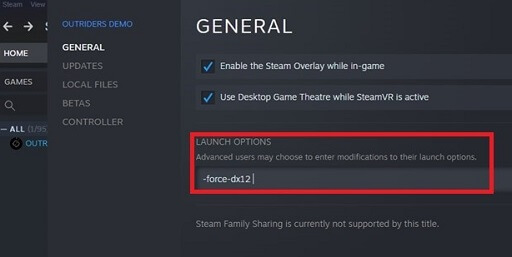
- Restart the game and enjoy uninterrupted gameplay.
If you are still facing the Outriders keeps crashing issues on your Windows PC, then take the help of the next solution.
Fix 5: Check if the Antivirus or Firewall is Causing any problems.
The Windows Defender or some other antivirus and anti-malware program can halt the flow of the Outriders game. This may very well result in the constant crashing of the Outriders game on your Windows PC.
You should check that such programs are not interfering with the gameplay with the help of these steps:
- Press Windows+S and type Windows Defender.
- Press Enter.
- Click on Allow an app or feature through Windows Defender Firewall.
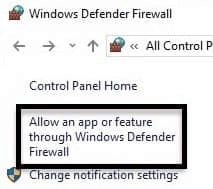
- Select Change Settings.
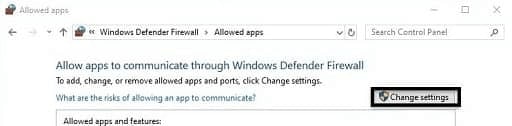
- From the list, checkmark all the boxes related to Outriders and Steam. Now click on Remove and Ok.
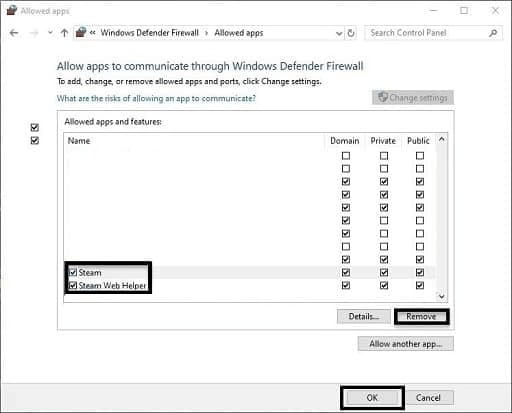
- Launch the game again.
If you are using some third-party firewall program, you can disable the product from some point in the settings while you play to check whether it is causing the Outriders constantly crash on your Windows 10 PC or not.
Also know: Fix GTA (Grand Theft Auto) 5 Crashing Issue on Windows PC
Fix 6: Update the Graphics Drivers
The next and ultimate solution to fix Outriders crashing and freezing on Windows PCs is to update the drivers. Outdated drivers interrupt the communication between the graphic card and the game.
There are two methods through which you can update outdated drivers, manual and automatic. We list both of them below but recommend the automatic one.
Update the Drivers Using Bit Driver Updater Automatically
The best way to update all outdated drivers automatically is through Bit Driver Updater. The tool is one of the best utilities to get updated drivers. Bit Driver Updater brings all the updates from trusted sources for your security.
The tool not only saves time and effort but also is very safe to use and reliable. There are certain reasons why we are recommending the tool:
- Automatic updates
- Backup and restore drivers.
- Multi-OS support
- Scheduled updates
- Quicker downloads
- Multilingual interface
Here is how you can use the Bit Driver Updater to get the latest updates for all the drives:
- Download the Bit Driver Updater.

- Install and launch the tool.
- Wait for the scan to complete.
- Click on the Update All button below the outdated driver’s list.

Once all the drivers are up to date, restart your system and run the Outriders game again. You will not come across Outriders’ constant crashing problems on PC anymore.
Fixed: Outriders Crashing Problems on Windows PC
The Outriders won’t crash on Windows 10 PC again with the help of the aforementioned cutting-edge solutions that are 100% effective. All of the techniques listed above are secure and dependable.
We advise using the Bit Driver Updater to get the most recent graphic drivers if you want to get a head start on the issue. The most frequent cause of these issues is outdated drivers.
You can easily upgrade your PC to perform better even if that isn’t the real cause of the issue. Use these fixes to get rid of the Outriders that keep crashing on your computer in a matter of minutes.
We sincerely hope that this article satisfied all of your needs. We appreciate your comments and inquiries. Don’t forget to sign up for the newsletter to stay current on tech trends.

