
Printing is one of the actions performed on computers most frequently by millennials. Everything in the world is becoming digital, even documents. The physical form of a book or document is still preferred by more than 92% of people over the digital version. Furthermore, receiving printed copies of official documents and homework assignments is occasionally necessary.
Brothers Industries has the best printing equipment available when it comes to printers. However, users are encountering driver issues with the latest Brother HL 2280DW driver. If you belong to this group, you must download the Brother HL 2280DW driver in order to solve the issues. In this written note, we will outline the most effective techniques for doing so.
To prevent printing errors and other problems, it’s essential to regularly update the Brother HL 2280DW driver in addition to downloading the appropriate and compatible drivers. In light of this, the same is discussed in this article. Without further ado, let’s discover how to download, install, and, if necessary, reinstall the Brother HL 2280DW driver. We’ll next proceed to update the drivers.
Methods to Download & Update Brother HL 2280DW Driver
Below are the simple procedures that you can use for downloading the Brother HL 2280DW driver, installing it, reinstalling it, and updating it.
Method 1: Download Brother HL 2280DW Driver via the Manufacturer’s Website
The official website is the place where you can find all the required drivers. However, you must have patience while searching for the drivers. If you download and install the incompatible Brother HL 2280DW driver, then you may face unsolvable problems. Therefore, carefully string along these steps to get the needed driver.
- Visit the official Brother website.
- Click on the “Search” icon. input “HL 2280DW”, and select it from the results.
- Select “Downloads & Drivers.”

- Choose your operating system if it is not selected automatically.

- On the next screen, click on the required driver package to download it.
- Agree to the End User License Agreement.

- After the driver file downloads, unzip it if required.
- Comply with the instructions that pop up on the screen to install Brother HL 2280DW driver.
Method 2: Install Brother 2280DW Driver with Device Manager
Windows has a tool called Device Manager that lets you download, install, reinstall, and update drivers. Below is how to use it to install and update Brother 2280DW driver.
- Hit the Windows and R keyboard keys simultaneously to bring the “Run box” to the screen.
- Once the Run box is displayed, type “devmgmt.msc” and click on “OK.”

- After the “Device Manager” pops on the screen, expand the segment of “Printers” or “Print Queues.”
- Right-click the Brother HL 2280DW driver and choose “Update driver” from the on-screen menu.

- Click “Search automatically for updated driver software.”

- Wait for some time till Windows finds, downloads, and installs Brother HL 2280DW driver.
Method 3: Browse Your Computer for Brother HL 2280DW Driver
This is a slightly complicated method to install, reinstall, and update Brother HL 2280DW driver, as first, you need to download the driver file on your PC. After downloading and saving the driver file, be guided by the below steps.
- Launch the “Device Manager” on your computer.
- Expand the “Printers” or “Print Queues” category.
- Right-click on “Brother HL 2280DW driver” and select “Update driver.”
- Choose “Browse my computer for driver software.”
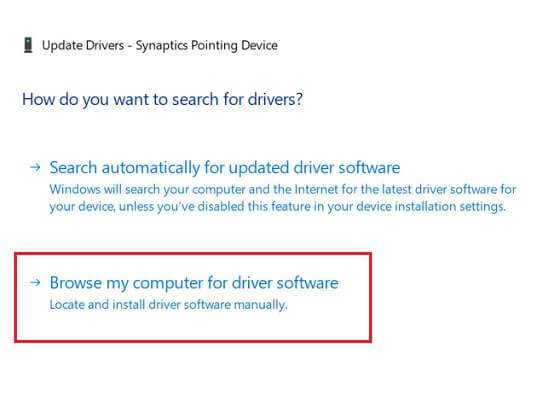
- Mention the location that contains the driver file, click on “Include subfolders” and select “Browse.”

- Select the folder that has the driver file and click on “OK.”

- Act according to the instructions that you see on the screen to complete the installation process.
Also know: How To Download Brother HL-2270DW Driver
Method 4: Update Brother HL 2280DW Driver Automatically
Manually updating drivers is not an easy task, and you need a lot of time and patience to do it. Further, if you take even a single incorrect step in the driver update process, it can do more harm than good to your computer. Thus, we suggest you do not risk the well-being of your PC and update drivers automatically using Bit Driver Updater.
This tool updates all the out-of-date drivers on your device and, at the same time, takes the performance of the PC to new heights. Moreover, it also ensures that annoying printing and other glitches do not hamper PC performance.
There are several other plus points to using this utility, which we will discuss after a while. First, let’s talk about how to use Bit Driver Updater.
How to Update Brother HL 2280DW Driver With Bit Driver Updater
Bit Driver Updater is among the most beginner-friendly software we have reviewed. You only need to comply with a few simple steps to use it. Below, we share the same.
- Download, set up, and call up Bit Driver Updater.

- Wait for some time till it automatically scans your PC (The scan takes no more than a minute or two).

- Go through the scan results and click on the “Update Now” button located in front of the Brother HL 2280DW. You can also click on “Update All” to update all the dated drivers with the click of a button.

Now that you know about the simple steps to download, install, reinstall, and update drivers with Bit Driver Updater, we know that you are eager to know our reasons for recommending this tool. Well, this utility offers numerous features that have made it a favorite of us and a million other users. Below, we share them.
Also know: How to Fix Windows 10 Printer Driver is Unavailable
Successfully Downloaded and Updated Brother HL 2280DW Driver
This written note and guide taught us how to download, install, and reinstall the Brother HL 2280DW driver. In addition, we discovered the simplest method for updating the Brother HL 2280DW driver. If your preferred method for downloading the necessary drivers is different from ours, please let us know about it in the comment section below.
Please subscribe to our blog as well, as we frequently share related information and tech updates.

