
Playing video games is known to be a favorite pastime for almost everyone. Everybody uses a smartphone, a computer, or a gaming console to play games. But among the oldest and most commonly used platforms for playing video games are gaming consoles. They continue to be the preference of the majority, which is why Play Stations are so well-known. Although the PS4 is the most widely used gaming console, users encounter some problems with it too, just like with any other device. Also among the most frequently encountered issues is the PS4 controllers not connecting error.
As a result, we have developed some quick, easy, and effective fixes for the PS4 controller not syncing problem today. Therefore, without wasting much time, let’s get started on those fixes.
Methods to Fix PS4 Controllers Not Connecting Error
Below are some of the helpful solutions that have worked for people to resolve the ‘PS4 controllers not connecting’ problem.
Charge the Controller
Sometimes we forget to do basic tasks, due to which errors like the PS4 controller not syncing can occur. One of the primary things about a gadget is its power. Hence, we need to ensure the power supply, whether from chargeable batteries or power cables.
So, the basic thing that you need to do to use the PS4 controller is to get it charged. If you have forgotten to charge the controller, then you may face PS4 controller syncing issues. This may not be an effective solution, but it is one of the first things that you should do if you face any such problems. Or otherwise, your PS4 controller will not sync no matter how many fixes you try.

Also know: How to Fix PlayStation 4 Controller Connection Issues
Reset the PS4 Controller
Resetting a device is always an effective solution to most of the problems related to it. Hence, you should also try it with your PS4 controller to resolve the ‘PS4 controllers not connecting’ error. Here are the legit steps that you have to follow to reset your PS4 controller.
- Switch Off the PS4.
- Now look for the Reset button on your PS4 controller. It is on the back of it.
- Use something like an unfurled paper clip to push it.

- Hold it for a few seconds and then release it.
- Now reconnect the controller with the PS4.
- Turn on the console.
Check if the PS4 controller is now synced with the console. And if not, then you need to use some other solution provided here to resync the PS4 controller with your console.
Use a Data Cable/USB Cable to Connect the PS4 Controller
If your PS4 controller is not syncing with your console, then the problem may be with the wireless connectivity of the device. Hence, we advise that you try to connect the controller using a USB cable.

It is not necessary to only use the cable that comes with the console. You can also try some other cables if it doesn’t work. In fact, we suggest you try multiple USB cables unless you find the one that will help you to connect the controller to PS4.
And after getting that cable, connect the PS4 controller to the console and restart it to fix the PS4 controller syncing issues.
Also know: Best VPNs for Gaming
Restart the PS4
Restarting a device has helped us resolve many problems. It refreshes the programs and functionality of a device. Hence, it sometimes helps to fix issues related to it. You can also try restarting your PS4 console to resolve the ‘PS4 controllers not connecting’ error. Here are the instructions that you can follow to perform a safe restart on your PS4 console.
- Look for the PS4 power button and press & hold it.

- Release it when you hear the second beep sound.
- Detach all the power cables, along with the controller as well from the console.
- Wait for a couple of minutes.
- Connect all the power cables and controller again to the console.
- Turn it on.
Now check if the issue got resolved or if you are still facing syncing issues with the controller.
Register the PS4 Controller
Here is another helpful method to solve the ‘PS4 controller not syncing’ problem. You have to register the controller with your PC as a Bluetooth device. Here are the steps that can help you register the PS4 controller.
- Open Windows Settings by right-clicking the Start icon.
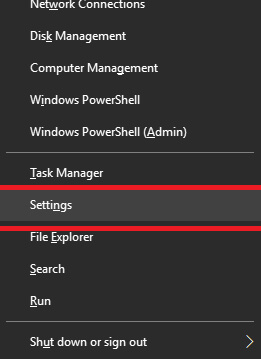
- Select Devices and then Bluetooth devices.
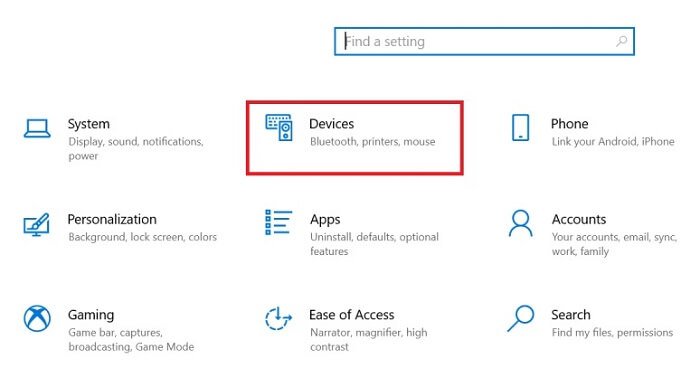
- Press the PS and Share buttons on the controller simultaneously and hold them for a few seconds.
- Release it when the pairing mode gets on.
- Connect the controller to the PS4 USB.
- Choose the device and register it.
Make sure the ‘PS4 controller not syncing’ issue still prevails or has been resolved.
Also Know: Download, Install and Update USB Drivers on Windows PC
Fixed: PS4 Controllers Not Connecting Error
That concludes the discussion of how to fix the “PS4 controllers not connecting” issue. Most PS4 users encounter this common problem. However, it is resolved with the assistance of the aforementioned simple and effective solutions. However, if the problem still persists, we advise you to get in touch with the manufacturer or go to your nearest service center.
If these solutions were helpful to you in fixing the PS4 error, we request you to subscribe to our blogs because we frequently post solutions for fixing different issues of this nature.

