
A USB to Serial adapter cable, such as the Prolific PL2303, enables you to connect your computer to objects with serial ports, such as a PLC (Programmable Logic Controller). It provides a bridge connection between a typical Type-A USB plug connector and a normal DB 9-pin male serial port connector on each end.
The PL2303 driver Windows 11/10 is a particular operating system (OS) driver required to interact with the specified PL2303 USB to Serial adapter or controller. Hence, in order to avoid any unwanted errors and ensure the smooth functioning of the USB adapter cable, you will need to download and install the appropriate Prolific USB to Serial driver.
In this write-up, we will go through the simple and quick methods to download, install, and update the USB serial controller driver Windows 10 and 11. So, let’s begin with it.
Simple Ways to Download Prolific USB to Serial Driver Windows 11/10
You may follow the below-given step-by-step methods to successfully download and update the Prolific USB to Serial comm port driver on your Windows system.
Way 1: Download the PL2303 Driver Windows 10 and 11 from the Official Website
The Prolific manufacturer often releases updated drivers for its products to make sure the devices are working properly. Hence, you may find the latest and most compatible Prolific USB to Serial driver on the official website. However, this method requires you to have enough technical knowledge about the product.
You may follow the steps given below in order to download and install the driver errorlessly.
- Firstly, move to the official website of Prolific.
- Then, hover your mouse over the Products Application section.
- On doing so, a drop-down menu will appear. Then, again hover your mouse over the SIO (Smart-IO) section.
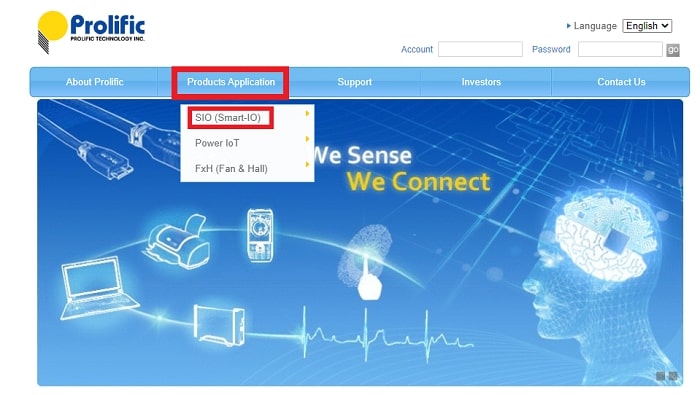
- Now, choose the USB to UART/Serial/Printer option from the next menu that appears.
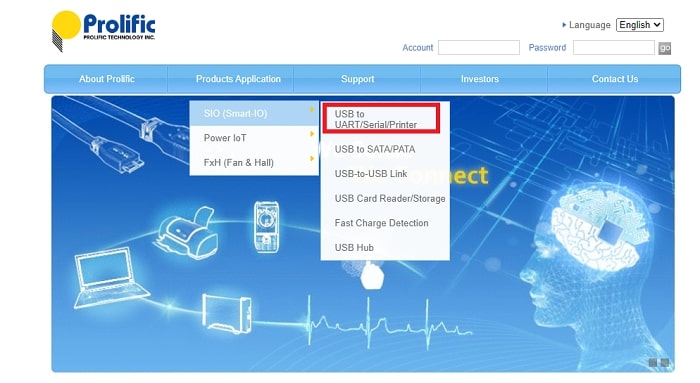
- Then, search for your desired PL2303TA Windows 11 driver from the list of products that appears. Now, after locating the driver, click on the Download button and let the downloading process start.
Once the downloading process is done, double-click the downloaded zip file and adhere to the on-screen instructions to install the Prolific USB to Serial driver quickly. Lastly, reboot your system.
Way 2: Download and Update the PL 2303 USB to Serial Driver Using the Device Manager
Device Manager is among the most useful utilities of Windows OS. This tool assists you in managing your hardware and software devices properly and resolving any errors. Therefore, you may make use of this utility in order to update the PL2303 driver Windows 11/10.
Follow the instructions given below to install the updated drivers without any errors.
- Use the Windows key and X key to bring up the context menu. From the menu, choose the Device Manager option.

- This will open up the Device Manager window. Now, go through the list of devices and locate the Ports section and expand it.
- Now, look for your Prolific USB to Serial driver and right-click on it. Then, select the Update Driver choice.

- Next, select the Search automatically for updated drivers choice.

Let Windows search for the latest drivers and install them on your computer. Then, to confirm the changes, reboot your system.
Way 3: Update the Windows Operating System
Another method to download Prolific USB to Serial driver is to run the operating system updates. Updating the operating system not only fixes the bugs but also helps in downloading the latest version of system drivers.
Therefore, you may follow the steps given below to update the USB serial controller driver Windows 10/11 easily.
- Use the Windows key and X key to bring up the context menu. From the menu, choose the Settings option.
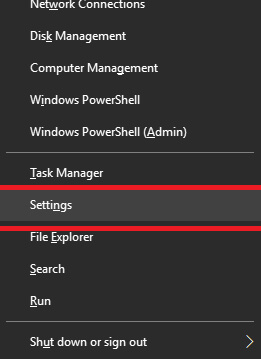
- This will open up the Settings window. Now, select the Update and Security option.

- Next, choose the option stating “Check for updates”.

After selecting this option, your system will check for any available updates. If it displays any, download and install them. Then, reboot your system.
Way 4: Automatic Method to Download and Update the PL2303 Driver Windows 11
If you don’t have the time or patience to finish the manual process of downloading and updating the PL2303 driver Windows 111, then all you need to do is download an automatic driver updater for this. One of the best driver updating tools for quickly and automatically updating drivers is Bit Driver Updater.
With Bit Driver Updater, you can schedule driver updates for a time that is suitable for you. Due to its 24×7 assistance, you can contact the support team anytime to handle driver-specific issues.
You can get the Pro edition of the app in order to use all of Bit Driver Updater’s features efficiently. A 60-day full return guarantee is also offered for this product. Additionally, because it only enables you to download and install WHQL-certified drivers on your PC, this application is the safest of all.
So, let us look at the stepwise procedure of updating the Prolific USB to Serial driver Windows 11/10 using Bit Driver Updater.
- Download the application using the download link given below.

- Once the setup file is downloaded, go to the File Explorer on your system. There, look for the setup file and run it. Install the application by following the on-screen instructions.
- Once the app is installed, start it. Then, click on the Scan Drivers button present on the home screen. In doing so, the app will search for outdated or corrupted drivers on your system and present a list of them.

- Now, go through the list and find your PL 2303 USB to serial driver and choose the Update Now option next to it. Alternatively, to reduce the hassle of updating all drivers one by one, you may also choose the Update All option at the bottom.

After making the choice, let the application do the work for you quickly. Once it is done, reboot your system to confirm the changes made.
Also know: How to Fix the Last USB Device You Connected to this Computer Malfunctioned Error
Closing Lines: Download and Update PL2303 Driver Windows 11/10
That’s all! We hope that this guide on downloading, installing, and updating the Prolific USB to Serial driver has helped you understand how to set up the right drivers for effective communication between your device and the operating system.
The manual method could seem a little challenging and time-consuming to users who are unfamiliar with computers. As a result, we suggest you to utilize an automatic method instead of a manual one since it is quicker, simpler, and more efficient.
Please share your questions in the comments area below if, after trying the aforementioned techniques and steps, you are still having difficulties downloading and updating the Prolific USB to Serial driver.

