
Download and update USB drivers on Windows 10, easily and quickly. The post has a few easy-to-use and quick methods that you can use to find the correct USB driver.
USB needs no introduction. For connecting peripherals to the computer USB is essential. USB, also known as Universal Serial Bus is an industry standard that set up specifications for cables, connections & protocols, power supply, and communication between devices, and computers. And, it requires a correct USB driver for the proper functioning of the connected device on your system. When the corresponding drivers goes missing or become out of date, then your computer may fail to connect with the peripherals. Therefore, you must keep the USB drivers up-to-date.
To help you, we are here with the best ways to download USB drivers on Windows 10.
Download and Update USB drivers on Windows 10/11 in the Best Way
Almost every task on the planet has multiple ways of doing it. Similarly, to download, install, and update USB drivers on Windows 10, you have several methods. We describe each one of them in the below two sections. The first section shares how to download USB drivers on Windows 10, install, and update them. The second section describes the best method to update the driver.
Part I: How to Download & Install USB Drivers on Windows PC
Below we discuss the most straightforward methods to download, install, and update drivers on Windows 10.
Method 1: Try using Device Manager
Microsoft knows that the driver issues are a menace. Therefore, it provides a tool known as Device Manager in Windows systems to resolve the driver problems. You can use it to download USB drivers on Windows 10.
However, this way to download, install, and update USB drivers on Windows 10 using Device Manager is not fully automatic. Further, it is no guarantee that you’ll get updated drivers through this method. This is so because when the driver update is only recent, Windows may not be able to find it. Despite of these limitations, if you want to try this method, then here’re the steps to do it.
- In the “Type here to search” box, type “Device Manager”.
- Select the first result that you get.
 After the Device Manager screen pops up, expand the Universal Serial Bus Controllers category.
After the Device Manager screen pops up, expand the Universal Serial Bus Controllers category.- Right-click the troublesome device and select “Update Driver Software” from the small menu that appears before you.
 A screen comes up asking how do you want to search for drivers. Select “Search automatically for updated driver software”.
A screen comes up asking how do you want to search for drivers. Select “Search automatically for updated driver software”.

After completing the steps mentioned above, wait for Windows to find and install USB drivers.
Also read: How to Enable/Disable USB Port on Windows
Method 2: Get USB drivers through the Manufacturer
The peripheral manufacturing companies provide the required drivers on their website. However, before downloading USB drivers for Windows 10 from the manufacturer’s website, you must know the device’s model and OS version. After noting the needed details, follow the below-mentioned steps.
- Visit the component manufacturer’s website.
- Search for the required drivers.
- Download and save the driver file.
- Launch the in-built driver updating utility in Windows, i.e., Device Manager.
- Expand Universal Serial Bus Controllers section.
- Right-click on the device for which you desire to update drivers.
- Choose “Update driver software” from the menu that is displayed.
- When Device Manager asks how do you want to search for drivers, select “Browse my computer for driver software”.
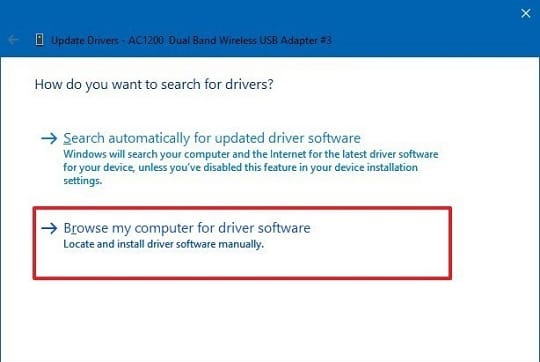
- On the next window, enter the location where you have saved the driver file.
- Checkmark “Include Subfolders” and select “Next”.
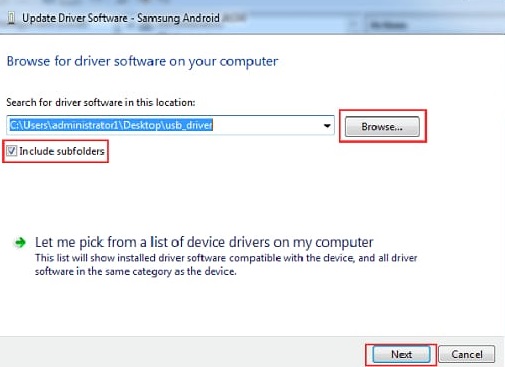
After you finish the above steps, the wizard helps you download and install USB drivers on Windows 10. You can also use this method to update USB drivers for Android phone in Windows 10.
Method 3: Update the OS
A Windows update brings with it updated drivers. Therefore, to download and update USB drivers on Windows 10, you can try updating the OS version that your device is running. Below are the steps to do it.
- There is a box on the taskbar saying “Type here to search”. In that box, type “Settings”.
- Choose the first result that appears before you.
- After the Settings window pops up, click on “Update & Security”.
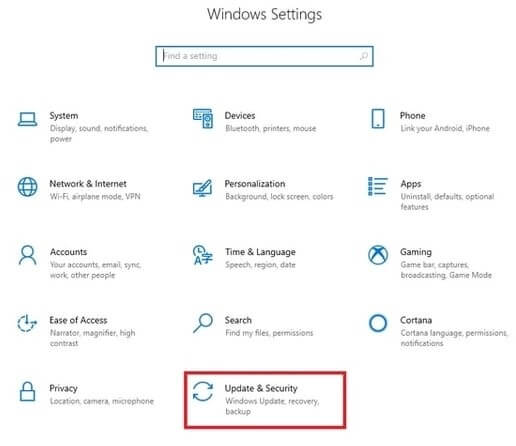
- Move to Windows Update and Choose “Check for updates”.
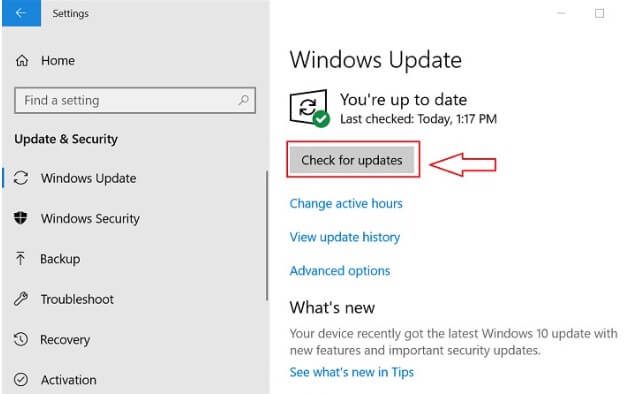
After finishing the above steps, Windows upgrades your OS and also downloads USB drivers on Windows 10.
Method 4: Reinstall the USB driver using Device Manager
It sometimes becomes inevitable to uninstall the USB driver and then install it again. It happens mostly in cases where USB is not working. Therefore, below is how to reinstall the USB driver to resolve problems related to USBs.
- Evoke “Device Manager,” i.e., the tool that manages drivers in Windows.
- After the Device Manager comes up on the screen, click on the category of “Universal Serial Bus Controllers.”
- Right-click on your USB and select the “Uninstall device” option from the on-screen alternatives.
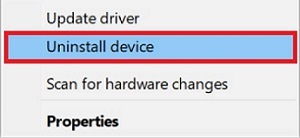
- On the screen that follows, checkmark the box saying “Delete the driver software for this device” and click on “OK.”
- Wait till the uninstallation completes, and after it finishes, restart your computer to download the USB driver and install it again.
Part II: How to Download and Update USB Drivers on Windows 10/11
After downloading, installing, and reinstalling the USB driver, now is the time to update the same. Therefore, below is the most recommended method to do it.
Update USB Drivers on Windows 10 Automatically using Bit Driver Updater
As one can see, the methods described above to download USB drivers on Windows 10 and update them are tedious. Moreover, a few technical skills are needed to follow them. Even computing experts get stuck while following them. Therefore, it is an intelligent decision to download, install, reinstall, and update USB drivers on Windows 10 via the best driver updater. Coming to which driver update software you should use, we suggest you install and use the Bit Driver Updater software. This incredible software not only installs and updates drivers but also gives the device’s performance an instant boost.
Further, this is among the most straightforward and user-friendly utility that we have come across. Updating drivers with this software is as simple as ABC. You only need to follow the below steps mentioned below to do it.
The Steps to Download, Install & Update USB Drivers on Windows 10 via Bit Driver Updater
To upgrade drivers in the easiest possible way, you only need to follow the below steps.
- Install the Bit Driver Updater program from the link Button in this write-up.
- Evoke the software.
- After the software’s windows pop up, click on the “Scan” option.
- Wait patiently for a moment till the software scans your device for out-of-date, faulty, and missing drivers.
- After the scan results come up, if you want to update a particular driver such as USB, then click on “Update Now”. If you intend to upgrade all the outdated drivers in one click, then choose “Update All”.

Above were the pain-free steps to download, install, and update USB drivers on Windows 10. You may believe it or not, but it is this simple to upgrade drivers with Bit Driver Updater. We suggest you give this utility a shot without giving a second thought as it not only upgrades drivers, but it also takes the device’s performance a notch up. Along with Bit Driver Updater, we would also like to give a shout out to Quick Driver Updater. It is also one of the most competent driver updating software that you can try in 2022 to update your PC drivers.
Now, it’s time for a quick Q&A session. Let’s check out the solutions for some of the frequent queries related to USB drivers.
Download and Update USB Drivers on Windows 10/11: Done successfully
With all that, you now have numerous methods to download and update USB drivers on Windows 10. Along with this, we have also mentioned how to reinstall the USB driver.
In this write-up, you will also find answers to the most commonly asked questions related to the USB driver download and other USB driver-related problems. Hopefully, the information in this article will help you in the best way possible. Moreover, if you have any questions, doubts, or better suggestions, then do share them in the comments box below. For more technical information, news, and articles, follow us on Facebook, Twitter, Pinterest & Instagram.



