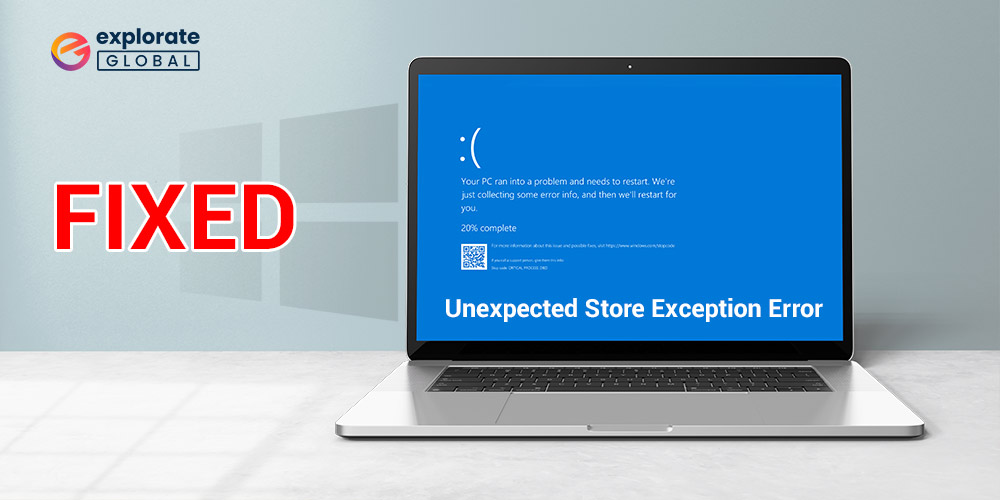
Ambiguity is among the prominent characteristics of Blue Screen of Death (BSOD) errors. They are a bit tough to understand. One of such ambiguous BSOD errors is Stop Code Unexpected Store Exception. Users panic on seeing this error as they fail to decode its meaning. Not knowing what the error means makes them think that the issue is non-fixable. If you are also one of such users, then this write-up is all that you need to read.
Through this post, we discuss what Unexpected_Store_Exception means and its causes. In simple terms, this error is a software bug that causes problems in your PC’s storage component, i.e., hard drive.
Coming to the causes of Unexpected Store Exception, it has multiple triggering factors. Below we state the prominent ones out of them.
Causes of Unexpected Store Exception on Windows 10
Below are the prime reasons for which you get the Windows Stop Code Unexpected Store Exception.
- Corrupted system files
- Virus & malware attacks
- Out of date drivers
- Other software issues such as installing incompatible applications
The above was the central culprits behind the Unexpected Store Exception error on Windows 10. Now that you know what triggered this gruesome error on your PC, fixing it will be duck soup.
Without wasting any more time, let’s jump to the fixes that you need to resolve this issue without any tiring efforts.
Fixes Unexpected Store Exception on Windows 10
Below are the most straightforward and quickest fixes to resolve Windows Stop Code Unexpected Store Exception.
Fix 1: Update the Operating System
Every new Windows version comes with security patches, additional features, and fixes for major PC issues such as BSOD Stop Code Unexpected Store Exception on Windows 10. Therefore, updating the OS can resolve the error. Implement the below steps to do it.
- Press the Windows logo and I key simultaneously to launch “Settings”.
- Wait for the Settings window to appear and after it comes up, choose “Update & Security”.

- Click on “Windows update” and select “check for updates”.

- Wait till Windows updates itself and resolves the issues that you are facing.
Also know: How to Fix System Service Exception Error on Windows 10
Fix 2: Turn off the Fast Startup
The idea of PC booting up fast seems tempting. But, the fast startup option sometimes interferes with the normal functioning of the device and cause the Unexpected_Store_Exception error on Windows 10. Thus, implement the below steps to disable the fast startup and fix the errors.
-
- Press Windows and S key, type “Control Panel” and select the “Best Match”.
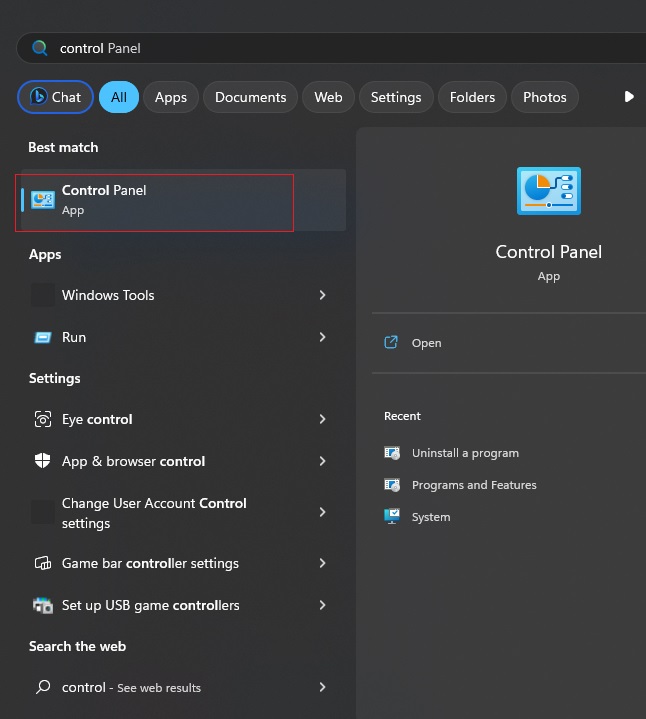
- Move to the “Power Options” and click on “Choose what the power button does”.
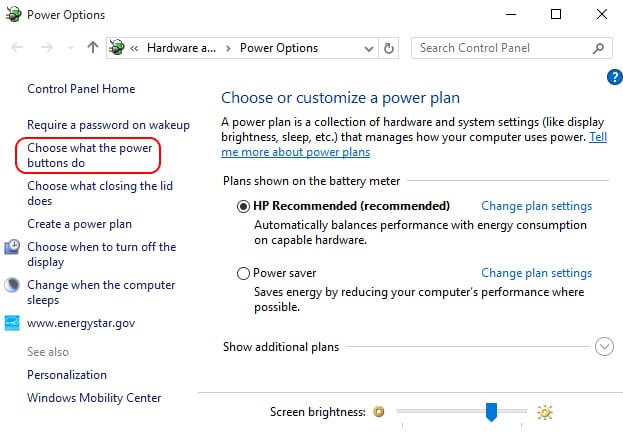
- Select “Change settings that are currently unavailable”.
- Unmark “Turn on fast startup (recommended)” and save the changes.
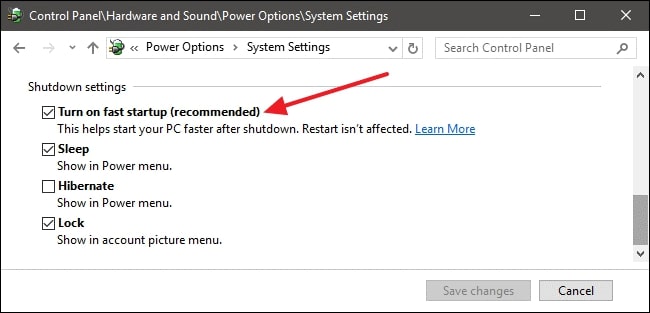
- Press Windows and S key, type “Control Panel” and select the “Best Match”.
Fix 3: Disable the sleep option
Many users reported that disabling the sleep option helped them fix the Unexpected_Store_Exception error on Windows 10. Thus, below is how to disable it.
- Open “Control Panel” and go to the “Power Options”.
- Find your current power plan and choose “Change plan settings”.
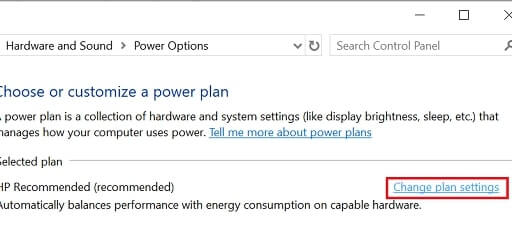
- Change the “Put the computer to sleep” settings to “Never”.
- Lastly, click on “Save changes”.
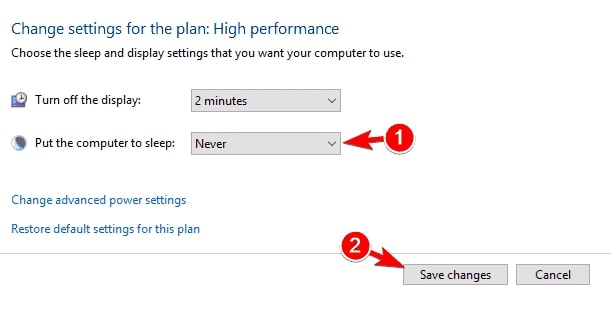
Also know: How to Fix Power Surge on the USB Port Error in Windows PC
Fix 4: Uninstall the trouble-causing driver
Corrupt drivers are among the prime culprits behind not only Windows Stop Code Unexpected Store Exception but other PC errors as well. Therefore, follow the below steps to uninstall the troublesome driver.
- In the search box on Windows 10, input “Device Manager”, and click on the “Best Match”.
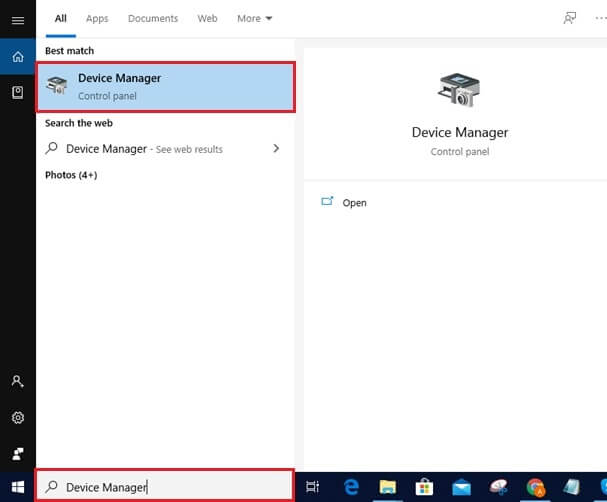
- Expand the problematic device category and right-click the device.
- Select “Uninstall device” from the context menu that appears on your screen.
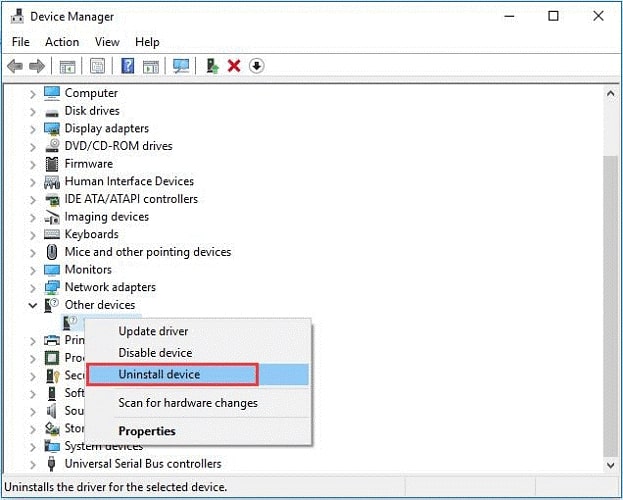
- Click on “Uninstall” to confirm the uninstallation.
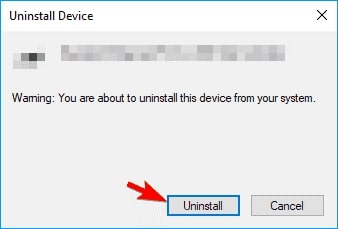
Fix 5: Turn off the File History Option
If you have the File History option enabled, then disable it to resolve the Windows Unexpected Store Exception. Here’re the steps to do it.
- Evoke “Settings” and select “Update & Security”.
- Choose the “Backup” option from the left pane.
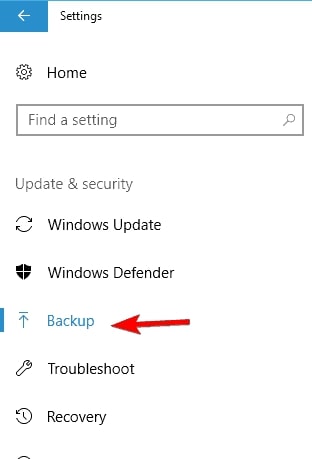
- Turn off the “Automatically back up my files” option.
Also know: Best Free Uninstaller Software for Windows
Fix 6: Set the power plan to High Performance
Changing the power plan settings to High Performance makes the device perform better and resolves issues such as Stop Code Unexpected_ Store_ Exception on Windows 10. Thus, below is how to change the power plan settings.
- Launch “Control Panel” and select “Power Options”.
- In the “Preferred Plans” section, choose “High Performance”.
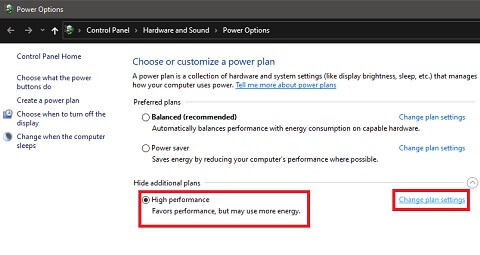
Windows Stop Code Unexpected Store Exception: Fixed
Through this write-up, we helped you fix the Unexpected Store Exception error on Windows 10. We hope that now the error is gone for good. Do let us know your feedback through the comment box below. Also, it would be highly appreciated if you join us on social media platforms and subscribe to our updates. We will be back soon with such simple fixes for more annoying tech problems. Keep following the Explorateglobal Blog so that you don’t miss our next post.

