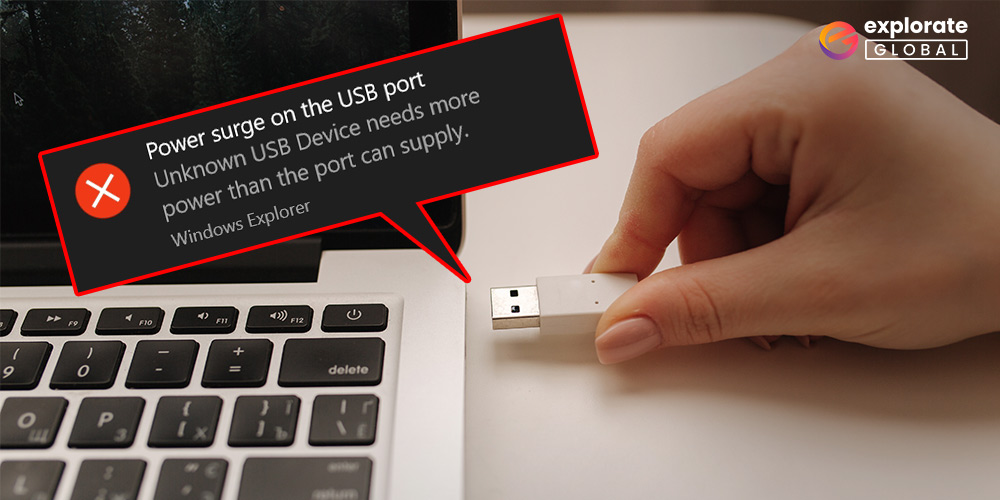
Continue reading this post to learn the quick fixes if the power surge on the USB port keeps occurring every time you connect a USB.
When connecting a USB device to the computer, the error “power surge on the USB port” appears on the screen. It makes sense why users find it so frustrating and frightening, especially when they need to use the device they are attempting to connect to for a crucial task. But is the issue intractable? Definitely not. It can be quickly fixed with a few simple and quick fixes. Through this article, we share the same.
But before going any further, it’s crucial to respond to a common query from our readers: what causes a power surge on the USB port? However, if you want to know the best fix without first understanding what caused the issue, a brief overview of it is provided below.
What causes a Power Surge on the USB Port
Simply put, the power surge on the USB port keeps popping up on Windows 10 when you try to connect an unknown device that needs more power than your USB port can supply. In general, the default power rating of a USB port is 500 milliamps. Apart from this, the other reasons for USB power surges on Windows 10 include:
- Outdated USB controller driver.
- Hardware issues.
- Lower power supply.
Above are the central culprits behind the problem that you are facing. Now that we know what triggered the error, fixing it will be like duck soup. Let’s move on to your question, i.e., how do you fix a power surge on a USB port?
Tested Solutions for Power Surge on the USB Port (100% Working)
Below are the workable solutions that you need to fix a power surge on the USB port on Windows 10, i.e., one of the most common errors that users face.
Solution 1: Perform preliminary Troubleshooting:
First, you should try out the basic fix listed below to see whether the power surge on the USB port gets fixed or not. If the problem persists even after performing the initial fix through the steps shared below, then we will move to more complex solutions.
- Disconnect all the USB peripherals from your computer.
- Click on the “Reset” button using the touchpad.
- Reboot the computer.
- Connect the USB device again.
Also know: How to Download, Install and Update USB Drivers on Windows
Solution 2: Troubleshoot the Hardware
Issues with the hardware are also among the reasons why the power surge on the USB port keeps popping up. Therefore, perform hardware troubleshooting by following the steps shared below.
- In the search bar, type “Troubleshoot settings” and select it from the results.
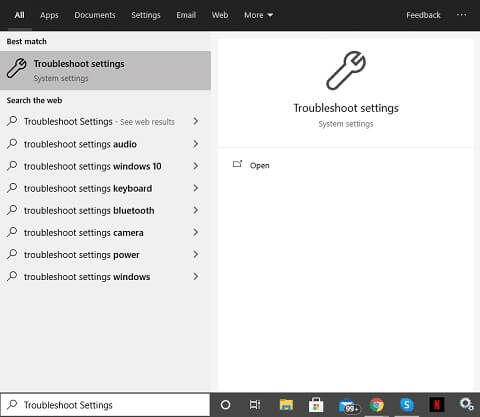
- After the Troubleshoot settings appear, select “Troubleshoot” from the left panel.
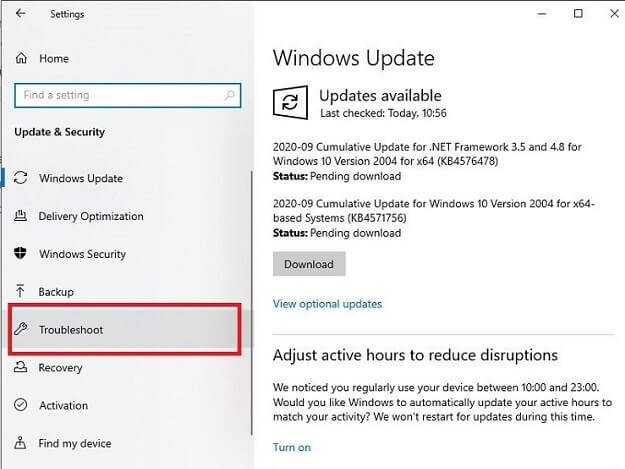
- Select “Hardware and Devices” and click on the “Run the troubleshooter” button.
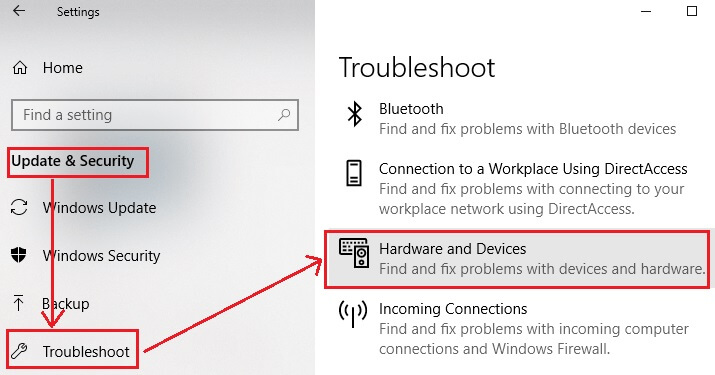
Solution 3: Reinstall the USB controller driver:
Incorrectly installed USB controller drivers often result in Windows 10 power surges on the USB port. Therefore, fix the issue by following the directions given below to reinstall the driver.
- Evoke the Run dialog box by pressing the Windows and R keys simultaneously.
- After the Run box becomes active, input the command to open Device Manager, i.e., “devmgmt.msc” and click “OK.”

- Wait for the Device Manager to become active. After it opens, click on the “Universal Serial Bus Controllers.”
- Now, you need to right-click on every USB controller one by one and choose “Uninstall device” from the context menu to remove them one after the other.
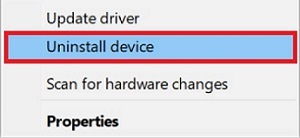
- Each time you click on Uninstall device, a dialog box appears on the screen. Tickmark the “Delete the driver software for this device” box and click “OK.”
- Restart the computer so that the drivers get reinstalled automatically.
- Plugin the USB device again and check whether the issue is fixed or persists.
Solution 4: Test the USB Ports
Most modern computers let you perform a USB port diagnostic test. Performing these tests can find and resolve issues with the USB port of your computer, including the USB power surge on Windows 10. Therefore, run the diagnostic test.
Also know: How to Enable/Disable USB Port on Windows 11,10, 8, 7
Solution 5: Check the Power Supply
An insufficient power supply is one of the prominent causes of the power surge on the USB port. Therefore, plug in a spare power supply to your computer and then connect the USB.
Solution 6: Check Hardware Devices:
Sometimes, a short circuit in the connected peripherals causes errors, such as the USB power surge on Windows 10. Therefore, check each of the hardware devices to make things right. Below is the way to do it.
- Reinstall the drivers by following the steps given in solution no. 3.
- Plug in all the devices one after the other.
- Identify the device that causes the error message to appear.
- Plug the faulty device into the backport of your computer.
Also know: How to solve USB C Port Not Working Issues in Windows
Solution 7: Make use of a USB HUB:
If the device that you identified in Solution No. 6 keeps on showing errors, then use a USB HUB to connect it to the computer so that it can get the voltage that it requires. Above is how to fix the power surge on the USB port. Now, we are going to answer a few more frequently asked questions that we have often received from our readers.
Frequently Asked Questions
Q1. Is a power surge dangerous?
In severe cases, power surges can be dangerous and damage the plugged-in peripherals. It may happen when the power that flows through the connected device is too much.
Q2. How to prevent a power surge on the USB port?
Below are some tips for preventing a power surge on the USB port.
- Update the BIOS.
- Use a USB extension for connecting the device.
- Unmark the “Let the computer turn off this device to save power” option.
- Ensure that there is no short circuit in the motherboard.
- Plugin all the modules of your computer correctly.
- Make sure that your mouse or keyboard is not faulty.
Solved: Power Surge on the USB Port Error
In order to connect peripherals without difficulty, we fixed the power surge on the USB port error in this article. Please get in touch with us if you have any questions or need more help to solve the issue. And if you find our work useful, please subscribe to our blog to show your support.

