
Do you want your HID keyboard device to operate without errors? Then, with this guide, learn how to download, install, update, and reinstall its drivers.
HID keyboards, often known as human interface devices, are not new. They are frequently connected to computers via USB cables so users can easily enter commands, much like they would with a standard PS/2 notebook PC keyboard. They are frequently referred to as Microsoft HID keyboards despite the fact that Microsoft did not actually originate the word HID. They were given this name because of the use of USB. Using this keyboard is one of the easiest ways to enter data on a computer. However, problems could arise if you neglect to download the HID keyboard device driver.
The issue now is whether downloading and installing the HID keyboard device drivers is sufficient to guarantee its reliable operation. Actually, not at all. You must always update the keyboard’s drivers whenever a new version is available, or you encounter any issues if you want the keyboard to function as you expect it to at all times.
The driver installed on your computer could not be compatible if you already have the drivers, but the HID keyboard is still not functioning properly. You must uninstall it in this situation and then reinstall it.
Don’t worry. Downloading, installing, updating, and reinstalling drivers is fairly easy. We’ll talk about the most effective techniques in part after this one.
Methods to Download HID Keyboard Device Driver, Install, Update, & Reinstall it
For your understanding, we have separated this section into two heads. The first one discusses how to download the driver for the HID keyboard device, install, and reinstall it. And the second one talks about updating the driver.
Part 1: Download, Install, and Reinstall the Driver
Below are the ways to get the HID keyboard device driver downloaded, installed, and reinstalled.
Method 1: Download the Driver from the Website of the manufacturer
The manufacturer’s website is among the safest places to download and install the HID keyboard device drivers if you know how to identify compatible drivers. The general process of downloading and installing the drivers remains the same for all manufacturers. Below we take a look at it.
- Navigate to the website of the manufacturer of your HID keyboard device.
- Go to the Support section and choose Downloads.
- Search for your keyboard.
- Choose your operating system if it is not already detected.
- Download the installation file of the most recently released HID keyboard device driver.
- Double-click on the downloaded file and then install the driver.
Method 2: Download and install the HID keyboard device driver through Device Manager
The Device Manager in Windows helps you download, install, update, and reinstall the drivers, including those for the HID keyboard device. Below is how to download and install the driver you need.
- Make the Quick Access menu accessible using the Windows+X command.
- Select Device Manager from the menu on your screen.

- Now, click on the segment named Keyboards to view your HID keyboard device.
- Right-click your HID keyboard device and pick the option to Update the driver.
- Select the option that lets your computer Search automatically for updated driver software.

- After Windows downloads the HID keyboard device driver and installs it, let the PC restart.
Method 3: Reinstall the HID keyboard device driver using Device Manager
Reinstalling the driver becomes essential when the HID keyboard is not available or has stopped working. You can reinstall the driver effectively and effortlessly using Device Manager. Below we acquaint you with the steps to do it.
- Make the Device Manager active.
- Select the Keyboards category.
- Right-click the HID keyboard and select Uninstall device
- Mark the option to delete the driver software for this device.
- Choose OK/Uninstall.
- After completing the uninstallation, reboot the computer to install the driver again.
Also know: How to Fix Laptop Keyboard is Not Working Windows 10
Part 2: Update the HID Keyboard Device Drivers
Above, we have seen how to download the Microsoft HID keyboard device driver. Now, let’s understand the methods to update it.
Method 1: Use Windows Update to get the Updated Drivers.
You can carry out the update of your operating system to get the updated HID keyboard device driver downloaded and installed. Here are the directions to do it.
- Launch the Quick Access menu (Windows+X).
- Select Settings from the open menu.
- Pick the Update & Security tool.
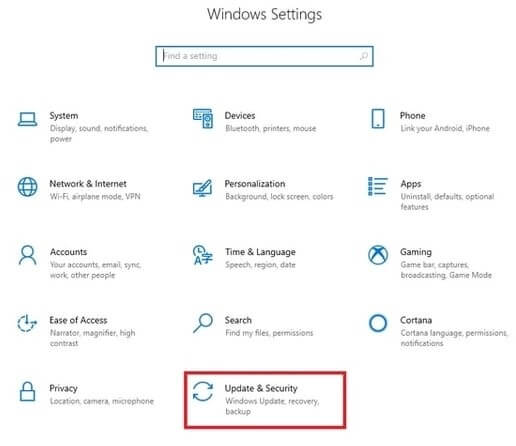
- Now, click on the tab available to Check for updates.

- Download the update and install it.
- Finally, allow your computer to boot again.
Method 2: Update HID Keyboard Device Driver Automatically
Instead of downloading, installing, and updating the driver manually, we recommend you perform this activity automatically. There are a plethora of driver updaters available in the market to help you complete this task with just a click. Talking about our favorite program is Bit Driver Updater.
Along with one-click driver download, installation, and update, Bit Driver Updater offers the option to download drivers faster, form and restore driver backups, and several other features. You can learn all about this program through its comprehensive review.
Now, let’s discuss the quick series of steps to download the latest HID keyboard device driver with Bit Driver Updater.
- Click on the download link shared here and then get Bit Driver Updater’s installer downloaded.
- Click on the downloaded installation file and install the software.
- Give the software a couple of seconds to complete the computer scan.
- After the scan, locate the HID keyboard device in the results and click on Update Now to get its updated version.
You also have the option to Update All the drivers for improved computer performance.

After learning how to download the HID keyboard device driver, install, update, and reinstall it, let’s go through some frequently asked questions about them.
Successfully Download HID Keyboard Device Driver
We discovered several methods for downloading, installing, updating, and reinstalling the HID keyboard device driver through this post. Any technique that you find convenient may be used. The most highly recommended method is using Bit Driver Updater to complete the operation. Our software automatically downloads the most recent, genuine, and compatible drivers with only one click. If there is a better way to do it, please let us know in the comments.


