
Use the best methods to download the most recent versions of the HP Ink Tank 310 printer drivers for Windows 10 with ease.
The HP Ink Tank 310 is an excellent printer. You can print, scan, and copy an unlimited number of documents with the Ink Tank 310 at a reasonable price. The printer prints more pages for less money. The device works well for both home and office use.
You should be aware that if you own an HP printer, issues could arise. When your device drivers are out of date, it’s quite common for your HP Ink Tank Printer to stop functioning, be unavailable, stop printing, and experience other problems.
This article lists various methods for installing the HP Ink Tank 310 printer on Windows 10 and other operating systems. These techniques make it very simple to download, update, and install the HP device driver on your computer.
How to Download, Update, and Install HP Ink Tank 310 Printer Drivers
The coming sections of this write-up include automatic and manual methods to download, update, and install HP Ink Tank 310 printer drivers on your PC. Deploy these solutions and run the device smoothly.
These are not just suggestions but 100% safe and tried-out methods. For your convenience, we recommend that you start by updating the HP Ink Tank 310 printer driver with Bit Driver Updater.
Download HP Ink Tank 310 Driver on Windows 10 from the HP Official Website
Every Windows and Mac device manufacturer has a support website to help you with different issues. On this support website, you can find the latest drivers for different products. Follow these steps to download the HP Ink Tank 310 driver on a Windows 10 PC.
- Visit HP’s official website by clicking here.
- From the menu of the website, take your cursor to Support and then select Software and Drivers.
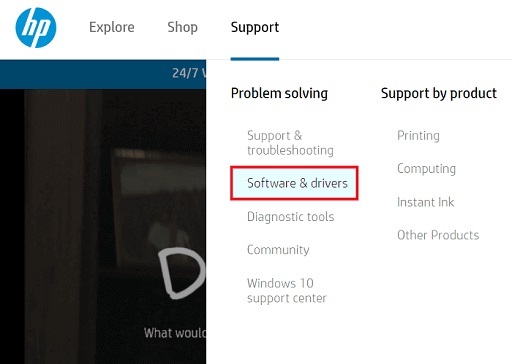
- From the type of devices, select Printers.
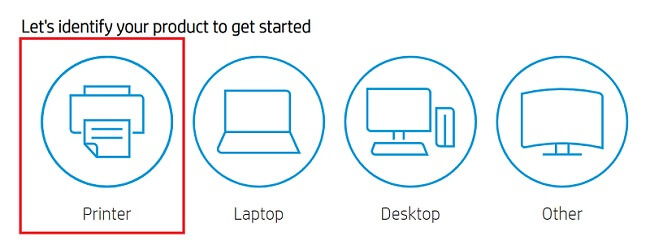
- In the device search bar, type the HP Ink Tank 310 series and click on the device name.

- On the next page, the website will auto-detect your OS. If the OS shown is not correct or if you want to change it, click on Choose a different OS.
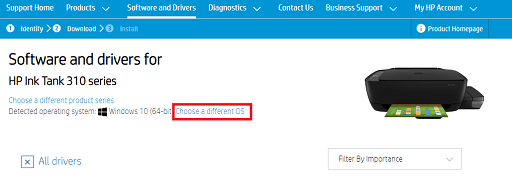
- Once the OS is selected, now you can move on to download the HP 310 driver. Expand the section named Software Utility.
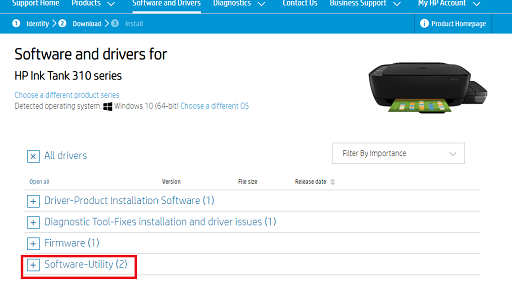
- Once expanded, select HP Ink Tank 310 Print and Scan Driver and Accessories and then click on Download.
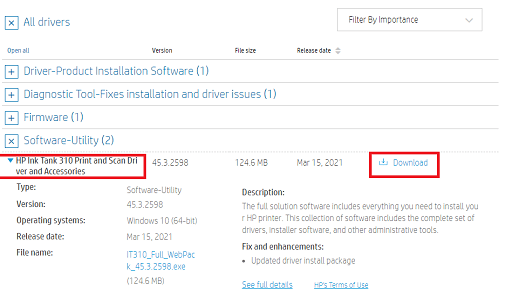
- After the file downloads, double-click and install HP Ink Tank 310 printer drivers.
After downloading the drivers, you will see that your printer is running smoothly. You can now use the device to print, copy, and scan as many documents as you want.
Also know: How to Setup & Connect the HP printer to WiFi on Windows PC
Update Manually Using Windows Update Utility
Windows releases the latest updates for the OS as well as the system drivers regularly. You can use the Windows Update Settings to update your HP 310 printer drivers. The process to update all outdated drivers through OS updates is quite easy. Here are some steps to do that quickly:
- Press the Win+S keys and search for Check for updates.

- Once the Update window appears, wait for some time and check for updates.
- Windows will list all the latest updates for your OS after some time. Download and Install the same.
- Let the update complete and then use the printer.
After the update, you will see that your printer will respond to your commands properly. You will not complain that your HP Ink Tank 310 printer is not working properly.
Use the Device Manager to Update
If your system still shows that the HP Ink Tank 310 Printer is not available on your device, then use this method. You can update the printer driver with the help of the Device Manager. Follow these instructions and a step-by-step guide to update the HP Ink Tank 310 printer drivers easily.
- Launch the Control Panel.
- Select Hardware and Sound.
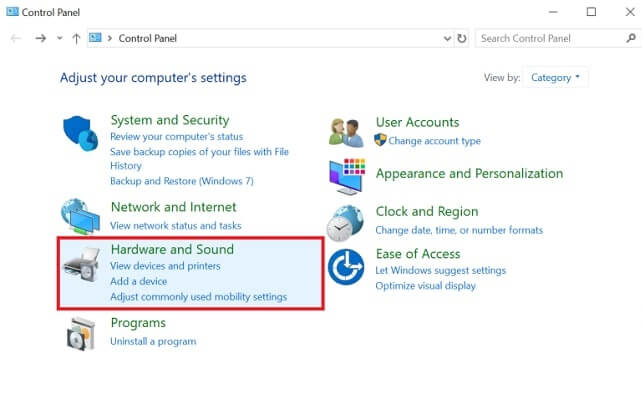
- Now look for Device Manager and then click on it.
- Once the Device Manager launches, double-click on Printer and Print Queues.

- Right-click on HP Ink Tank 310 printer and Update Driver.

- Select Search automatically for updated driver software. The OS will automatically install the HP 310 printer driver.

Windows will scan online for the latest drivers and install them on your system. Restart the device and use the printer. If the HP Ink Tank 310 printer was not printing earlier, it will now.
Also know: How to Fix HP Printer Not Printing Black Color Problem
Update the HP Ink Tank 310 Printer Drivers Automatically Using Bit Driver Updater
All the above methods to update and download the drivers for the HP Ink Tank printer are tiresome. They take a lot of time and effort. Moreover, these methods are not 100% reliable and may not work at times.
Whether you are a beginner or a pro user, you should take the help of Bit Driver Updater to update different drivers on your device. If any of your devices, including the HP Ink Tank 310 driver, are not working or available, you can update them through Bit Driver Updater.
We recommend the tool because it is very easy to use. Instead of getting confused, you can look for all the outdated drivers on one platform. A single click puts all the power in our hands.
You can update, backup, and restore all the drivers on your device with Bit Driver Updater. Moreover, you can also schedule the update for later. Here’s how to use Bit Driver to update and install HP Ink Tank 310 drivers.
- Click on the button and download BDU.

- Install the updating tool and launch it.
- Run the scan for outdated updates and wait for some time.
- Click on the Update Now button near the HP Ink Tank 310 printer driver or Update All for ease.

- Restart the PC.
Within a couple of minutes, Bit Driver Updater will update all the drivers present on your system. This includes the HP 310 printer driver installer too. Now you can use the device smoothly and print, scan, and copy everything you need quickly.
Also know: How to Download HP LaserJet M1005 MFP Scanner Driver
Successfully Downloaded, Updated, and Installed HP Ink Tank 310
The best and safest ways to download, install, and update the HP Ink Tank 310 printer driver were discussed above. You can solve every issue relating to the device with the help of these methods.
You may use all of these from anywhere, regardless of where your device is located—at home or at work. The solution is great for quickly resolving other problems, such as the HP Ink Tank Printer not working. For a speedy fix and convenience of usage, we advise downloading and using Bit Driver Updater. With Bit Driver Updater, you may fix printing problems with your HP Ink Tank 310 printer.
In the comments box below, please share any queries you may have regarding the HP Ink Tank 310 printer problems. We will respond to you as soon as possible. Please remember to subscribe to our blog so that you may receive immediate tech updates and solutions.

