
article, we’ll go over how to download, install, and update the printer drivers for the HP LaserJet Pro M404n on Windows 10 and other operating systems.
If you’re looking for a black-and-white printer, the HP LaserJet Pro M404n is a great option. All prints from the printer have a 1200*1200 DPI resolution, which is adequate for needs at home and in a small to medium office. It’s very simple to set up, connect, and use the printer. But if the printer is not working properly, this article can help you.
To operate any type of device on your PC, drivers are essential. Drivers facilitate communication between hardware and software by creating connections. If there are issues with your printer or any other device, those issues are likely caused by outdated or missing drivers.
By offering efficient ways to download, install, and update HP LaserJet Pro M404n drivers on Windows 10, 8, 7, XP, and other operating systems, this article addresses and resolves all printer issues.
Ways to Download, Install and Update HP LaserJet Pro M404n Drivers
With the help of the following ways to download, install, and update the HP Printer LaserJet Pro M404n driver, you can get rid of printer problems like not working, not being available, not printing, print setup failure, etc.
Way 1: Use the Official Support Website to Download the HP LaserJet Pro M404n Driver
For all the new users out there. The best and safest way to download the HP LaserJet Pro M404n printer driver is through the HP Support website. Follow the steps provided below to download and install the driver.
- Click here to redirect to the HP Support Website.
- Select Support from the top of the website page and then click on Software and Drivers.
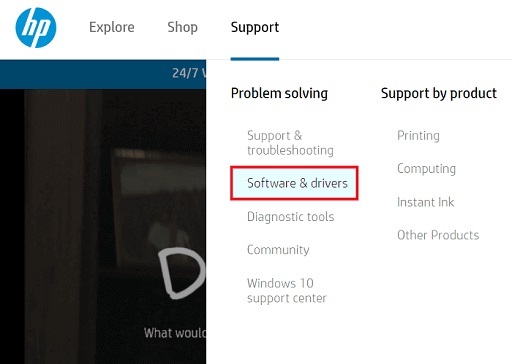
- Click on Printer.
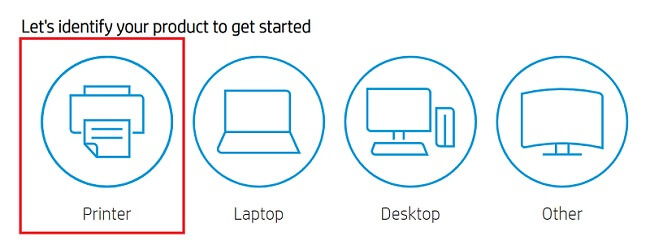
- Search for HP LaserJet Pro M404n and click on Submit.
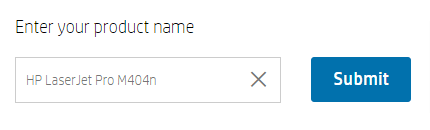
- Select your Operating System from the Choose a different OS option.
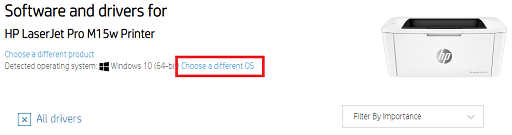
- Select Software-Utility.
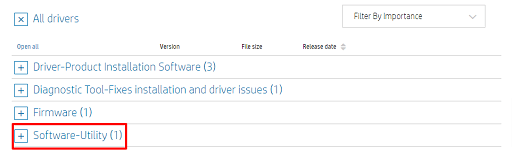
- In the end, click on the Download button.

After the download is complete, execute the file and install the HP LaserJet Pro M404n printer drivers on your PC. You will not face any problems after the installation.
Also know: How to Fix HP Printer Not Printing Black Color Problem
Way 2: Update the Driver with the help of Device Manager
The first manual method to update the printer driver is by using the Device Manager. Take advantage of these easy steps to use the Device Manager and update the driver.
- To launch the Device Manager, press Windows+S and search for it.
- Under the Device Manager, double-click on Print Queues and Printers.
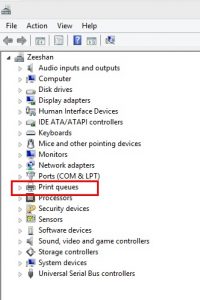
- Find the HP LaserJet Pro M404n printer and right-click to select the Update Driver option.

- Click on Search automatically for updated driver software.

Windows Device Manager will automatically update and install the latest version of the HP LaserJet Pro M404n printer drivers. Restart the PC and use your printer freely without any errors.
Way 3: Update the Driver Through Windows Update
The next solution to update the HP LaserJet Pro M404n printer driver is through the Windows Update utility. Along with Windows updates, you can also update different drivers and other services on the PC. Here are the steps to do that:
- Search for Check for updates in the taskbar search option and press Enter.
- From the Windows Update utility, click on Check for Updates.

- The system will look for updates and download them on your PC.
Once the update is complete, restart the system, and your HP LaserJet Pro M404n printer will work properly on Windows 10, and other operating systems.
Way 4: Automatically Update HP LaserJet Pro M404n Printer Drivers Using Bit Driver Updater
All the manual methods listed above are quite effort-taking when it comes to updating any driver. If you want to update the HP LaserJet Pro M404n printer driver automatically, use the Bit Driver Updater. Download and use the Bit Driver Updater to update all the outdated drivers on your system with a single click. Here are some features of the Bit Driver Updater that will help you make your decision:
- You can schedule the update
- Backup and restore the drivers as and when required.
- Compatible with all the major Windows editions.
- Brings the updates straight from the manufacturer.
- Accelerated download for quick results.
- Supports different languages.
Apart from this, the best driver utility has a lot of other features as well. You can take the help of these steps to update the HP LaserJet Pro M404n printer driver with this best driver updating utility, Bit Driver Updater:
- Download the driver updating utility and install it.

- Once the installation is complete, launch the software and let it scan the Pc for updates.
- Click on the Update All button and get the latest updates for all the drivers.

After the update, you will not face problems with the HP LaserJet Pro M404n Printer not working, being unavailable, or any other problems.
Also know: How to Setup & Connect the HP printer to WiFi on Windows PC
Successfully Downloaded, Installed, and Update the HP LaserJet Pro M404n Printer Driver:
The methods mentioned above make it simple to download, install, and update the HP LaserJet Pro M404n Printer drivers on Windows 10 and every other OS. Simply follow one of these steps, and you’ll finish the task in a few minutes.
Although each of these approaches is effective and trustworthy, we advise using the Bit Driver Updater. Why? because it is one of the quickest and safest ways to update your PC’s drivers, including those for your HP LaserJet printer and every other outdated driver.
We will answer all of your questions in the comment section about how to download, install, and update the HP LaserJet Pro M404n Printer drivers. Get the most recent tech solutions, tutorials, and other information by subscribing to our blog.

