
HP ProBook series is quite famous among business users. As the series offers decent alternatives for many expensive high-end laptops. If you own a laptop from the ProBook series, then this write-up is for you. Here we are going to discuss the HP ProBook drivers. When you upgrade to Windows 10 on an HP ProBook laptop, you have to take care of the drivers as well. You are required to download specific Windows 10 drivers on your ProBook laptop to avoid driver-related issues. In case, if you have drivers and still facing some driver issues, then you have to fix them through certain methods.
You can fix the driver issues on your HP ProBook laptop by reinstalling the current drivers. If it doesn’t work, then you have to download the latest HP ProBook drivers. After downloading, you can install and update to the latest version of the drivers. Although, it is not that simple for everyone. Hence, we have provided below various methods of downloading, installing, and updating the HP ProBook drivers. We have mentioned both manual and automatic ways of doing so. Let’s have a look at both of them.
Methods to Download, Install, & Update HP ProBook Driver on Windows 10/11
As we have mentioned above, there are two ways of doing so. You can either fix the driver issues manually or automatically as well. First of all, let’s discuss the methods of fixing driver issues on the HP ProBook laptop manually.
Method 1: Reinstall HP ProBook Drivers Manually
If your drivers are up-to-date and you are still facing some issues with them, then you must try this method. Usually, when the drivers are not installed properly they may cause problems. Hence, in that case, you need to reinstall your HP ProBook drivers. Don’t worry, the process is quite simple.
- Open the Device Manager.

- Then after that, select the device with which you are facing the problem.
- When the device menu expands, right-click on the driver.
- As we have to reinstall the HP ProBook Driver, we are first required to uninstall it. Hence click on the “Uninstall” option.
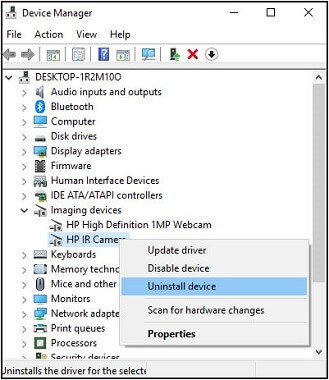
- Confirm the uninstallation by clicking OK.
- At last, once the uninstallation gets completed, restart your device. Windows will automatically reinstall the HP ProBook driver.
Also know: How to Download & Install the HP Printer Drivers on Windows PC
Method 2: Download HP ProBook Drivers Manually
After reinstalling the drivers, check if the issue still prevails. If yes, then you might not have proper drivers installed on your laptop. Now you have to look for the latest version of HP ProBook Drivers. You can get them through the official website of the manufacturers, i.e., HP.
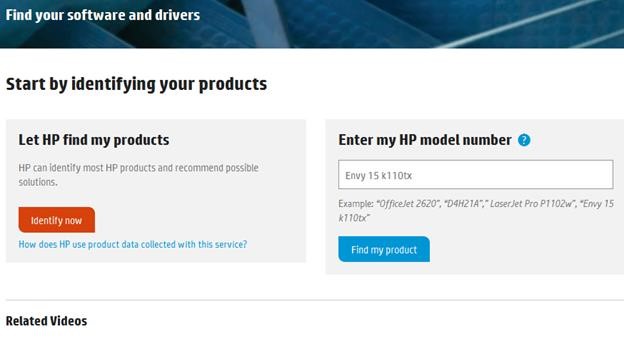
If you are facing some problems while getting drivers from the official manufacturers, then you can also look for the drivers on third-party websites. You can simply download the HP ProBook drivers from some reliable sources. After downloading, you can install the HP ProBook drivers with the help of the installer that it comes with. If there is no installer available, then you can install the drivers on your HP ProBook laptop with the help of Device Manager.
Also Know: Download, Install, and Update HP Pavilion Drivers on Windows 10
Method 3: Install & Update HP ProBook Driver Manually through Device Manager
Follow these steps to update your HP ProBook drivers through Device Manager.
- Open the Device Manager. You can open it from the Start menu or by searching it in the search box.

- Now select the device on which you want to update the drivers.
- From the expanded device driver list, select the driver and double-click on it.
- Click on the “Driver” tab available in the window opened.
- You’ll get a lot of options to make changes in the current driver, select “Update Driver” from them.
- After that, a box appears on the screen, asking the way you want to search for the driver. You have to select “Search automatically for updated driver software”.

- Now you are just required to follow the instructions that appear on your screen.
Once the HP ProBook drivers get completely installed and updated, just restart your device to implement the changes.
This is how you can update HP ProBook drivers manually. However, there are various other methods as well to install and update the drivers. But, as all these methods are quite tedious and yet ineffective, we do not recommend any of these methods. Instead of following such a long procedure just to update your device drivers, we recommend you use Bit Driver Updater.
Also know: How to Fix HP Laptop Running Slow And Freezing Windows 10
How to Fix all your HP ProBook Driver Issues Automatically with Bit Driver Updater
Now, let’s discuss fixing driver-related issues automatically. Installing HP ProBook drivers, or any other drivers manually can be a long as well as time-consuming procedure. Hence, we recommend you do it automatically.
When it comes to fixing driver-related issues, no one comes closer to the Bit Driver Updater. The tool is capable enough to provide you with solutions for all your problems related to device drivers. This driver updater tool also doesn’t require you to do much. You just need to install the Bit Driver Updater, and it will provide you with the driver updates in just a few clicks. The tool provides you with updates for all your outdated or problematic drivers. Here are some salient features that Bit Driver Updater possesses.
- This driver updater tool provides an automatic experience in a true sense. Bit Driver Updater automatically scans all the drivers on your system. It also provides you with driver updates automatically.
- The tool offers great speed and can be considered one of the Best driver updater tools for the modern time.
- You can completely rely on Bit Driver Updater. It provides authentic updates from genuine sources.
- You can update and install your HP ProBook drivers for free with Bit Driver Updater.
- The tool also offers many advanced features in its paid version.
It is quite easy to fix your driver issues with Bit Driver Updater. You are just required to follow some below-mentioned simple steps.
- Launch the Bit Driver Updater. If you don’t have this tool installed on your Windows 10 device, you can get it from here.

- Now it automatically starts detecting the problematic drivers.
- After that, it provides a list of all the drivers that need to be updated.
- Click on “Update Now” in front of the HP ProBook driver you want to install and update.

Solved HP Probook Drivers Issues
So as you have gone through all the methods to download, install, and update HP ProBook drivers, it is completely your preference which one you want to opt for. But we still recommend you use the automatic method of doing so. You can save a lot of time by using a driver updater tool to fix issues with your device drivers.

