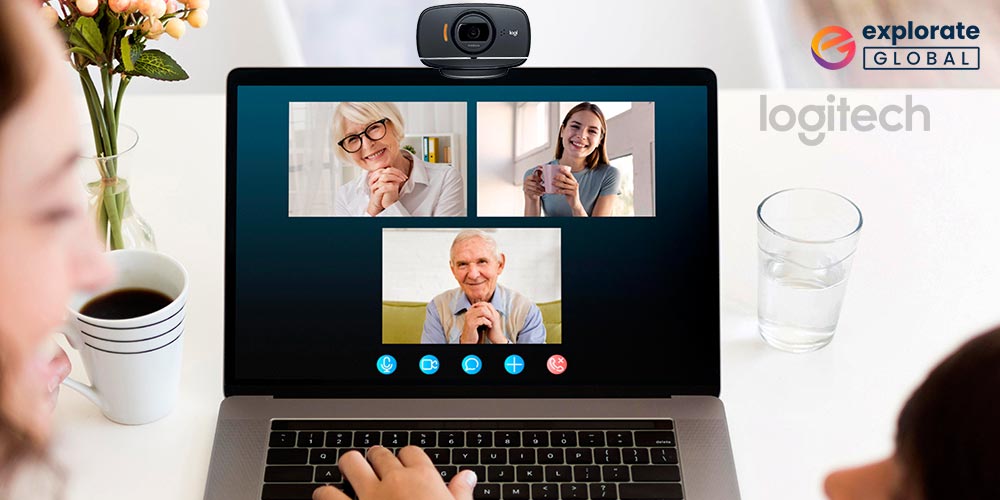
Check out the complete article and know how to download the Logitech C525 driver, or install, reinstall, and update it.
The Logitech C525 webcam problems are quite common. Numerous users around the globe find it hard at times to use the webcam to connect with loved ones or stream live gameplay. The most common reason behind this error is a missing webcam driver. You need to download the Logitech C525 driver to get rid of this problem at once.
With the help of this simple guide, we have brought forward the simple steps along with procedures to download, install, reinstall, or update the Logitech C525 driver. Here, you will find the best and the simplest methods to get the driver with ease. So, let’s proceed to the same without any further ado.
Download Logitech C525 Driver, Install, Reinstall and Update It in a Flash
It is a simple task to download the Logitech C525 driver, install, reinstall, and update it. We have divided the methods to do it into two groups. The first part elaborates on the ways to download, install, and reinstall the driver. And the second part explains the methods to update it. Let’s start with the first one.
Part I: The Methods to Download Logitech C525 Driver, Install, and Reinstall It
Here are the ways to download, install, and reinstall the driver for your Logitech webcam.
Method 1: Download Logitech C525 Driver through the Logitech Website
An official website is a place that contains all the product drivers. Hence, you can download the driver for your Logitech C525 driver from the official website of the company. Follow these steps to do do it.
- Visit the official Logitech website.
- Click on “Support” and choose “Downloads” from the descending menu.
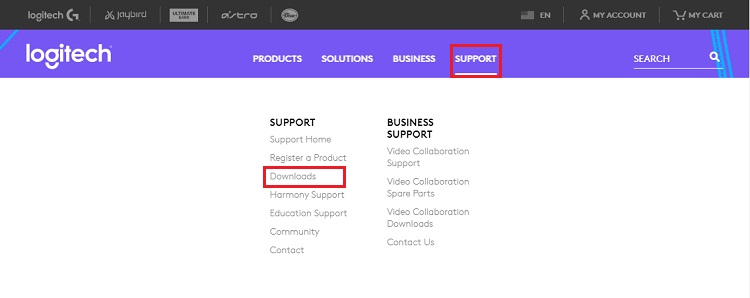
- Scroll down to “Find your product” and select “Webcams and Camera Systems” from the visible options.
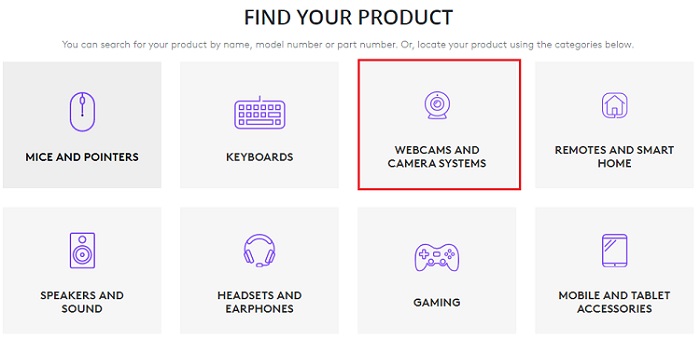
- Choose “HD Webcam C525” from the Webcams column.
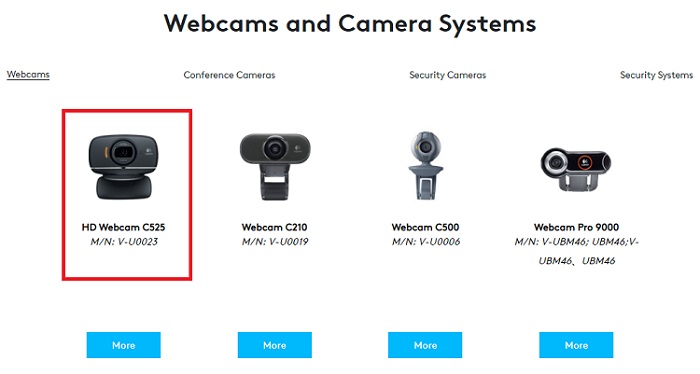
- On the next screen, select “Downloads” from the left pane of the window.
- Click the “Download Now” button to download the driver for this webcam.
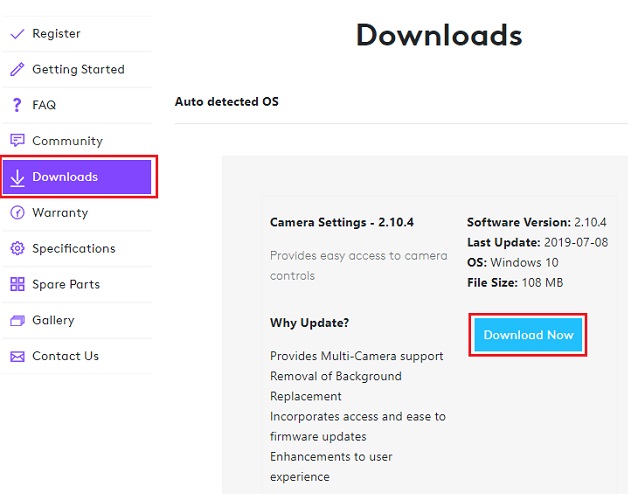
- After the download completes, install the driver as per the instructions appearing on your screen.
Method 2: Install Logitech C525 Driver via Device Manager
Device Manager is the utility in Windows that lets you download, install, reinstall, and update the driver for every peripheral device. Below are the steps to download and install Logitech C525 driver using Device Manager.
- Press the Windows as well as R key on your computer keypad to trigger the Windows Run box.
- In the Run box, enter “devmgmt.msc” and choose “OK.”

- Once the Device Manager is triggered, click on the segment of “Imaging devices” to expand it.
- Right-click on the webcam and select “Update driver.”

- Now, pick the first on-screen option, i.e., “Search automatically for updated driver software.”

- At last, let Windows find, download, and install the needed driver on your computer.
Method 3: Reinstall Logitech C525 Driver through Device Manager
Sometimes, you may need to reinstall the Logitech C525 driver to improve the webcam performance. You can do so via Device Manager. Follow the directions mentioned here to do it.
- Launch the Device Manager.
- After it opens, click the “Imaging devices” category to expand it.
- Right-click on the Logitech C525 webcam and choose “Uninstall device.”
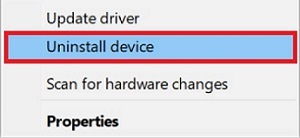
- Checkmark “Uninstall the driver software for this device” and confirm the uninstallation.
- Once the driver is uninstalled, restart your computer so that Windows can reinstall it.
Above we have learned the ways to download Logitech C525 driver. Now, let’s begin to update the same.
Part II: The Methods to Update Logitech C525 Driver
Here is how you can keep the Logitech C525 driver up to date without any tiring efforts.
Method 1: Update Your Windows Version
Updating Windows is one way to get the updated version of all the required drivers. Thus, below is how to update Windows for updating the Logitech C525 driver.
- In the Windows Run box, type “ms-settings:windowsupdate” and click “OK.”

- After the Windows update screen pops up, click the button to “Check for updates.”

- Download the update that Windows has found for your computer.
Method 2: Use Bit Driver Updater to Download Logitech C525 Driver and Update it (Recommended)
The manual methods shared above are not easy to implement and there is no guarantee that they will be successful. Therefore, we recommend automatic driver download, installation, reinstallation, and update using Bit Driver Updater. It is among the top driver updaters available in the marketplace currently and takes the performance of your computer to an amazingly high level. Moreover, the other benefits of this utility include easy driver backup and restore, availability of automatic as well as schedulable driver scans, one-click driver updates, WHQL certified driver installation, multilingual support, and more.
Here’s how to use this software for downloading, installing, reinstalling, and updating the Logitech C525 driver.
- Click on the link shared below to download and install Bit Driver Updater.
- Let it scan your PC automatically. If you wish, then you can also start the scan on your own by clicking the “Scan” option.
- After you get the scan results, locate the Logitech C525 driver, and click “Update Now.” You can also update all the drivers in a single go by clicking the “Upgrade to PRO” button.
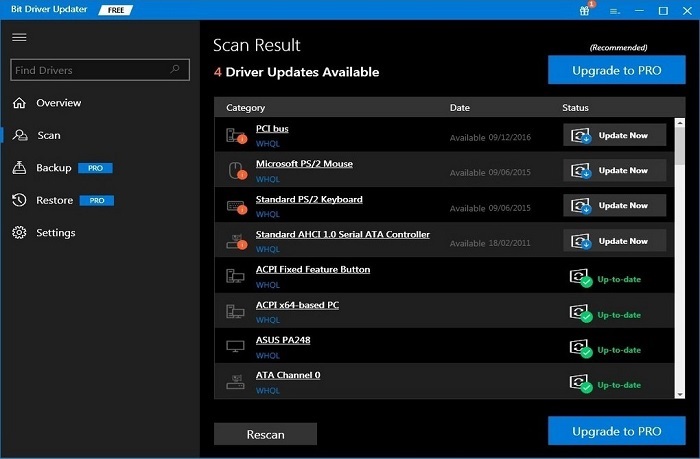
Implementation of the above steps will lead you to the most pleasing webcam experience. Therefore, instead of wasting your time, click the below link to install Bit Driver Updater.
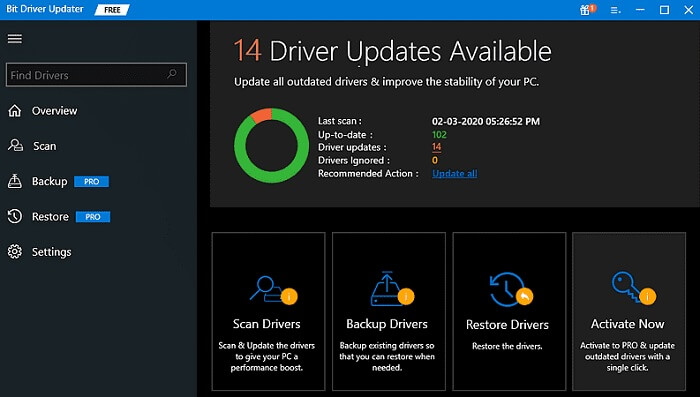
Also read: Fix Logitech G Hub Not Loading on Windows 10,11
Download Logitech C525 Driver: Done Successfully
With the help of the solutions above, you must have learned how to download the Logitech C525 driver, install, reinstall, and update for Windows 11/10. If you have any queries related to the topic, then write to us in the comments below. Don’t forget to subscribe to the newsletter to the blog and stay ahead with more of such interesting updates.



