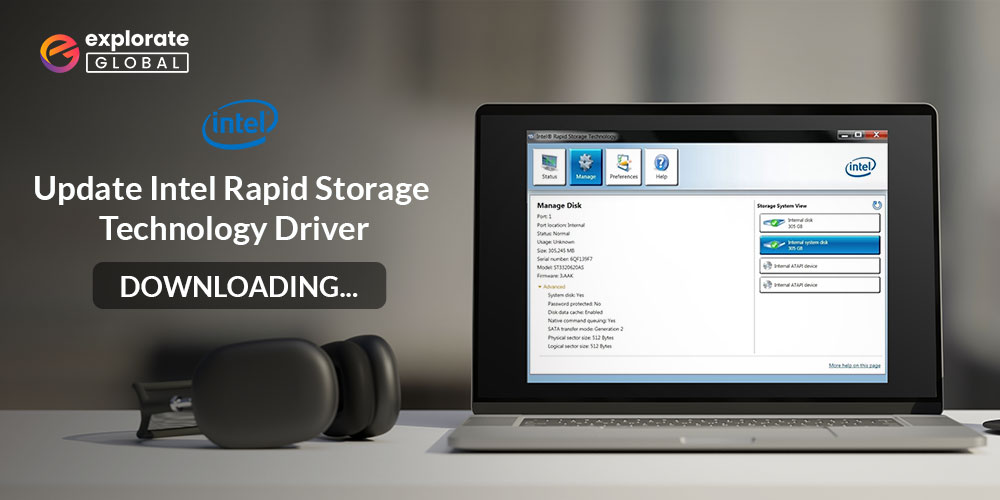
Intel is one of the most intelligent and pioneer chipset creators. Not just creating chipsets, but the company often also endeavors to come up with new and innovative applications to boost your PC’s performance. One such app includes Intel Rapid Storage Technology Driver. As is evident from the name, this app aims to enhance the compatibility and efficiency of storage drives. If you use the latest SATA or PCIe drives, then experts highly recommend Intel Rapid Storage Technology.
However, sometimes even this technology fails to give you the desired performance. The reason for this is a pending Intel Rapid Storage Technology update.
Therefore, through this write-up, we discuss how to install Intel Rapid Storage Technology and update its drivers. This piece of writing serves as a complete guide for your requirements. Hence, whenever you have any queries regarding Intel’s Storage Technology, this is the place where you find all your answers.
Methods to update Intel Rapid Storage Technology Drivers
There are two ways through which you can install the Intel Rapid Storage Technology updated driver. Below we discuss both of them one by one.
Method 1: Update Intel Rapid Storage Technology drivers via the official website
It is possible to install the updated Intel Rapid Storage Technology drivers on Windows 10 via Intel’s official website. Though this method is a bit tricky and requires slight technical proficiency, still if you want to try your hand at it, then follow the below steps.
- In the Windows search bar, type “Device Manager” and click on the topmost result.
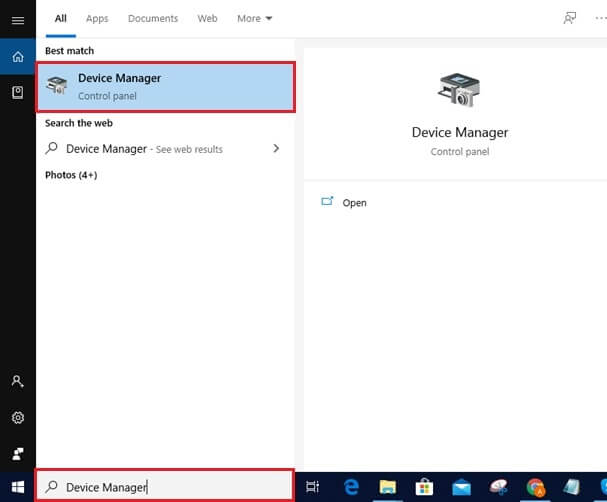
- Once the Device Manager screen appears, expand the “Disk drives” category.
- Right-click the drive that runs Intel Rapid Storage Technology and select “Uninstall Device”.
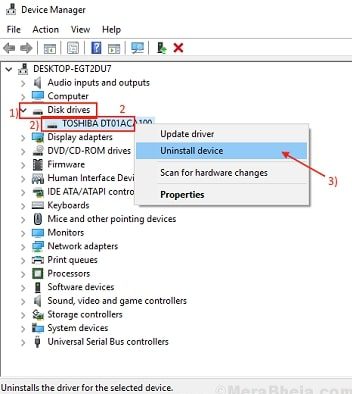
- After the Intel Rapid Storage Technology uninstallation completes, visit the Intel download center.
- In the search box, enter “Intel Rapid” and select Intel Rapid Storage Technology.

- On the next screen, select the operating system that your PC runs.

- Now, click on “Intel Rapid Storage Technology User Interface and Driver”.

- When the download is complete, double-click on the .exe file to install the Intel Rapid Storage Technology updates on your Windows 10 PC.
Also know: How to Download, Install, and Update Intel CPU driver in Windows PC
Method 2: Update the Intel Rapid Storage Technology, driver
The above method to install Intel Rapid Storage Technology driver update is, no doubt, cumbersome and frustrating for an average computer user. Thus, here we have got an easy way out for you. All that you are required to do is, get the best driver updater, i.e., bit Driver Updater. This utility not only helps you update all the outdated, missing, and corrupt drivers in a jiffy but also takes your device’s performance a notch up. Below is how to use this tool and update the Intel Rapid Storage Technology in no time.
Bit Driver Updater is a utility designed for all kinds of users ranging from beginners to advanced. Hence, even if you are not a computing expert, then also you can update Intel Rapid Storage Technology drivers through this tool with ease. Below are the steps that you need to follow for doing it.
- Download, Install, and open BIT Driver Updater.

- On the left pane, there is a “Scan” option. Click on it.

- Wait till the scan is finished.
- Once the scan finishes, click on “Update All” to get rid of all the outdated drivers. In case you want to update only a particular driver, then locate it and click on “Update Now”.
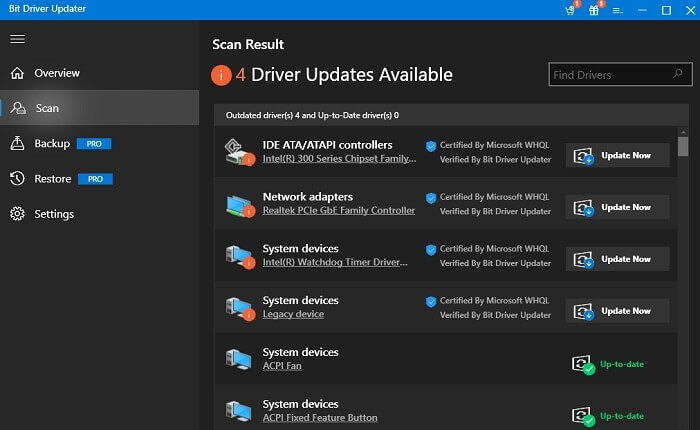
This was the simple series of steps for installing the latest Intel Rapid Storage Technology driver update. Easy, isn’t it?
Now, before concluding this write-up, we would like to address a query that most of our readers have. Knowing the answer to this question clears the doubts that you may have about Intel Rapid Storage Technology.
Also know: Download and Update Intel HD Graphics Drivers on Windows 10
Intel Rapid Storage Technology driver updated
This was all about how to install Intel Rapid Storage Technology driver updates. We hope that you find this write-up helpful. Do let us know your views through comments and keep reading our blog for more such useful tech information.

