
Roblox is a popular online gaming platform that allows users to create and play a wide range of games. However, to enjoy the latest features and improvements, it’s essential to keep your Roblox up to date.
For users of Windows or macOS, updating the game might not be as simple as it is on other platforms. So, if you are wondering how to update Roblox on Windows 11, 10, or Mac, then don’t worry, we have got you covered.
In this step-by-step guide, we will walk you through the process of updating Roblox on both Windows PC and Mac systems easily. However, first, let us understand why you need to keep your Roblox app up-to-date. Let’s get started!
How to Upgrade Roblox on a PC
On Windows, Roblox is offered in two editions. To upgrade the version you prefer, follow the specified version section below.
1. Upgrade Roblox Player
The Roblox Player is the version of the game that you can download as an executable (.exe) file and run as standalone software. However, if you wish to update Roblox on Windows PC, perform the following steps on your system:
- Launch a Windows browser and then visit the official Roblox website. Click Here.
- After that, log into your Roblox account. The website will automatically reroute you to its login/signup page unless you are already logged in.
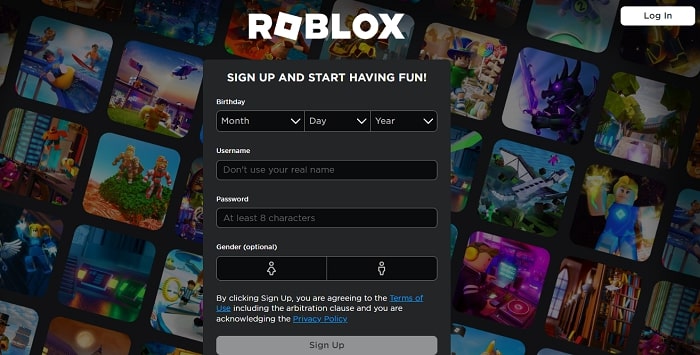
- After that, click on any of the experience’s pages on the homepage to access them. Then, launch that experience by using the “Play” button.
- Now, your browser will attempt to start Roblox. After that, select “Open Roblox” from the menu that appears.
Finally, Roblox will start up and update itself automatically. Simply wait for the update to complete.
2. Upgrade Roblox from Microsoft Store
To update the Roblox app version that is available on Windows Microsoft Store, follow these steps. Make sure to follow the steps to update Roblox on Windows PC carefully in order to avoid any unwanted errors.
- To begin, click the Windows key and type “Microsoft Store” into the search box. Then, click the first relevant option from the list and start the app.
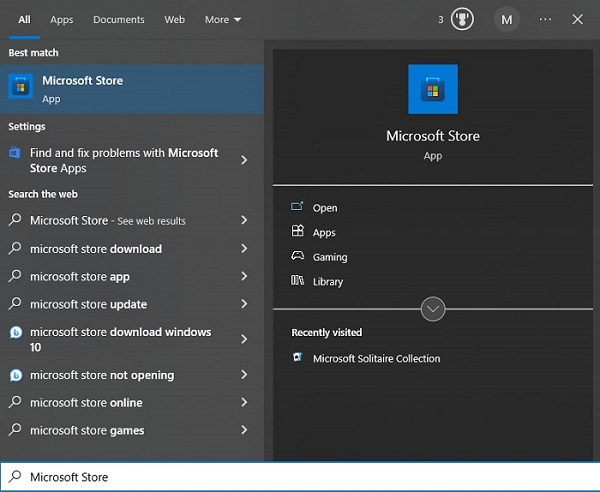
- Next, enter “Roblox” into the search box at the top.
- Finally, on the Roblox store page, click the “Update” button.
It may take a few seconds or minutes to complete the update process depending on the update file size. That’s all! You are now ready to play the updated and latest version of Roblox on your Windows PC or Mac.
However, many users have complained that they are unable to update Roblox on PC despite following all the steps systematically. Else, they are prompted with unknown errors. So, if you are also facing the same, you may read the next section to solve this issue.
Also know: How to Solve Roblox Lagging Issue on PC
How to Fix Errors While Updating Roblox
Unfortunately, updating Roblox often involves dealing with a few of its frequent errors. Here are a few of the quick solutions if updating Roblox on Windows PC or Mac is giving you any trouble:
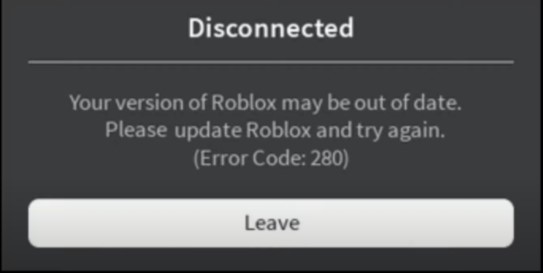
Check the status of the Roblox server: You won’t be able to play the game or even update if the Roblox servers are offline. So, to fix this, always check the status of the Roblox server and make sure it is active.
- Uninstall and then reinstall Roblox: Downloading Roblox from scratch is a reliable and safest way of updating the game. But before doing so, make sure to remove all files associated with the earlier version.
- Turn off your VPN: Your VPN might block communication between your PC and the Roblox servers. Hence, disabling it right away will fix the issue.
- Reset Internet browser settings: If you want Roblox to have direct access to its servers without any restrictions, you may disable your Internet customizations.
- Clear Roblox Cache and the Store: The majority of Roblox’s update-related issues can be resolved by clearing the cache of the game and the store. It works the same way as clearing the cache on a smartphone.
- Firewall Exception: The firewall or antivirus software frequently causes an unintentional blockage. Hence, this is a common source of update issues in Roblox. Therefore, you may fix this issue right away by including an exception in the same.
Also know: Top 10 Best Auto Clicker for Roblox
Closing Lines: Methods to Update Roblox on Windows PC
To conclude, keeping your Roblox up to date ensures that you have access to the latest features, bug fixes, and security patches. Hence, we hope this guide on how to update Roblox on Mac and Windows helped you in updating Roblox easily. Remember to regularly check for updates to stay up to date with the latest improvements in the Roblox world. Also, you may share your thoughts or queries in the comments section below. And have fun gaming!

