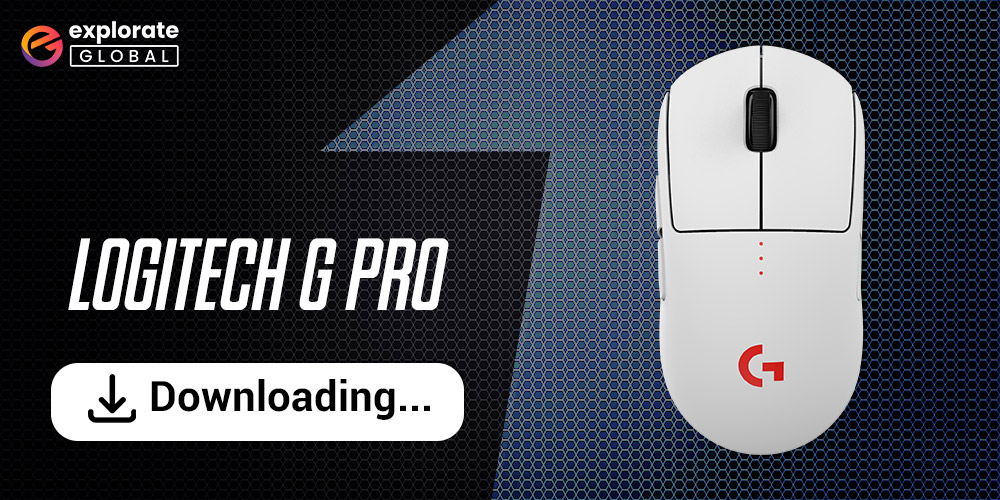
Do you want your Logitech G gaming mice and audio accessories to work properly? Check out this guide to update and download Logitech G Pro Wireless drivers.
Logitech provides some of the best gaming and other accessories for Windows and Mac computers. If you are a gaming enthusiast, you may already know about the Logitech G Pro Wireless series. The G series is the best one yet from the brand for all the gamers out there. You can get the G Pro mouse and audio headsets at affordable prices from different online platforms and stores.
Drivers play a very important role in running any hardware device properly. The main purpose of any driver is to help in setting a connection between the hardware and the system. So, it becomes very important to download the latest drivers for any device and keep them updated. If you are facing any problems with the Logitech G Pro devices, here are some of the best working methods for Logitech G Pro Wireless Drivers download in Windows.
With the help of these methods, you can download, update and install the latest version of Logitech G Pro Wireless drivers for free very easily and run the devices perfectly.
Logitech G Pro Wireless Drivers Download in Windows PC
There is more than just one way to update and install the Logitech G Pro Wireless download drivers from Windows 10, 8, and 7. Below, we have explained all the best and working ways to do so quite easily.
Method 1: Download from the Official Website of Logitech G Pro (Manually)
Logitech provides an option to download the latest version of different device drivers on its Support website. You can download Logitech G Pro Wireless Drivers with the help of these easy steps.
- Visit the official website of Logitech G Support by clicking here.
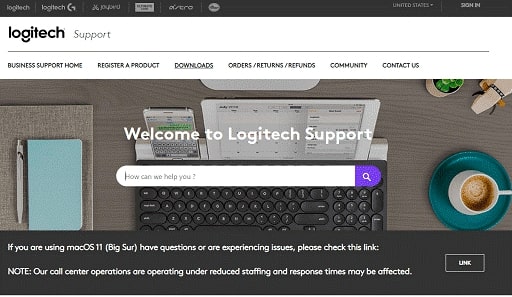
- Search for your G Pro mouse or headphones and click on the product. Let’s suppose that you are looking for the driver of the Logitech G Pro X SUPERLIGHT Wireless Gaming Mouse.
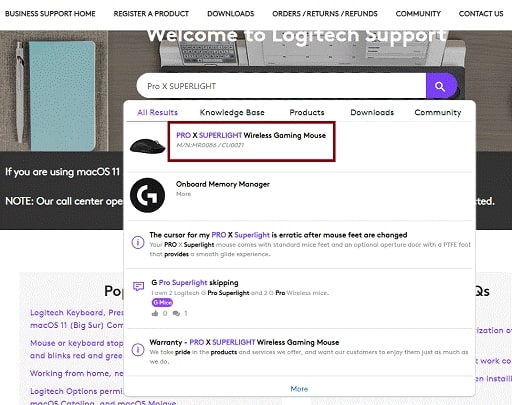
- The website will redirect you to the official product page. From this product page, click on Downloads.
- On the next page, click on Show All Downloads.
- From the Choose OS bar, select the OS for which you need the driver and click on it.
- The website will list all the old and latest drivers of the product available. Look for the latest one and click on Download Now.
- After the download is complete, follow the general instructions to install the Logitech G Pro Wireless driver on your OS.
Through these easy steps, you can easily download and install the Logitech G Pro Wireless Gaming drivers. After the installation is complete, restart the computer to make it effective. If you want other methods to do the same, take the help of the next methods.
Also know: Download Logitech Wireless Mouse Driver for Windows
Method 2: Update the Logitech G Pro Wireless Driver through Device Manager (Manually)
Windows provides an integrated service called the Device Manager that allows you to monitor all the devices connected to your system. You can also use the Device Manager to update the Logitech G Pro Wireless driver download for free. Take the help of these steps to do so:
- Right-click on Start and select the Device Manager option from the drop-up menu.

- Click on the Mouse and other pointing devices head from the list of devices in the Device Manager.
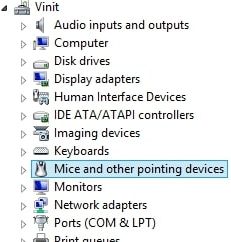
- From the list of devices, right-click on the one named Logitech G Pro X SUPERLIGHT Wireless Gaming Mouse.
- Click on the Update driver option from the drop-down menu.
- The Windows will show a pop-up warning. Select Search automatically for updated driver software from the two options.

The driver will be installed on your system after some time. Restart the computer after the Logitech G Pro Wireless driver update is complete.
Also know: How to Fix Wireless Mouse Not Working Issue on Windows
Method 3: Update the Windows OS
There is no need to uninstall the Logitech G Pro Wireless driver if it is not working properly. This may happen because of an outdated Windows OS. Updating Windows will also help you in downloading and installing the latest version of the drivers. Here’s how you can update your OS.
- Press Windows+S on your keyboard, type Settings, and hit Enter.
- From the Settings menu, click on Update and Security.

- In the next window, click on the Check for Updates option.

- After Windows searches for the latest updates, click on Download Now to download the update and install it.
The system may restart automatically multiple times during the update. Don’t be even a little alarmed by that. Just let Windows complete the installation as it wants. These were the manual methods to download Logitech G Pro Wireless. If you want the automatic one, take the help of the method listed below.
See Also: How to Download & Update Logitech mouse driver in Windows 10,11
Method 4: Download the Logitech G Pro Wireless Driver Automatically
The manual methods to download the Logitech G Pro Wireless Driver can be a little tiring and efforting. However, you can download the latest version of all the drivers on your computer and update automatically with the help of Bit Driver Updater.
Bit Driver Updater is very effective and provides the latest driver updates straight from the manufacturers’ websites and other trusted sources. You can also create a backup of existing drivers and restore them if you are not satisfied with the update very easily.
It provides instant driver updates for Windows 10, 8, and 7. The software allows you to schedule the updates at a later time at your convenience. Let’s have a look at the steps for Logitech G Pro Wireless update easily through Bit Driver Updater.
- Click on the Download Now button below to get the Bit Driver Updater.

- After the download is complete, install, and launch the software.
- After Bit Driver Updater launches, click on the Scan Now button. The software will scan the whole system and look for updates.

- After the program completes the scan and lists all the outdated drivers. Click on the Update All button and install all the outdated drivers at once very easily.
With the help of these steps, you can easily download the Logitech G Pro Wireless update for different devices. Bit Driver Updater is the most convenient way to update all outdated drivers with a single click.
Wrapping Up on Logitech G Pro Wireless Download
Above, were some of the best and most reliable ways to update and install the Logitech G Pro Wireless download. You can choose either manual or automatic methods to do so. However, we recommend that you use the Bit Driver Updater to update all the drivers to their latest version effortlessly.
When you download the latest drivers for your devices, you ensure that there is a stable connection and communication between the system and devices at all times.

