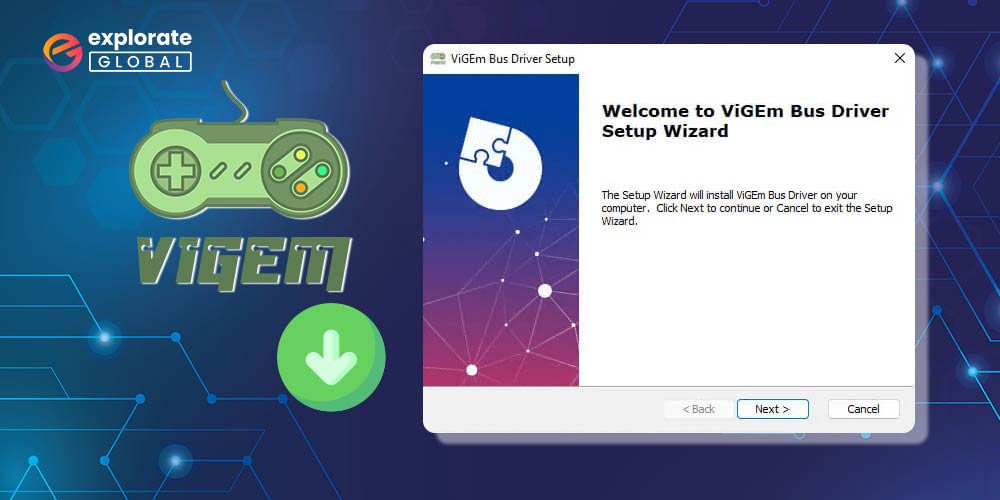
Having the Vigem Bus Driver installed on your Windows 10 PC is crucial for compatibility with a wide range of gaming peripherals and applications.
The Vigem Bus Driver serves as a virtual gamepad bus, allowing various software and hardware components to communicate seamlessly with each other. Without this driver, many gamers face compatibility issues or may be unable to fully utilize their desired gaming devices.
We will cover both manual and automatic methods, ensuring you have multiple options to choose from based on your preferences and requirements.
Download and Install Vigem Bus Driver For Windows 10 PC
connect virtual gamepads and other virtual input devices to your computer with vigem bus driver. So let’s get started with some manual methods.
Method 1: Using Device Manager
Device Manager is a Windows built-in utility that allows users to view, manage, and update the hardware devices attached to their computer. It can be used to download and install drivers for various devices, including the Vigem Bus Driver.
To download the Vigem Bus Driver for Windows 10 PC using Device Manager, follow the steps below:
- Open the Start menu by clicking on the Windows icon located at the bottom-left corner of the screen.
- Type “Device Manager” in the search bar and click on the “Device Manager” app from the search results.
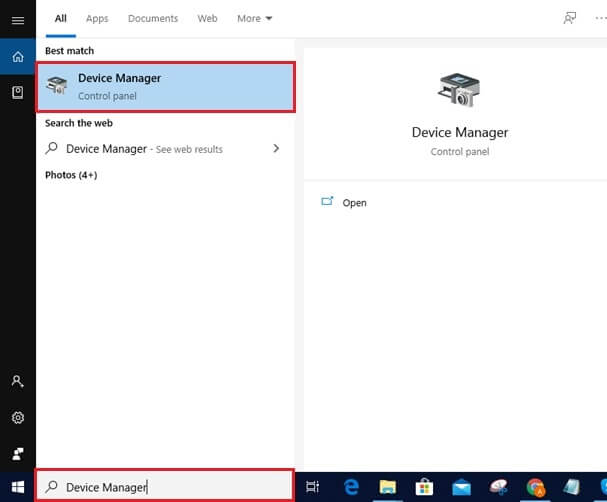
- Once the Device Manager window is open, you will see a list of different categories of hardware devices installed on your PC.
- Look for a category named “System devices” and click on the small triangle icon next to it to expand the category.
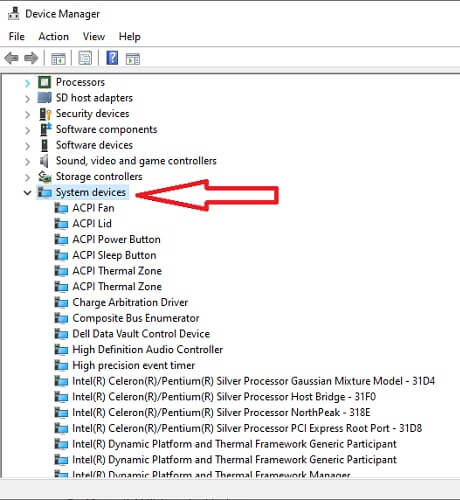
- Scroll through the list of system devices and find the “Virtual Gamepad Emulation Bus” or “Vigem Bus” entry. Depending on your system, it may have a name slightly different from these examples, but it will typically have “ViGEm” in it.
- Right-click on the “Vigem Bus” entry and select “Update driver” from the context menu.

- In the “Update Drivers” window, select the option to “Search automatically for updated driver software.” This will prompt Windows to search for the latest driver for your Vigem Bus Driverdevice on the internet.

- Windows will now search for the appropriate driver, and if found, it will automatically download and install it on your computer.
- Once the driver installation is complete, you may need to restart your computer to apply any changes made.
After following these steps, you should have successfully downloaded and installed the Vigem Bus Driver for your Windows 10 PC using Device Manager. However, if it does not help, go for the next manual method.
Also know: How to Download & Update SM Bus Controller Driver on Windows PC
Method 2: Download And Install Vigem Bus Driver using Windows Update
Windows Update is a built-in Windows 10 feature that automatically downloads and installs the latest updates, drivers, and patches from Microsoft’s servers to ensure optimal system performance and security. It simplifies the process of keeping your computer up to date by eliminating the need to manually search for and download updates.
To download the Vigem Bus Driver for your Windows 10 PC using Windows Update, follow the steps below:
- Open the Start menu by clicking on the Windows icon located at the bottom left corner of your screen.
- In the Start menu, click on the “Settings” icon (shaped like a gear). This will open the Windows Settings app.
- Inside the Settings app, locate and click on the “Update & Security” option.

- In the left-hand pane of the “Update & Security” window, you will see several tabs. Click on the “Windows Update” tab.
- On the right-hand side, you will find the “Check for updates” button. Click on it to manually check for any available updates.

- Windows will now connect to Microsoft’s servers and search for any pending updates, including drivers.
- After the scan is complete, Windows will display a list of available updates. Look for the Vigem Bus Driver in the list. Typically, drivers are labeled “Optional updates” or “Driver updates”.
- If Windows detects the Vigem Bus Driver, check the box next to it. Optionally, you can also select “Download and install” to automate the process.
- Once you’ve selected the Vigem Bus Driver, click on the “Download” or “Download and install” button to begin the download process.
- The Vigem Bus Driver will now be downloaded and installed on your Windows 10 PC. Windows may prompt you to restart your computer to complete the driver installation. If prompted, click on “Restart now” to restart your PC immediately, or choose “Restart later” to manually restart at a convenient time.
- After restarting your computer, Windows will finalize the installation and configure the Vigem Bus Driver for optimal performance.
Also know: How to Download & Update Standard SATA AHCI Controller Driver
Method 3: Automatically Download And Install Vigem Bus Driver Using Win Riser Driver Updater
Win Riser Driver Updater is a software tool that helps users update and install drivers on their Windows 10 PCs. It automates the process of finding and downloading the correct drivers for various devices in your system, ensuring that you have the latest and most compatible drivers installed.
To download the Vigem Bus Driver using Win Riser Driver Updater, follow these steps:
- Download and install the Win Riser Driver Updater Program from the link below

- Launch Win Riser Driver Updater by double-clicking its desktop shortcut or by searching for it in the Start menu.
- Once the program is open, it will start scanning your system for outdated drivers. This process may take a few minutes.
- After the scan is complete, the program will display a list of drivers that need updating. You can review the list and select the Vigem Bus Driver from it.
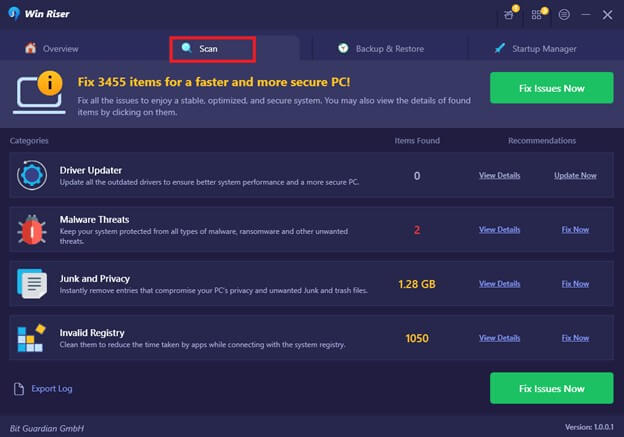
- Click on the “Download” or “Update” button next to the Vigem Bus Driver to initiate the download process. Win Riser Driver Updater will automatically download the latest version of the driver from the official source.
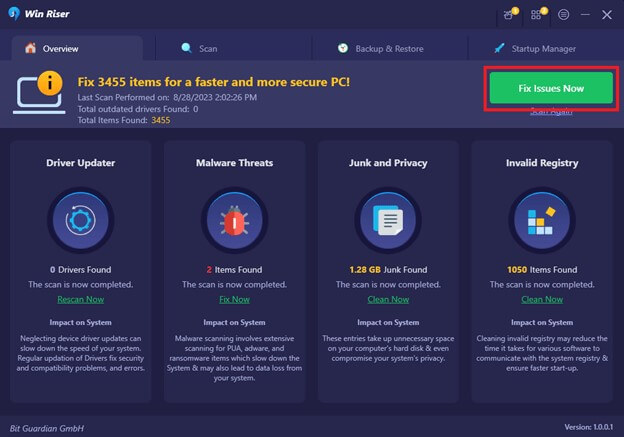
- Once the download is complete, Win Riser Driver Updater will prompt you to install the driver. Click on the “Install” or “Update” button to proceed.
- The program will automatically install the Vigem Bus Driver on your Windows 10 PC. Follow any on-screen instructions if prompted.
- After the installation is complete, Win Riser Driver Updater may ask you to restart your computer to apply the changes. If prompted, save your work and then restart your PC.
That’s it! You have successfully downloaded and installed the Vigem Bus Driver using Win Riser Driver Updater.

