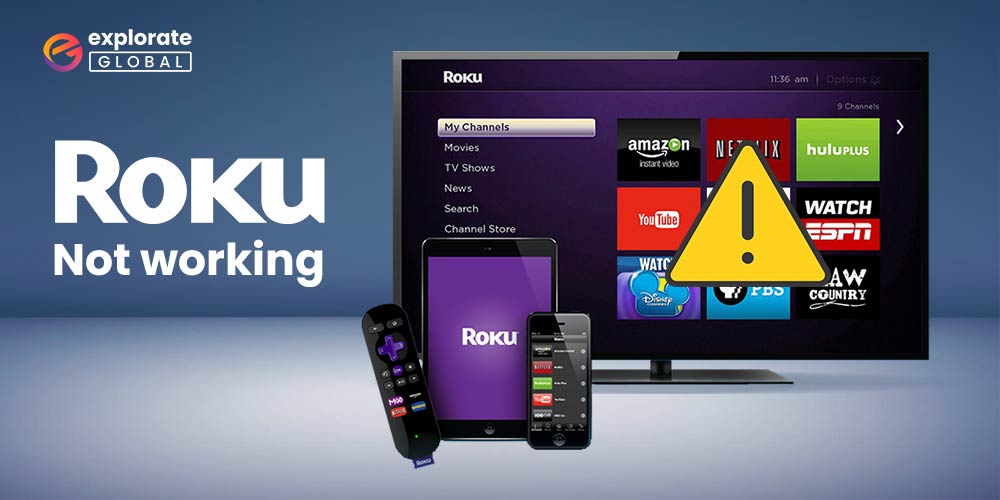
Roku has undoubtedly revolutionized the way we consume entertainment content in the comfort of our homes. From streaming our favorite movies and TV shows to accessing a wide range of apps, Roku offers a seamless and immersive streaming experience. However, like any other electronic device, Roku is not flawless, and users might encounter issues that could disrupt their binge-watching sessions.
One of the most common problems faced by Roku users is when it stops working entirely or encounters frequent glitches. It can be highly frustrating, especially when all you want is a smooth streaming experience. But fret not, as this article will guide you through various troubleshooting methods to fix your Roku issues and get you back to enjoying your favorite shows in no time.
From basic troubleshooting steps to more advanced techniques, we will unravel the secrets of troubleshooting Roku’s not working issue, ensuring that you never miss a moment of entertainment. So, grab your remotes, and let’s dive into the world of Roku troubleshooting!
Most Effective Ways to Fix Roku Not Working Issue
In this article, we will explore different methods and solutions to fix common Roku not working issues. By following these troubleshooting steps, you’ll be able to enjoy uninterrupted streaming once again and make the most of your Roku device. So, let’s dive in and get your Roku back on track!
1. Check your network connection
The first step in troubleshooting any Roku issue is to ensure that your network connection is working correctly. Start by checking if your other devices have internet connectivity. If they do, but your Roku still can’t connect, try restarting your router and modem. Unplug them from the power source, wait for about 30 seconds, and then plug them back in. This process can help resolve any temporary network glitches that may be causing the problem.
2. Clear Cache and Data:
If your Roku device is slow or experiencing frequent buffering issues, clearing the cache and data might help. To do this, go to the Settings menu, select System, followed by Advanced System Settings, and then choose Factory Reset. Keep in mind that this will reset your Roku device to its factory settings, so you will need to set it up again from scratch.
Also know: Best Lookmovie2.to Alternatives to Watch the Latest Movies & Shows
3. Check the HDMI Connection:
Sometimes, a loose HDMI cable or an incompatible HDMI port can cause the Roku device to stop working. Ensure that your HDMI cable is securely connected to both your Roku device and your TV. See if the problem is fixed by trying a different HDMI cable or connecting the Roku device to a TV with a different HDMI port.
4. Reboot your Roku device.
If your network connection is stable but your Roku is still not working a simple restart might do the trick. To restart your Roku, follow these steps:
- Press the Home button on the remote control for Roku.
- Scroll up or down to highlight the “Settings” option, and press OK.
- Select “System” from the settings menu.
- Scroll down to the “System restart” option and press OK.
- Finally, choose “Restart” and wait for your Roku to reboot.
5. Check for software updates
Outdated software can lead to various issues with your Roku. To ensure you have the latest updates installed, follow these steps:
- Press the Home button on the remote control for Roku.
- Scroll up or down to select “Settings” and press OK.
- Choose “System” from the settings menu.
- Select “System update” and then click on “Check now.”
- If an update is available, your Roku will download and install it automatically. Wait for the process to complete, and then check if the issue is resolved.
6. Reset your Roku to factory settings
If neither of these methods works, a factory reset might be the solution. Please note that this will erase all your settings and return your Roku to its original state. To carry out a factory reset, follow these steps:
- Look for the reset button on your Roku device. It could either be a small hole or a button at the back or bottom of the device.
- Use a paperclip or a similar thin object to press and hold the reset button for about 10-15 seconds.
- Release the button and wait for your Roku to reboot. This process may take a few minutes.
- After the reboot, you will need to go through the initial setup process again, including connecting to your network and signing in to your Roku account.
7. Contact Roku support
If you have tried all the above methods and your Roku is still not working, it’s recommended that you reach out to Roku support for additional help. They have a dedicated team of experts who can help diagnose and resolve any complex issues you may be facing.
Roku Not Working Issue: Fixed
Resolving the Roku not working issue can be a frustrating experience. Nevertheless, if you follow the troubleshooting procedures outlined in this article, you can easily get your Roku device back up and running in no time. Remember to start with the basic troubleshooting steps, such as checking your internet connection and power supply and restarting your device. If these don’t work, try resetting your Roku or updating its firmware.
Additionally, be aware of any potential issues with your HDMI cable or remote control. Do not hesitate to contact Roku’s customer service for additional help if everything else fails. With a little patience and persistence, you’ll be back to enjoying your favorite movies and TV shows on your Roku device in no time.

