
Electronics manufacturer Wacom is a specialized manufacturer of stylus-based products such as displays, tablets, and notebooks. However, to connect the devices, such as the Wacom tablet, properly to your Windows PC, and in order to ensure optimum performance, you should download the appropriate Wacom tablet drivers.
If you are unaware of the proper and effective ways of downloading and updating the Wacom tablet software driver, then don’t worry we have got you covered. In this write-up, we will go through different effective methods to download, install and update the Wacom drivers on Windows. Let’s begin!
Easy and Effective Methods for Wacom Tablet Driver Download and Update
Read on to find quick methods to download and install the Wacom drivers on your Windows system and apply them as per your convenience.
Method 1: Visit Wacom’s Official Website to Download Wacom Tablet Software
The first and most effective way to download any device driver is from the respective manufacturer’s official website. Every manufacturer releases the latest and updated drivers for their products to ensure their smooth operation. Hence, if you are well aware of the technical specs of your device, then you may apply this method.
To do so, follow the instructions given below.
- Firstly, visit the official Wacom website.
Click here. - Then, move to the Support Section of the website. There, select the Drivers and Downloads option.

- A new window will open up. There, enter the model number of your Wacom tablet driver in the search box and press Enter.
- In the Downloads window, select your preferred version of the driver and compatible OS version. Then, hit the Download button next to it.

Wait until the download process finishes. Then, double-tap the downloaded file and follow the instructions to successfully install the driver. Lastly, reboot your computer. This method can also be used to download the Wacom tablet driver for Mac.
Method 2: Utilize Device Manager to Download and Update Wacom Drivers
The next method you may try is using one of the useful Windows utilities, i.e. the Device Manager. Device Manager lets you manage and repair all the corrupted, outdated, or missing device drivers easily.
Therefore, you may install Wacom tablet drivers Windows 11 quickly through Device Manager using the steps given below.
- Start the Windows Search Panel and type Device Manager in it. Then, select the relevant option from the search results.
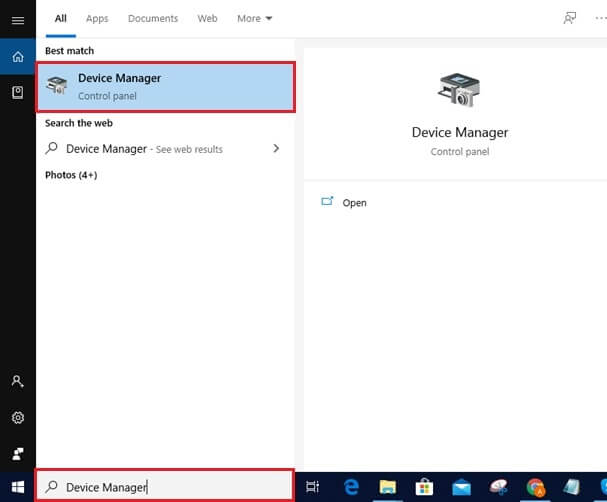
- Now, find and expand the Print Queues option from the devices list.
- Next, right-click on your Wacom tablet driver and pick the Update Driver option.

- In the next window, choose the Search automatically for drivers option.

Finally, restart your computer to finish installing the Wacom driver.
Method 3: Update the Windows OS to Download the Wacom Tablet Software Driver
Updating the Windows version is another way to download and install the most recent Wacom tablet drivers Windows 11. Running Windows Update not only installs the most recent driver updates but also offers improved features, fixes for bugs, and improved performance.
You can use the simple instructions described below to launch Windows Update:
- Open the Settings window on your system and choose the Update and Security option.

- There, in the Windows Update section, choose the Check for Updates option. This will allow your system to look for updates and notify you if any are available.

Then, download and install any updates that are readily available for your system. After installation, restart your computer. This will guarantee that the driver update for your Wacom tablet is successful.
Also Know: Download and Update Huion H420 Driver for Windows
Method 4: Automatic Method to Download and Update the Wacom Drivers on Windows
You can utilize this automatic procedure if you don’t have any knowledge of technological aspects. By using any of the top free driver updater programs, you may rapidly update drivers.
Bit Driver Updater is one such tool. Using this fantastic, secure, and trustworthy driver updater program, you can quickly and easily download and install Wacom tablet drivers for the Windows operating system.
Millions of people recommend it as one of the most effective driver updater tools available online. You can easily update all of the system drivers with this program and resolve various problems.
Bit Driver Updater upgrades your drivers, optimizes your system, and improves PC performance with only one click thanks to its robust feature set.
The following is a list of the advantages that Bit Driver Updater offers its users:
- A thorough system scan.
- Scheduling of driver updates.
- 24-hour support is available.
- Features for backup and restore.
- WHQL verified drivers.
Follow the steps given below to download the latest drivers for your system.
- Utilize the download button below to get the Bit Driver Updater.

- Next, open the downloaded file in your File Explorer section. To successfully install the software on your system, adhere to the directions displayed on the screen.
- Open the app now, then select the Scan Now option. When you choose this option, the software will begin scanning your system and show a list of all the outdated drivers.

- After that, you can browse the list and select Update Now next to your Wacom driver. Additionally, if you are a Pro user, you can update all the drivers at once by clicking the Update All option.

Restart your computer once you’ve completed the entire procedure. On the restart, your system will check to see if the update process was successful.
Closing Lines: Wacom Tablet Driver Download and Update on Windows
In conclusion, these were a few methods for downloading, installing, and updating the Wacom tablet drivers on a Windows PC. Make sure you carefully adhere to every instruction to avoid running into any problems later. You are free to employ any technique that best meets your needs. However, we strongly suggest going with the automatic option, which calls for utilizing Bit Driver Updater, an automatic driver updater program.
We hope that you found this driver installation tutorial helpful. If you have any further questions, concerns, or suggestions, do let us know in the comments section below.

