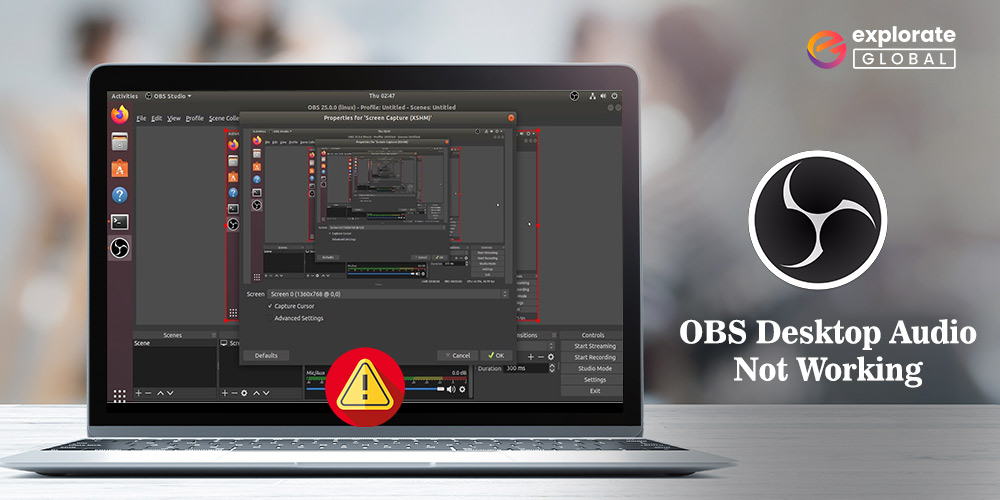
OBS Studio made it possible for your computer to stream and record high-quality surround sound, which was previously only possible with broadcast equipment used by professionals. But to your disappointment, you unexpectedly discovered that the OBS desktop audio is not working. We comprehend that it might be upsetting for a gamer or anyone else who requires excellent audio on a PC. But rather than freaking out right now, you should be grateful that the search engine led you to the best solutions to this issue.
Yes, we will demonstrate how to quickly and easily resolve this issue in this article. However, would you like to know the solution to one of the most pressing issues still unresolved by users, namely, “Why is my desktop audio not working on OBS?” before we move on to the fixes? The reason why the OBS desktop audio is acting strangely is explained below.
Why is OBS Desktop Audio Not Working
If the OBS desktop audio is not working, OBS is not detecting or picking up the desktop audio, OBS is not picking up the game audio, or has stopped working with headphones, below are possible reasons for it.
- OBS is on mute.
- Incorrectly configured headset/speaker settings
- Problems with the OBS audio settings
- Outdated audio driver
- Interruptions caused by other audio software
Above was what might have possibly been wrong with the OBS, for which it is not detecting the desktop audio. Now, let’s begin troubleshooting these issues.
Fixes for the OBS Desktop Audio Not Working Problem
Below is the answer to your question, i.e., “How do I fix the desktop audio if it is not working on OBS?” Start with the first fix and keep going down until you find a solution that works for you.
Fix 1: Make sure OBS is not muted
Before moving on to other high-level fixes, the first thing you should do is ensure that OBS is not muted. If it is on mute, then certainly the desktop audio will not be working on it. Follow these steps to check it.
- Locate the Speaker icon on the taskbar and right-click on it.
- Choose the Open Volume Mixer” option.
- If the OBS speaker icon is muted, then click on the icon to unmute it.
- Check whether the desktop audio has started working on OBS or not.
Also know: How to Download & Update USB Audio Driver on Windows
Fix 2: Check the Desktop Audio Settings
Incorrectly configured speaker or headset settings are also among the reasons why OBS is not picking up the game or desktop audio.Below is how to configure them correctly.
- Key in the Control Panel in the search box and choose it from the available options.
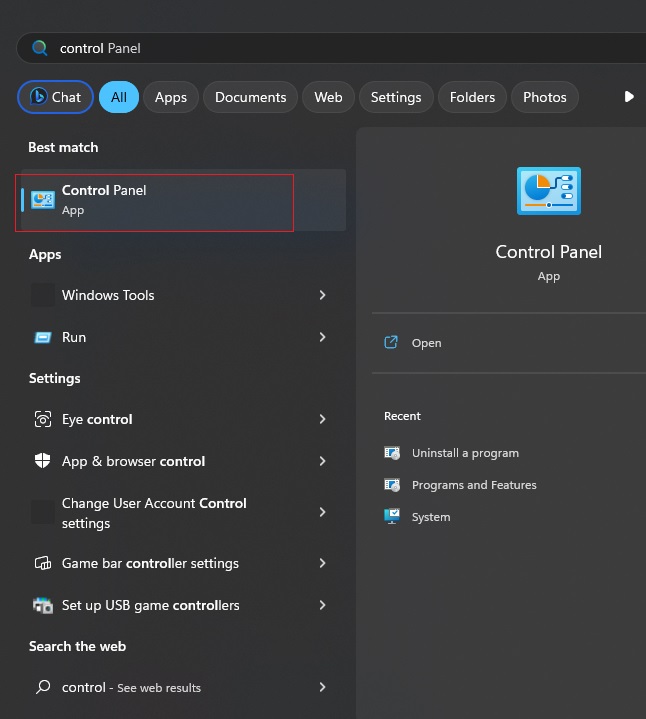
- Change View to Small Icons and select Sound from the Control Panel menu.

- Right-click anywhere in the empty space and choose Show Disabled Devices from the menu that you get.

- Click on your speaker or headset and select Set Default.

- Select your device and click on the Properties button.

- Choose Levels from the top menu, ensure the speaker is unmuted, and drag the slider to increase the volume.
- Navigate to the Advanced tab and untick the Allow applications to take exclusive control of this device option.
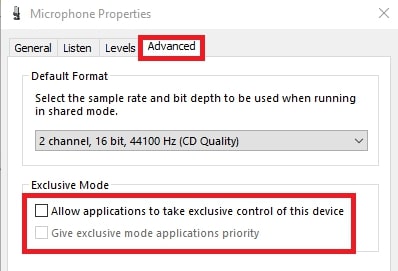
- Click Apply and OK to confirm the changes.
- Now come back to the Playback tab, select your speaker/headphone, and click on the Configure button.

- Click on Audio Channels and choose Stereo from the list that descends.

- Now check if OBS is detecting the desktop audio or if it is still not working.
Fix 3: Install OBS again
If the OBS mic is not working on your Mac or Windows, then installing it again is one of the effective ways to fix it. Follow the steps shared below to do it. Uninstalling OBS on Windows
- Launch Apps & Features.
- Select OBS and click on the Uninstall button.
Uninstalling OBS on Mac
- Launch Finder.
- Select Applications from the sidebar.
- Right-click on OBS Studio and select Move to Trash.
- Open Trash, right-click OBS Studio, and choose Delete Permanently.
- Click Delete to complete the uninstallation.
After the uninstallation completes, install OBS from its official website.
Fix 4: Update the audio driver
Do you know which is one of the most crucial but neglected components in your computer? Well, it’s the drivers. A driver is what connects your PC to peripheral devices. If the drivers are outdated or corrupt, then audio problems and other issues will surely plague your device. Most probably, it is the outdated drivers that have caused the desktop audio to stop working on OBS. Updating the audio driver is among the sure-shot ways to solve this problem. It has fixed it for many users and can also help you get rid of it.
Thus, below is how to update the audio driver in the easiest possible way.
- Get one of the best driver updating software, i.e., Bit Driver Updater, by clicking the download link below.

- After downloading the setup file, click on it and complete the software installation.
- After the program is installed, allow it to perform a scan on your computer.

- When the result appears (it usually takes two-three seconds to come up), click on the Update Now button you see next to the audio driver to update it.

In case you want to drive all the driver-related issues away from your computer, update all the drivers in a single shot by picking the Update All option.
Fix 5: Ensure OBS audio settings are correct
The problems you are experiencing with desktop audio while using OBS may be the result of incorrectly configured OBS audio settings. Below is how to check and correct them.
- Open OBS.
- Select Files from the top left corner and choose Settings from the popup menu.
- Choose Audio from the left section.
- Go to the Channels and choose Stereo.
- Navigate to Global Audio Services and ensure that you have chosen the device you use for Desktop Audio and Mic/Auxiliary Audio.
- Check if the desktop audio is working on OBS or if the problem persists.
Also know: Best Audio Sound Equalizers For Windows PC
Fixed: OBS desktop audio not working
Through this article, we have provided some simple and effective ways to fix the desktop audio if it is not working on OBS Studio. If you’re trying to figure out the best course of action, we advise using Bit Driver Updater to update the audio driver because it also fixes related issues. And if you know of any better solutions to this problem, please share them in the comments section.

