
The Asus Camera Driver is an essential component for Windows PC users who rely on their Asus devices for various purposes, such as video chatting, live streaming, and taking pictures. However, like any other software, the camera driver may encounter issues and require updates from time to time to ensure optimal performance. This article will guide you through the process of downloading and updating the Asus Camera Driver on your Windows PC, enabling you to resolve any camera-related problems and enjoy a seamless experience while using your Asus device.
So, whether you are a beginner or an experienced user, this step-by-step guide will provide you with all the necessary information to keep your camera driver up to date and functioning correctly. But before that, let’s understand why it is important to download and update the Asus Camera Driver for Windows 10/11. So let’s proceed.
Why it is important to download and update the Asus Camera Driver
It is important to download and update the drivers on Windows PCs for several reasons:
- Improved functionality and performance: Updating the camera driver can enhance the overall functionality and performance of the camera. It can help resolve any issues or bugs, ensure compatibility with the latest software, and provide better image quality.
- Enhanced security: Outdated camera drivers may have vulnerabilities that could be exploited by hackers. Updating the driver ensures that any security flaws are patched, providing a safer experience.
- Compatibility with new software: Updating the camera driver ensures compatibility with the latest applications and software updates. This is especially important if you frequently use video conferencing, live streaming, or any other camera-dependent applications.
- Better stability: An outdated camera driver can lead to stability issues, such as freezing or crashing the camera application. Updating the driver helps eliminate these problems and ensures a more stable camera experience.
- Access to new features: Manufacturers often release driver updates to introduce new features or improve existing ones. By downloading and updating the Asus Camera Driver, you may gain access to additional functionalities and settings, providing a richer camera experience.
- Troubleshooting: If you are experiencing any camera-related issues, updating the driver is one of the first steps in troubleshooting. It can help diagnose and resolve common camera problems, such as the camera not working, blurry images, or low-quality video.
Now that you are aware of how crucial it is to download the most recent version of the Asus Camera Driver for Windows 11/10 computer in order to guarantee the best possible camera performance, security, compatibility, stability, and availability of new features. Let’s proceed to the methods for downloading the drivers.
Also Read: How to Fix Camera Missing in Device Manager Issue on Windows PC
How to download and update the Asus Camera Driver on Windows PC
There are several methods to download the Asus camera driver update on a Windows 10/11 PC. Here, we will discuss four manual methods and an automatic method. Depending on your preference and the situation at hand, you can choose the most suitable method for your needs.
Method 1: Asus Camera Driver Download Using The Manufacturer Website
The official website of Asus is the most reliable and trustworthy source for downloading drivers and software. To download the Asus Camera Driver for Windows 11/10 using this method, follow these steps:
Step 1: Open your preferred web browser and visit the official Asus support website (https://www.asus.com/support/).
Step 2: On the support website, locate the “Drivers and Tools” section. You may find it in the top or upper-left corner of the page. Click on it to proceed.
Step 3: In the search bar, enter the model name or number of your Asus device and hit Enter. You will be presented with a list of available drivers for your specific device.
Step 4: Scroll down the list and find the “Camera” or “Imaging” category. Click on it to expand the section.
Step 5: Look for a camera driver that is compatible with your operating system (Windows 7, 8, 10, etc.). Click on the download button next to the driver to initiate the download process.
Step 6: Once the download is complete, locate the downloaded file and double-click on it to run the installation. Follow the on-screen prompts to install the driver.
If this method does not work out, you can go for the next manual method.
Method 2: Asus Camera Driver Download Using Windows Update
Windows Update is another convenient method to download and install the latest drivers and updates for your Windows PC. To download and update the Asus camera driver using Windows Update, follow these steps:
- Press the Windows key + I on your keyboard to open the Settings app.
- In the Settings window, click on “Update & Security.”

- In the left pane, select “Windows Update.” Then, click on the “Check for updates” button.

- Windows will now search for available updates, including the latest camera driver for your Asus device. If an update is found, click on “Download” to initiate the download process. After the download completes, the installation will begin automatically.
Method 3: Asus Camera Driver Download Using Device Manager
Device Manager is a built-in tool in Windows that allows users to manage and control the hardware components of their computer. To download the Asus camera driver for Windows 10/11 using Device Manager, follow these steps:
- Press the Windows key + R on your keyboard to open the Run dialog box. Type “devmgmt.msc” in the box and press Enter. This will open the Device Manager.

- In the Device Manager window, locate the “Imaging Devices” category and click on the arrow icon next to it to expand the section.
- Right-click on your Asus camera or webcam device name and select “Update Driver” from the context menu.

- In the next window, select “Search automatically for updated driver software.” Windows will now search for the latest driver for your Asus camera online and install it automatically if available

If you are looking for a straightforward method to download the driver, you can opt for the next automatic method.
Also Read: How to Fix Windows PC Camera is Not Working
Method 4: Asus Camera Driver Download Using Win Riser Driver Updater Software
Win Riser is a great tool for updating drivers quickly and easily with a few clicks. In addition, it is highly regarded for its amazing features, which include junk removal, malware detection, scheduled scanning, customizable and thorough scans, driver backup and restoration, and much more. To download and update the Asus Camera Driver for Windows 11/10 using the Win Riser Driver Updater application, follow these steps:
- Download and install the Win Riser Driver Updater application from the link provided below.

- Launch the Win Riser Driver Updater application by double-clicking on its desktop icon.
- After the application opens, click on the “Start Scan” or “Scan for Drivers” button. This will initiate a scan to check for outdated or missing drivers on your system.
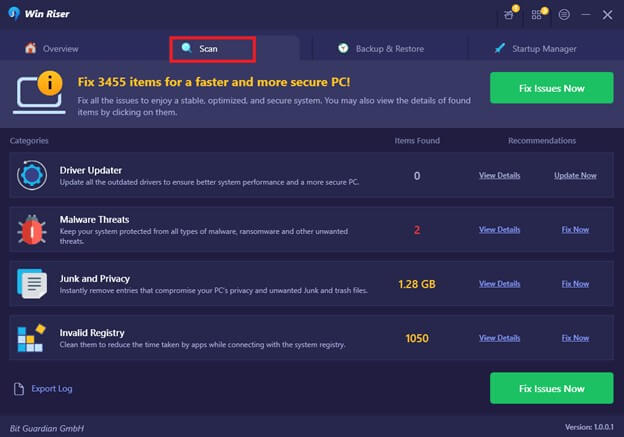
- Once the scan is complete, a list of outdated drivers will be displayed on the screen. Look for the Asus Camera Driver in the list.
- Click on the “Update” or “Download” button next to it. This will start the download and installation process.
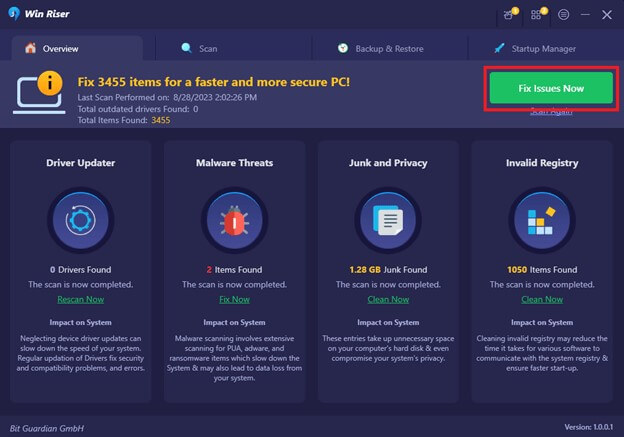
- Wait for the application to download and install the updated driver for your Asus camera. The progress will be displayed on the screen.
- Once the driver installation is complete, restart your computer to apply the changes.
- After the restart, open the Asus Camera application or any other application that utilizes the camera to test if the driver update has resolved any issues or improved the camera’s performance.
Note: The Win Riser Driver Updater application provides a simple and convenient way to update drivers on your Windows PC, but it’s always recommended to download drivers from official manufacturer websites whenever possible. Additionally, ensure that you have a stable internet connection during the driver download and installation process.
Method 4: Asus Camera Driver Download Using Microsoft Catalog
The Microsoft Update Catalog is a database that contains updated versions of drivers and software for Microsoft products. To download and update the Asus camera driver using the Microsoft Catalog, follow these steps:
- Open your preferred web browser and visit the Microsoft Update Catalog website (https://www.catalog.update.microsoft.com/Home.aspx).
- In the search bar, enter the model name or number of your Asus device and press Enter.
- Look for the camera driver that matches your operating system and click on the “Download” button next to it.
- Once the download is complete, locate the downloaded file and double-click on it to run the installation. Follow the on-screen prompts to install the driver.
Successfully Downloaded and Updated Asus Camera Driver For Windows 10
Downloading and updating the Asus Camera Driver on a Windows 10/11 PC is a fairly simple process that can help improve the functionality and performance of the webcam. By following the step-by-step guide provided in the article, users can easily find and download the latest driver version for their Asus camera. We recommend using the automatic method, which is through the Win Riser driver Updater program, to download the drivers. It can help you save a lot of time and effort.
It is important to regularly update the camera driver to ensure compatibility with the operating system, resolve any bugs or issues, and enjoy all the features and enhancements offered by the manufacturer. Keeping the camera driver updated is essential for capturing high-quality images and videos, as well as for video conferencing and online streaming purposes. Therefore, it is recommended to regularly check for updates and install the latest driver version to ensure optimal performance and an overall better user experience.

