
In this post, you will provide a comprehensive guide on how to download and install the latest Dell Latitude 5420 drivers for your Windows PCs. The Dell Latitude 5420 is a highly acclaimed laptop that has been designed to cater to the needs of the average PC user.
Dell launched this high-end line of laptops in 1994, and since then, it has maintained a fine balance between design and functionality. What’s more, the Dell Latitude 5420 comes at a fairly reasonable price, making it an affordable option for many users. Despite its popularity, some users might face difficulties when trying to download Dell Latitude 5420 driver updates on their Windows 10/11 systems.
However, there is no need to worry, as this article will guide you through the process step-by-step, ensuring that you can complete the task with ease. So, whether you are a beginner or an experienced user, continue reading to learn all the details about downloading and installing the latest Dell Latitude 5420 drivers on your Windows PC.
Most Recognized Methods To Download and Install Dell Latitude 5420 Driver For Windows 11/10
In this article, we will explore different methods to download the Dell Latitude 5420 driver for your Windows 10/11 PC, ensuring you can seamlessly indulge in an exceptional computing experience.
Method 1: Download and Install Dell Latitude 5420 Driver Through Device Manager
Device Manager provides a centralized location where you can view information about installed hardware devices, update drivers, disable or enable devices, and troubleshoot hardware-related problems. With Device Manager, you can easily identify hardware devices connected to your computer, such as display adapters, network adapters, audio devices, and more.
To download the Dell Latitude 5420 driver for Windows 10/11 using Device Manager, follow these steps:
- Press the Windows key + R to open the Run dialog box.
- Type “devmgmt.msc” in the box and press Enter. This will open the Device Manager.

- In Device Manager, expand the categories to locate the device for which you want to download the driver.
- Right-click on the device and select “Update driver” from the context menu. Alternatively, you can also double-click on the device to open its properties and go to the “Driver” tab.

- In the Update Driver window, choose the option “Search automatically for drivers” to let Windows search and download the driver from the internet. If you have already downloaded the driver from the Dell support website, you can choose the “Browse my computer for drivers” option and navigate to the location where you saved the driver files.

- Follow the instructions displayed on the screen to finish installing the driver. Windows will download and install the necessary driver for the Dell Latitude 5420.
Note: It is recommended to download drivers directly from the official Dell support website to ensure you have the most up-to-date and compatible drivers for your specific model. You will get to know the details in the next method.
Also know: Dell Inspiron 15 N5010 Drivers Download & Update Windows
Method 2: Dell Latitude 5420 Driver Download From the Manufacturer’s Website.
The steps below can be used to download and install the Dell Latitude 5420 driver for Windows 10/11 from the official website:
- Open a web browser and go to the Dell Official Website.
- Click on the “Support” or “Drivers & Downloads” section. This might vary depending on the website layout.
- Enter your Dell Latitude 5420 model number in the search box, or choose the appropriate options from the drop-down menus to specify the exact model.
- Select the operating system as “Windows 10” or “Windows 11” from the list of available options.
- The website should now display a list of drivers available for your Dell Latitude 5420 model and the selected operating system. Look for the drivers specific to your requirements, such as graphics drivers, audio drivers, network drivers, etc.
- Once you find the desired driver, click on the “Download” button next to it. Some websites might require you to click on the driver’s name to access the download page.
- You may be prompted to accept the terms and conditions or provide some additional information, such as your email address, before initiating the download. Follow the prompts and provide the required information if necessary.
- After confirming the download, the driver will begin to download onto your computer. It might take a few moments, depending on your internet speed.
- After the download is finished, find the driver file on the storage of your computer. It is usually located in the “Downloads” folder by default.
Now you have successfully downloaded the Dell Latitude 5420 driver for Windows 10/11 from the official website. You can proceed to install the driver by double-clicking on the downloaded file and following the on-screen instructions.
Method 3: Dell Latitude 5420 Driver Download Using Windows Update.
Windows Update is a Windows-integrated feature that allows you to download and install software updates, security patches, and drivers for your computer. It helps keep your system current with the newest functions, bug fixes, and compatibility improvements.
When you run Windows Update, it connects to Microsoft servers to check for any available updates specific to your system. These updates can include operating system updates, security updates, and driver updates for your hardware devices.
To download the Dell Latitude 5420 driver using Windows Update, adhere to the following steps:
- Connect your Dell Latitude 5420 laptop to the internet.
- Choose the “Start” option located at the bottom left corner of your screen.
- In the search box, type “Windows Update” and click on the “Windows Update settings” option.
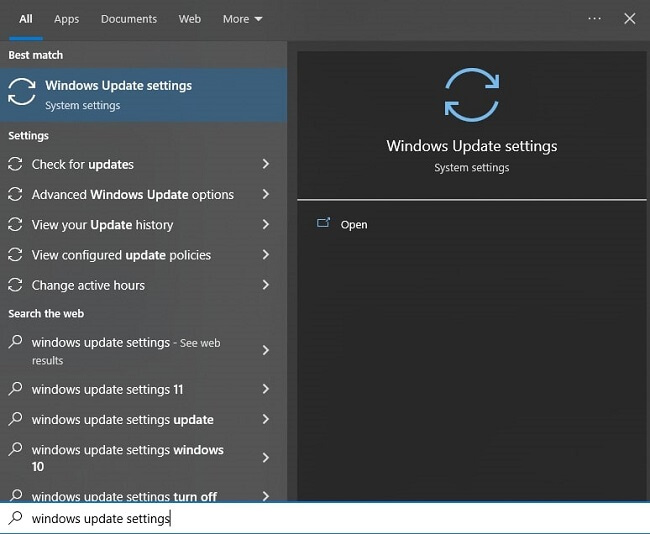
- The Windows Update settings page will open.
- Select the option to “Check for updates.” Windows will initiate the process of locating any available updates for your system.

- If there are any driver updates available for your Dell Latitude 5420, they will be listed under the “Optional updates available” section.
- Look for the Dell Latitude 5420 driver update and check the box next to it.
- Click on the “Download” button to start downloading the driver update.
- Once the download is complete, Windows will automatically install the driver.
- After the installation is finished, you may be prompted to restart your laptop. If so, click on the “Restart now” button.
Method 4: Download And Install Dell Latitude 5420 Driver Using Microsoft Catalog.
The Microsoft Catalog provides a centralized repository of Microsoft updates and lets users manually download particular updates, particularly drivers and other software components. The Microsoft Catalog is useful when automatic updates fail or when users need to download specific updates for offline installation on multiple machines or in specific environments.
To download the Dell Latitude 5420 driver using Microsoft Catalog, follow these steps:
- Launch a web browser and go to https://www.catalog.update.microsoft.com/Home.aspx.
- In the search bar, enter “Dell Latitude 5420 driver” and press Enter.
- You’ll be presented with a list of available drivers for the Dell Latitude 5420. Select the appropriate driver for your operating system and click on the title to view the details.
- From the available list, choose the driver that matches your system architecture (32-bit or 64-bit) and click on the “Download” button next to it.
- A pop-up window will appear, asking you to choose the location where you want to save the downloaded driver file. Select a suitable location on your computer and click “Save.”
- Once the driver file is downloaded, navigate to the location where you saved it and double-click on the file to run it. Follow the directions displayed on the screen to complete the driver installation process.
That’s it! You have successfully downloaded and installed the Dell Latitude 5420 driver using the Microsoft Update Catalog.
Method 5: Download Dell Latitude 5420 Driver Update Through Win Riser Driver Updater (Automatic).
Win Riser Driver Updater is software designed to update and install drivers on Windows operating systems. It helps users keep their system drivers up-to-date and ensures the smooth functioning of hardware devices.
To download the Dell Latitude 5420 driver for Windows 11/10 using Win Riser Driver Updater, comply with the following instructions:
- To download Win Riser Driver Updater, click the button below.

- Double-click the desktop icon of the program to open it, or look for it in the Start menu.
- Once the software opens, it will begin to scan the system for outdated or missing drivers.
- Give the scan some time to finish. This could take a few minutes to complete.
- After the scan is complete, Win Riser Driver Updater will show you a list of all the drivers that are out of date, including those for the Dell Latitude 5420.
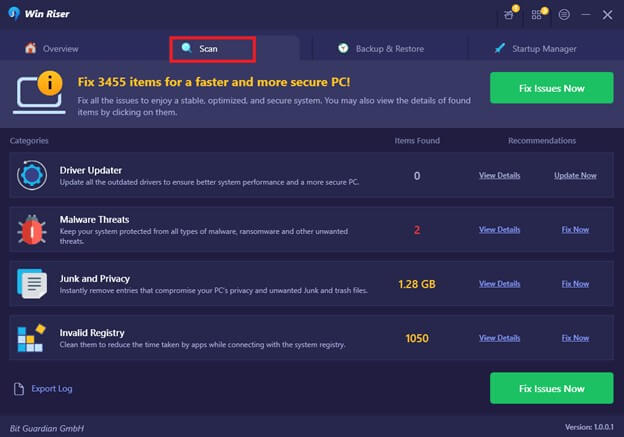
- Locate the Dell Latitude 5420 driver from the list and select it by clicking the “Download” or “Update” button next to it. This action will initiate the download and install process of the driver.
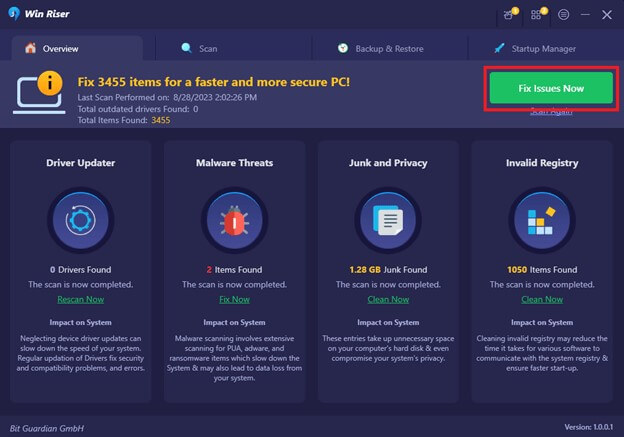
- Wait for the software to download and install the driver. The duration will depend on the driver’s size and your internet connection speed.
- After the driver installation has finished, Win Riser Driver Updater will notify you with a confirmation message.
- To ensure the modifications take effect, restart your computer.
Note: Win Riser Driver Updater offers both a free and paid version. The free version allows you to scan your system and identify outdated drivers, but to download and install them, you may need to purchase the full version.
Successfully Downloaded & Installed Dell Latitude 5420 Driver
All of the above methods should make it simple for you to download the latest Dell Latitude 5420 driver updates for your PC. However, in our opinion, Win Riser Driver Updater is one of the best utilities for quickly updating your computer’s drivers.
That is all for now. It is our sincere hope that this guide on downloading the Dell Latitude 5420 drivers was helpful. Kindly don’t hesitate to ask questions or provide more suggestions using the comment box below. For more tech-related content, you can also connect with us on social media and subscribe to our newsletter.

