
This post shares the easiest ways to download Dell Inspiron 15 N5010 driver, install, and update it in no time.
Inspiron 15 N5010 is among the most lightweight and feature-packed Dell laptops. However, despite being a well-crafted machine, it may make you face annoying issues if you do not download the compatible drivers to support the hardware components connected to it. Therefore, through this article, we share how to download Dell Inspiron 15 N5010 driver.
This penned note also shares the methods to update the driver for your Dell Inspiron 15 N5010 driver, as updating the drivers is crucial to keep irritating errors at bay. Without further delay, let’s begin downloading, installing, and updating the required drivers.
Methods to Download, Install, and Update Dell Inspiron 15 N5010 Driver
Below are the quick and easy ways to download the driver for Dell Inspiron 15 N5010 driver, install it, and update it.
Method 1: Download the Driver from the Website of Dell
The official website of Dell contains all the drivers that a user may require, including the ones for its Inspiron 15 N5010 series of laptops. You can follow the below steps to download and install the driver from there.
- Visit the website of Dell from here.
- Click on the Support option.
- Select Product Support from the drop-down menu.
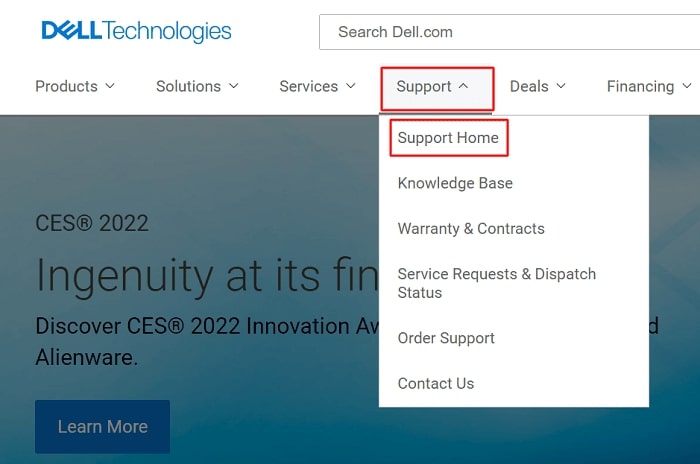
- Let the website identify your laptop.
Alternatively, you can also enter the Service Tag, Dell EMC Product ID, or Model in the given box and click Search. - Click on the DRIVERS & DOWNLOADS option.

- Select your operating system and the category of the driver that you wish to download.
- Click on the Download button to download the installation file for the Dell Inspiron 15 N5010 drivers.
- After the file is downloaded, follow the on-screen instructions to install the driver.
Also Know: Download Install and Update Dell XPS 13 Drivers on Windows 10/11
Method 2: Install the Drivers with Device Manager
All PCs and laptops, including Dell Inspiron 15 N5010 come with Device Manager to download, install, reinstall, and update drivers. You can use it by following the steps below.
- On your keyboard, press the Windows and R keys to evoke the Run box.
- Input devmgmt.msc in the Run box and click OK.

- Click on the category of peripheral for which you want to download and install.For example, if you wish to download, install, and update the drivers for the graphic card on your Dell Inspiron 15 N5010 laptop, then click on Display adapters.
- Right-click on the peripheral device and choose Update driver.

- Select the Search automatically for updated driver software option.

- Wait till the driver download, installation, and update completes.
- After the process is complete, restart the computer.
Method 3: Download, Install, and Update the Drivers Automatically (Recommended)
The manual methods shared above to download the Dell Inspiron 15 N5010 drivers, install, and update them requires a lot of time and effort. Therefore, we suggest you use an automatic tool such as Bit Driver Updater to get all the required driver updates automatically in one click.
Bit Driver Updater is one of the most recommended software to update drivers as it boasts various useful options, such as driver backup and restore, driver download speed acceleration, restores point creation, etc. Below is how to use it.
- Use the below button to download and install Bit Driver Updater.

- Let the software perform an automatic PC scan.
Alternatively, you can scan the PC manually by selecting the “Scan” option. - Go through the scan results and click on the Update Now button present alongside the problematic driver.

To update all the drivers with a single click, choose Update All.
Download and Update Dell Inspiron 15 N5010 Drivers: Done successfully
This typewritten note elucidated how to download the Dell Inspiron 15 N5010 drivers, install, and update them. Always keep the drivers updated to make the most of your laptop. In case you know any better methods to do it, then feel free to share your knowledge with us via the below comment section.

