
You may face problems while connecting peripherals using the Dell Thunderbolt Dock WD19TB if you have not downloaded the updated drivers. Therefore, read on to know easy ways to download and update its drivers.
As you may already know, Dell Thunderbolt Dock WD19TB is a docking station that uses Thunderbolt 3 (USB-C) cable to connect peripherals, such as the mouse, keyboard, stereo speakers, external hard drive, and more to your computer. But you may not know that if you do not download the Dell Thunderbolt Dock WD19TB driver, then it won’t work correctly.
Even if you have downloaded the driver, you may face errors while using the dock. The reason is outdated drivers. Therefore, this article tutors you on the best ways to download and update the Dell Thunderbolt Dock WD19TB driver.
Without any further delay, let’s begin downloading, installing, and updating the drivers for Dell Thunderbolt Dock WD19TB.
Ways to download and update Dell Thunderbolt Dock WD19TB drivers on Windows 10
You can implement the methods shared below to download the Dell Thunderbolt Dock WD19TB drivers, install, and update them.
Download Thunderbolt Dock WD19TB drivers from the official website
The official website of Dell contains all the drivers for all its products, including the ones for Thunderbolt Dock WD19TB. You can download the drivers by following these steps.
- Visit the support page of Dell by clicking here.
- In the given search box, input Thunderbolt Dock WD19TB and click on the Search button.
- Click on the DRIVERS & DOWNLOADS tab.
- Select your operating system and click on the Download button present alongside the appropriate driver.
- After the installation file gets downloaded, click on it and follow the on-screen directions to install the drivers for your Dell Thunderbolt Dock WD19TB.
Download and install the Dell Thunderbolt Dock WD19TB drivers with Device Manager
You can also use the Device Manager to download, install, and update the Dell WD19TB dock drivers. String along these steps to do it.
- Use the Windows + R key combination to launch the Run box.
- In the Run box, write devmgmt.msc and click on the OK button.

- After the Device Manager is evoked, click on the Universal Serial Bus Controllers to view its contents.
- Right-click on the Dell Thunderbolt Dock WD19TB and choose Update driver.

- Click on Search automatically for updated driver software to find and download drivers for Dell Thunderbolt Dock WD19TB.

- Restart the computer after Windows is done downloading and installing the updated Dell WD19TB drivers.
Also Read: Download & Update Dell d6000 Drivers on Windows 11/10
Update your Operating System
Updating Windows also gets you the updated driver versions. Therefore, to download the Dell Thunderbolt Dock WD19TB driver, you can perform an OS update by following these steps.
- Activate the Settings window by using the Windows+I key combination.
- Choose Update & Security from the Settings menu.

- Choose Windows Update from the left pane of the Update & Security window.
- Click on the Check for updates button to find the latest update for your operating system.

- After an update is found, click on the Download button to begin its installation.
- After the update is downloaded, restart your PC.
Also Read: Download Install and Update Dell XPS 13 Drivers on Windows 10/11
Use an Automatic Driver Downloader and Updater (Recommended)
The last and perhaps easiest way to download and update the Dell Thunderbolt Dock WD19TB driver is using dedicated software. One such renowned and easy-to-use program is Bit Driver Updater. With this software, you can download the latest version of all the drivers with just a click. Moreover, it also boasts many useful features, such as driver backup and restore, the creation of a system restore point, driver download speed acceleration, and more.
Below is how you can download the drivers for Dell Thunderbolt Dock WD19TB and update it with Bit Driver Updater.
- Click on the below download link to get Bit Driver Updater

- After installing the software, let it scan your computer for the drivers that need to be updated.

- When you get the scan results (they usually come up in a second or two), click on the Update Now button located next to the Dell Thunderbolt Dock WD19TB driver.
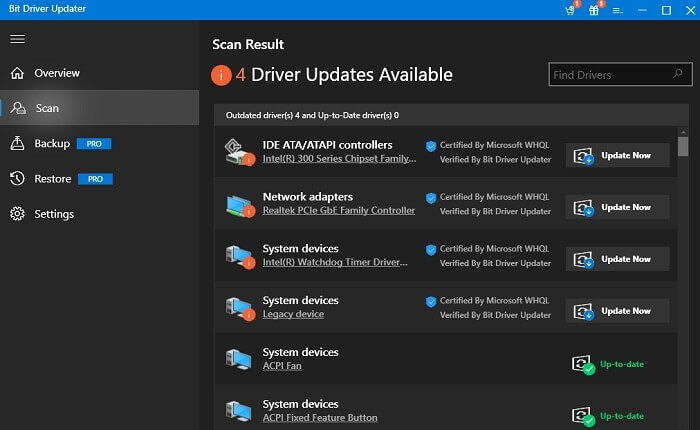
You can also update all the other drivers in one shot with Bit Driver Updater. To do that, click on Update All.
Dell Thunderbolt Dock WD19TB drivers Downloaded and updated successfully
Through this article, we learned how to download and update the Dell Thunderbolt Dock WD19TB drivers in the easiest way possible. Always keep the drivers updated to connect all the devices seamlessly using your docking station. We would now take your leave and will be back with another such tutorial soon.

