
Know the Best way to install & download HP LaserJet 1018 driver and bid adieu to all the printing errors.
You can count on the HP LaserJet 1018 printer when it comes to getting top-notch print quality. It is a laserjet printer with a 150-sheet input tray, a priority input slot for specialty paper, and other remarkable features. However, what if we say it won’t give you the desired printing output, despite having such a powerful feature set? That is true no matter how strange it sounds. You will not get the glitch-free printing experience from your printer unless you download and install the appropriate drivers for it.
In case the word driver makes you go puzzled, we have a simple explanation for it. Imagine talking to a foreigner with the help of a language translator. The way a translator helps you communicate with some foreign individuals, similarly, a driver helps the computer communicate with your printer. If you fail to download the HP LaserJet 1018 printer, install, or keep it updated, then the PC becomes unsuccessful in understanding your instructions. And you face all sorts of problems while using the printer.
Coming to how to download and install the HP LaserJet 1018 driver, this article will be your helping hand to do it. Here we share multiple ways to accomplish this task effortlessly.
Install & Download the HP LaserJet 1018 Driver on Windows 10 PC
Below is how to download the HP LaserJet 1018 driver and install it on your Windows 10 machine with ease. For your convenience, we have divided the methods into two headings. One shows the manual ways and the other describes how to accomplish the task automatically.
Manual Approach to Download the HP LaserJet 1018 Driver and Install it
Method 1: Obtain the HP LaserJet 1018 Driver from the Website of HP:
Users with the required technical knowledge can download and install the driver for their HP LaserJet 1018 printer from the official website. Below is the step-by-step way to do it.
- Go to the official website of HP from here.
- Click on the Support tab and select Software & Drivers from the drop-down list.
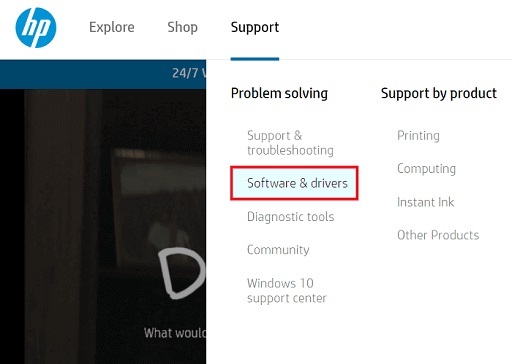
- Select the Printer option from the devices displayed on your screen.
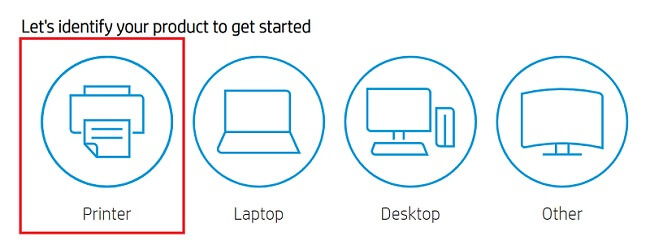
- Now, in the search box that you see, type HP LaserJet 1018 and click on the Submit button.

- Choose your operating system if the detected one is not correct.
- Click on Driver-Product Installation Software and download the required driver file.
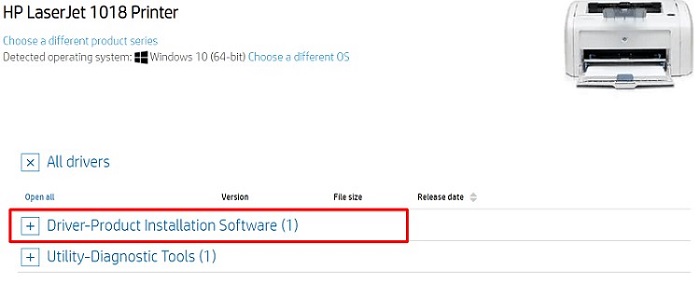
- Click on the driver file after it gets downloaded, and go along with the on-screen commands to install the HP LaserJet 1018 driver.
Also Read: Fixed: HP Printer Driver Not Working in Windows 10,11
Method 2: Use Device Manager to download and install HP LaserJet 1018 driver:
Another option you have to download the HP LaserJet 1018 printer driver for free is to use Device Manager. To get the required driver via this built-in Windows 10/8/7 utility, follow these steps.
- Call up the Run box by employing the Windows + R keyboard shortcut.
- After you get the Run box, type devmgmt.msc and click on OK to bring up the Device Manager window.

- After the Device Manager comes up, click on the section of Printers/Print queues to view your HP LaserJet 1018 printer.
- Right-click on the HP LaserJet 1018 printer and select Update driver from the context menu.

- Now, you need to select the option to Search automatically for updated driver software.

- Allow Windows to complete the download and installation of the updated HP LaserJet 1018 driver on your computer.
Also Read: HP Drivers: Download, Install, and Update
Method 3: Update Windows to download the updated HP LaserJet 1018 driver:
Updating your operating system is another thing you can do to download and install the HP LaserJet, 1018 printer driver. String along with these directions to do it.
- Using the keyboard shortcut Windows+I call up the Settings.
- After the Settings appear, select the Update & Security option.

- Now, choose Windows Update from the left section of the Update & Security window.
- Click on the Check for updates option to get the latest update for your operating system.

- Restart the computer after the process completes.
Also Read: How to Fix HP Printer Not Printing Black Color Problem
Automatic Way to Download and Install the HP LaserJet 1018 Driver (Recommended)
A lot of on-screen prompts with confusing options, it is how the manual methods to download the HP LaserJet 1018 driver look. Even a detailed step-by-step guide to getting the required driver for HP LaserJet 1018 printer manually cannot make the task easy for an amateur user. Therefore, we have an automatic solution if you want to get the driver downloaded and installed without any cumbersome effort. All you need to do is get a dedicated program like Bit Driver Updater to accomplish the task.
Bit Driver Updater gets all the needed drivers automatically in a single click. And it also provides many noteworthy features like increasing the driver download speed, restores point formation, etc. Below is how you can use it to get the HP LaserJet 1018 driver installed on your Windows 10/8/7 computer.
- Click on the below link to get the setup for Bit Driver Updater.

- Click on the downloaded setup and implement the on-screen instructions to install Bit Driver Updater.
- Allow the software to execute an automatic PC scan or launch the scanning process manually by choosing the Scan tool.

- After you get the scan results, go to the HP LaserJet 1018 driver and select the Update Now option to download and install its updated version.
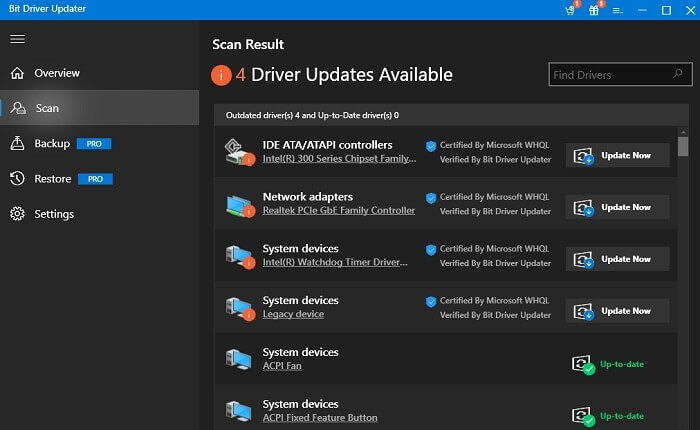
If you want to give your computer’s performance the much-needed boost by updating all the out-of-date drivers automatically in a single go, then select Update All. So that was the process to download the HP LaserJet 1018 driver and install it effortlessly for free. Do you still have any questions? If yes, then do not miss out on the next section that answers some of the common questions to clear your doubts.
Also know: How to Setup & Connect the HP printer to WiFi in Windows PC
Frequently Asked Questions
Q1. How do I install HP LaserJet 1018 drivers on Windows 10?
You can install the driver for your HP LaserJet 1018 driver both manually and automatically. For detailed instructions on how to download and install the driver manually, you can refer to the above guide. However, we suggest you get automatic software like Bit Driver Updater to accomplish the task automatically in a few clicks.
Q2. How do I reinstall the HP LaserJet 1018 driver?
In case for any reason, you need to install the driver for the HP LaserJet 1018 driver again, follow these steps.
- Launch Device Manager.
- Select Printers/Print queues.
- Right-click on the HP LaserJet 1018 printer.
- Choose Uninstall device.
- Mark Delete the driver software for this device option.
- Click on OK/Uninstall.
- Restart the PC after the HP LaserJet 1018 driver is uninstalled.
Q3. After I download the HP LaserJet 1018 driver, it comes as a zip file. How do I install it?
The driver files often come in a zipped format. You need to extract it to download and install the required drivers. You can either do it manually by right-clicking on it or get the software to unzip the zipped files. After extracting the file contents, follow the on-screen instructions to install the driver on your PC.
HP LaserJet 1018 Driver Downloaded and Installed Successfully
We hope now you can download and install the HP LaserJet 1018 driver effortlessly. In case you are confused about whether to get the required drivers manually or automatically, we suggest you adopt the automatic approach to obtain the drivers without any tiring effort in a few clicks via Bit Driver Updater. After you download and install the drivers, do not forget to keep them updated as updating the drivers is crucial for getting the error-free performance from your HP LaserJet 1018 printer.

