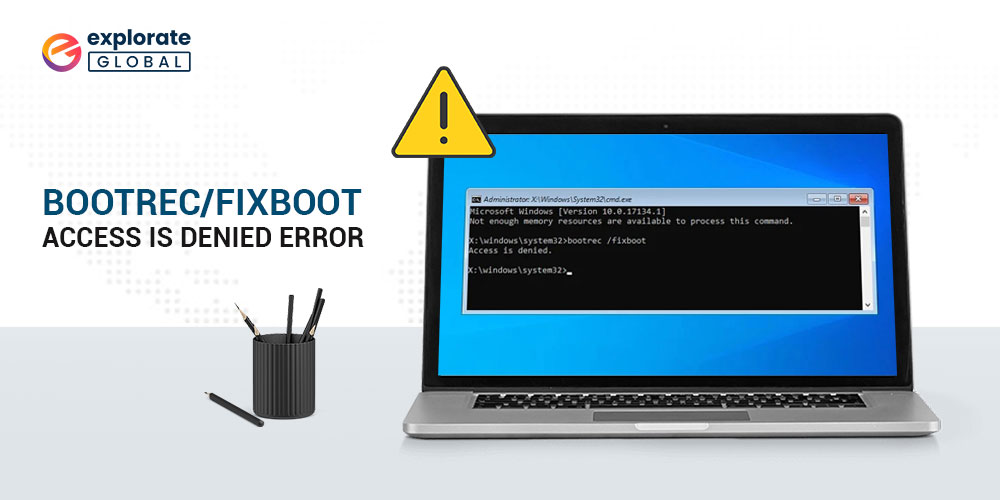
You may face the Bootrec/Fixboot access is denied error in Windows 10. If you need any help to fix this problem, check out this guide.
Updating Windows operating system is one of the tasks that all of us perform regularly or after a certain period. But sometimes, due to sudden power off or forceful shutdown, you may experience a Windows Update failure. And it means that now you’ll not be able to boot the Windows unless you perform the Bootrec/Fixboot command. However, while running this command, some people have faced the Bootrec/Fixboot access denied issue. This makes it more difficult for them to boot the Windows operating system.
If you are one of the people who have experienced or experiencing the Fixboot access denied Windows 10 error, then here we have brought something helpful for you. You might get happy after knowing that you can easily get rid of this issue by using some easy and fruitful solutions.
So, without draining much time, let’s know the methods to fix Bootrec/Fixboot access denied Windows 10 issue.
Solutions to fix Bootrec/Fixboot Access is Denied Issue in Windows 10
The ‘Bootrec/Fixboot access is denied‘ is not that troublesome error that it seems. You can get rid of it quickly using the below-mentioned methods.
1. Use Media Creation Tool
You require a Media Creation Tool to perform this method. Along with the Media Creation Tool, make sure you have a pen drive having 8 GB space. Here are the instructions that you have to follow to resolve the Bootrec/Fixboot denied issue using the Windows 10 installation media.
- Download Media Creation Tool.
- Insert the 8 GB pen drive in some other computer that is functioning properly.
- Launch the Media Creation Tool.
- Provide your acceptance to the license terms.
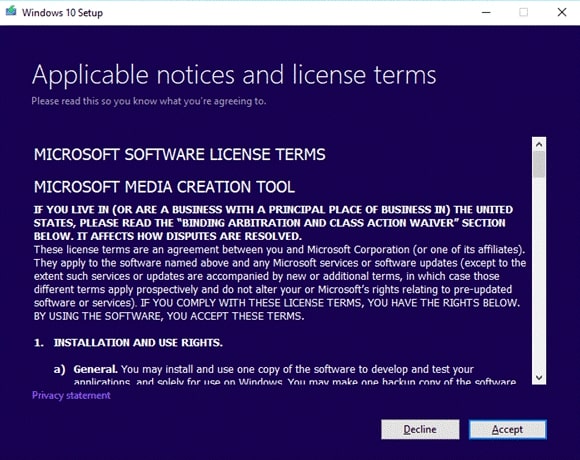
- Choose Create installation media (USB flash drive, DVD, or ISO file) for another PC option.
- Then choose Next.
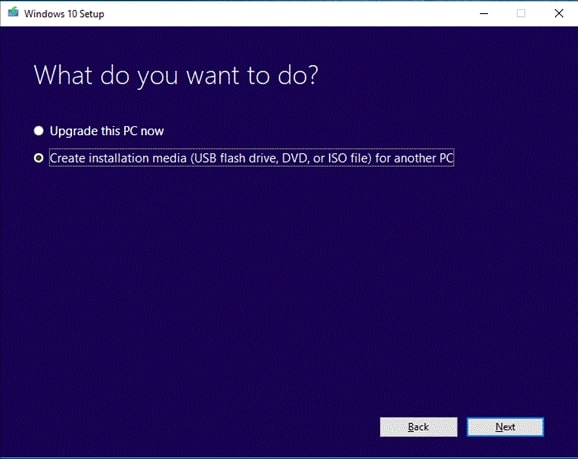
- Mark the ‘Use the recommended options for his PC’ option.
- Set your preferred language, architecture, & edition, and then choose Next.
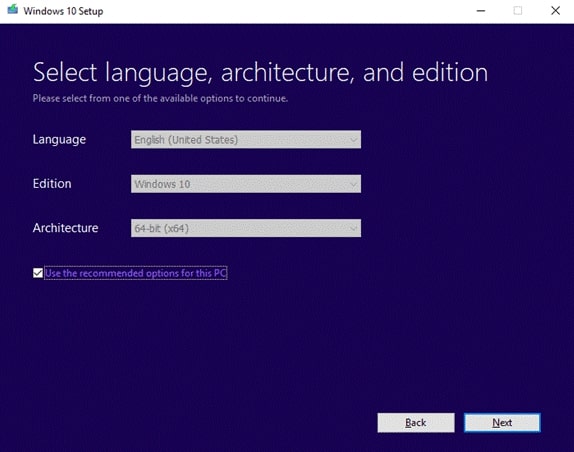
- Select the USB flash drive option and then Next.
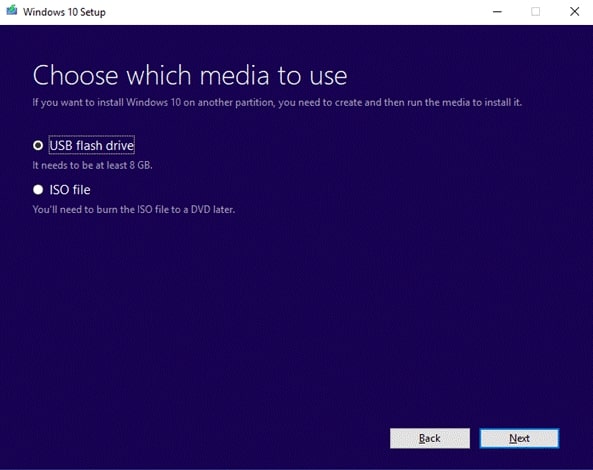
- Now opt for your USB drive that has 8 GB space and then choose Next.
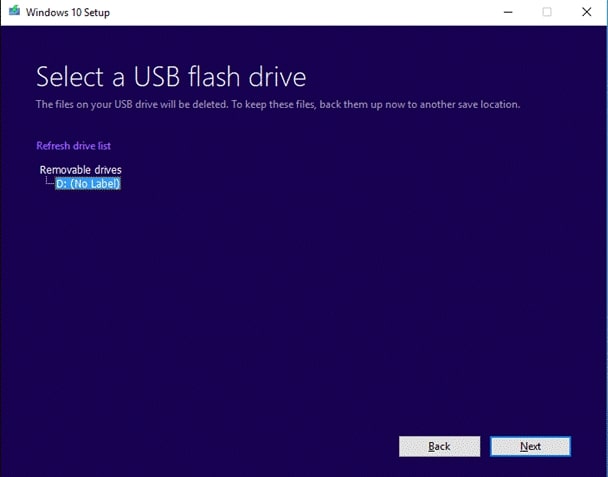
- Wait for the tool to create an installation media on the USB drive.
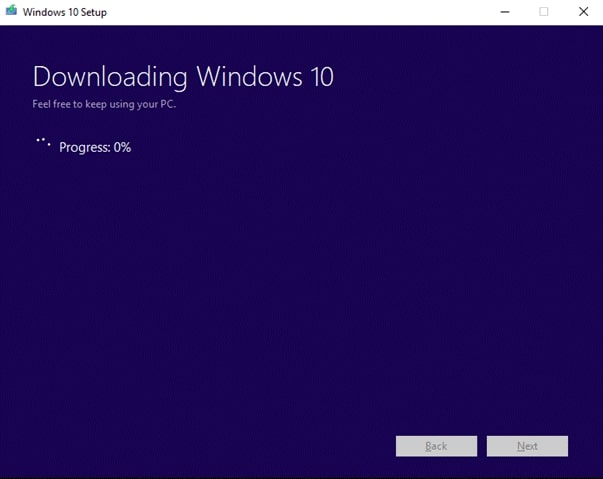
- Once it gets complete, you’ll see ‘Your USB flash drive is ready’.
- Select Finish.
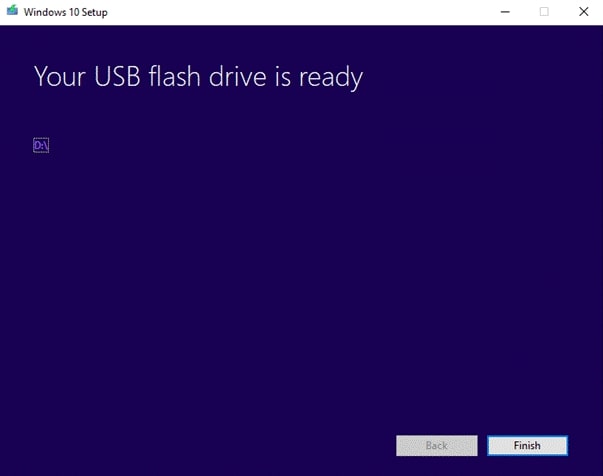
- Now, insert the USB in the PC on which you are facing the ‘Fixboot access is denied’ issue.
- Boot the PC via USB.
- On the startup screen, you have to select Repair your computer.
- Then click Troubleshoot.
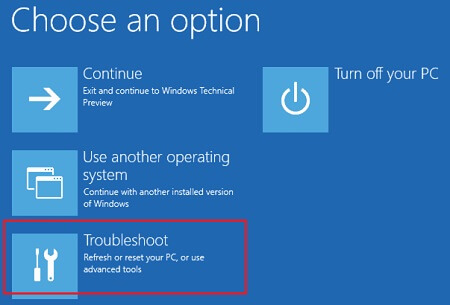
- Choose Advanced options.
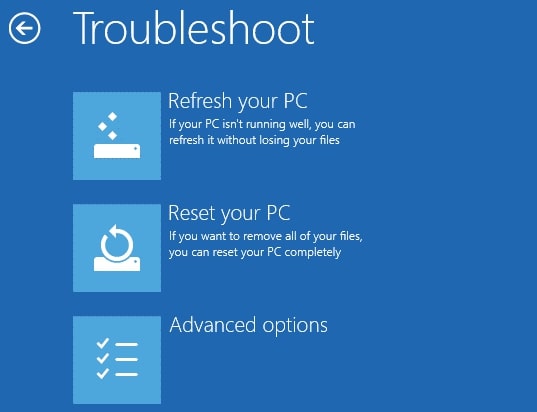
- Select Command Prompt and open it.
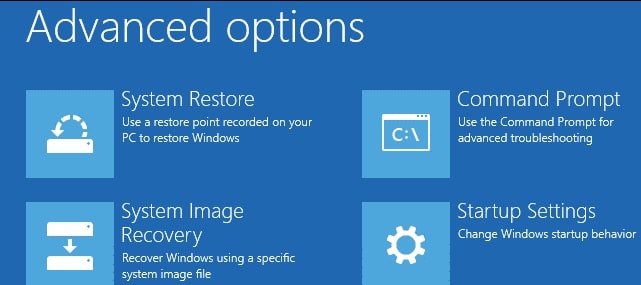
- Following the above step, provide the below-mentioned commands to the Command Prompt and make sure you press Enter key after every command. Diskpart
sel disk 0
list vol
sel vol
assign letter=:
exit cd /d :\EFI\Microsoft\Boot\
bootrec /FixBoot
ren BCD BCD.old
bcdboot c:\Windows /l en-us /s : All - Once the above step gets complete, perform the Bootrec/Fixboot command to see if the above method worked or not.
However, if this method doesn’t solve the Windows Fixboot access denied issue, then you can try other solutions mentioned here.
Also know: Disk Management Software for Windows PC
2. Use CHKDSK Command
This is one of the most used methods by the people who fail to fix the Bootrec/Fixboot access is denied error with the first method. And yes, they have succeeded in resolving the problem using this method. So, if you are losing hope after following such a lengthy solution and still facing the problem, then hold on. Here is a short fix that you can try to fix the error even after failing in the above method.
- First of all, connect the bootable USB drive to your PC.
- Boot the PC via USB.
- Same as above, on the startup screen, you have to open the Command Prompt. So, select Repair your computer.
- Then click Troubleshoot.
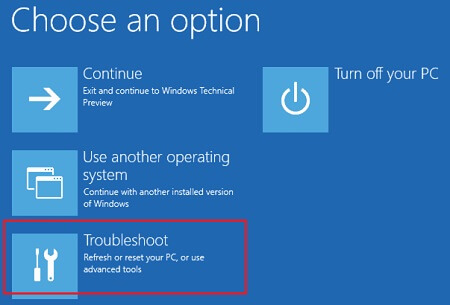
- Choose Advanced options.
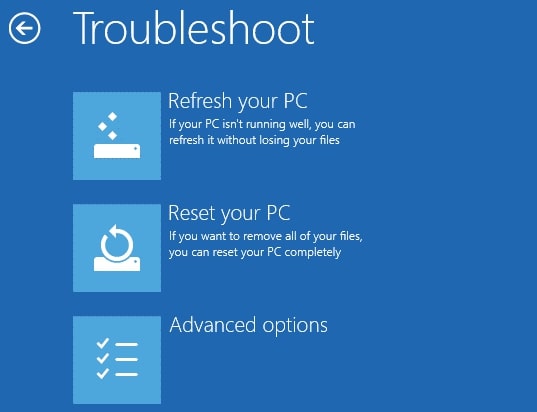
- Select Command Prompt and open it.
- Provide the ‘chkdsk c: /r’ command and then press Enter key.
- After the completion of the ‘chkdsk‘ command, close the Command Prompt.
Now, try to perform Bootrec/Fixboot to make sure if the Windows 10 error of ‘Fixboot access denied’ has got resolved or not.
3. Try Fixing Boot Sector
Some of the users have also fixed the Windows Fixboot access denied issue by repairing the boot sector or rebuilding the BCD on their PC. Hence, you can also try this method. Here are the proper instructions.
- Same as the above methods, boot your PC using the bootable Pendrive.
- Select Repair your computer.
- Now, opt for Troubleshoot.
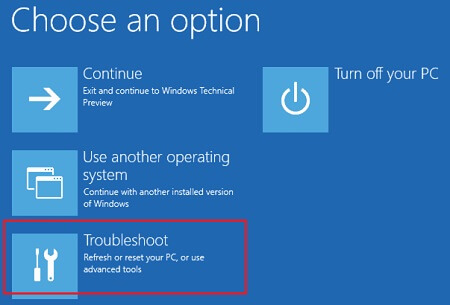
- Then click on Advanced options.
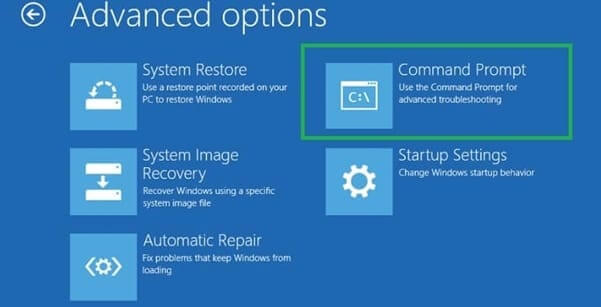
- Choose Command Prompt.
- Type Bootrec /rebuildbcd command and press Enter.
- Provide Bootrec /fixmbr command and press Enter.
- Type Bootrec /fixboot command and press Enter.
- Now close the Command Prompt window after the accomplishment of the above commands.
After this, try using the Bootrec/Fixboot command and check if the Fixboot access is denied error on Windows 10 has got fixed now.
Also know: Best USB Bootable Software for Windows/Mac
4. Automatic Repair
You can also use the automatic repair function of the Windows installation image to get rid of the ‘Bootrec/Fixboot access is denied’ error. However, the automatic repair feature of the Windows installation image is not as effective as other solutions are in this guide. But you can still give it a try.
- The initial steps are the same as the initial steps of the above two methods. You have to boot your PC using the bootable USB drive.
- Then click Repair your computer on the startup screen.
- Choose Troubleshoot and click on it.
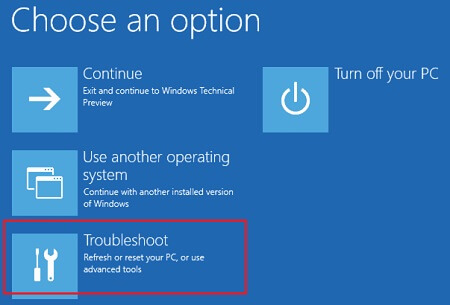
- Now select Advanced options.
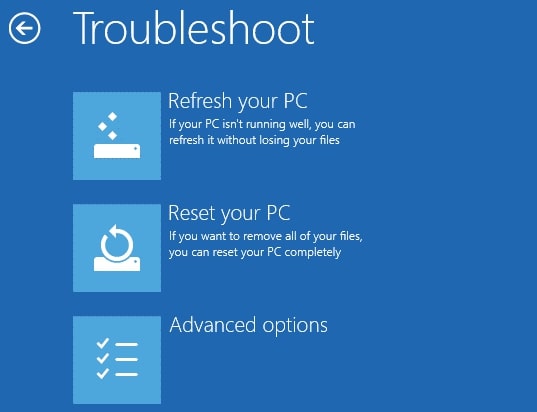
- After the Advanced options, click on Automatic Repair and follow the instructions provided by the system.
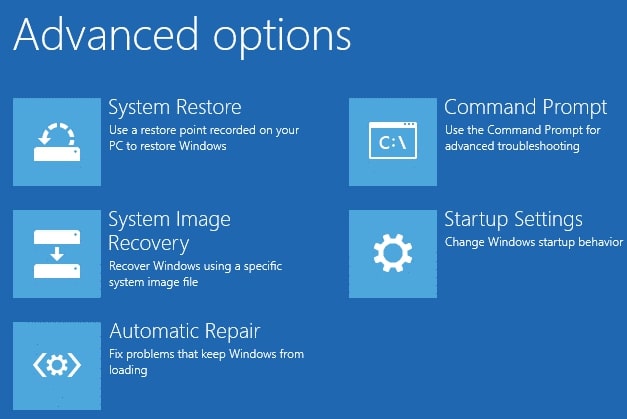
5. Reinstall the Operating System
However, if none of the methods that we have mentioned above work to resolve the Bootrec/Fixboot issue, then you can try reinstalling Windows. It is the last option that you can try to boot your PC again. However, before doing this, we recommend you create a backup of your hard disk data, using some of the best disk cloning programs.
After that, you can reinstall the Windows operating system on your computer and start using it again.
Also know: USB Data Recovery Software For Windows PC
Bootrec/fixboot Access is Denied: Fixed
So, these are the solutions for the Bootrec/Fixboot access is denied error. Do not worry if you are unable to boot your computer or facing the Bootrec/fixboot access denied issue while trying to fix the booting problems. You can fix this as well with some proper guidance and instructions. We hope that you have got the solution to your problem in this write-up.
However, if you have fixed the issue with some other solution than the ones that we have mentioned above, then let us know your method as well.

