
Here are a few efficient fixes that can completely resolve the Overwatch stuttering and FPS drop issues on your Windows PC.
Overwatch is becoming more and more popular, and as a result, other associated issues are escalating quickly. The widely used Windows multiplayer game is simple to install and use but occasionally has problems.
Many players have voiced complaints about issues like Overwatch stuttering and low or high FPS. In this article, we’ll offer some of the best solutions to these issues. The solutions presented in the following sections have all been tried and true.
Lower system requirements are, however, the primary cause of this issue. To function properly, Overwatch needs a few fundamental system requirements. You will have issues if your system does not adhere to these specifications. So, let’s have a look at the game specs before proceeding further.
System Requirements for Overwatch
To run the game smoothly and hassle-free, your system must have these specifications.
Minimum Requirements
- OS: Windows 7, 8, 10 (64-bit)
- CPU: Intel Core i3 or Higher, AMD Phenom X3 8650 or Higher
- GPU: NVIDIA GeForce GTX 460, ATI Radeon HD 4850, Intel HD Graphics 4400 Or Higher
- Graphics Storage: 1 GB Or Higher
- RAM: 4 GB Or Higher
Recommended Requirements
- OS: Windows 7, 8, 10 (64-bit)
- CPU: Intel Core i5 or Higher, AMD Phenom II X3 or Higher
- GPU: NVIDIA GeForce GTX 660, AMD Radeon HD 7950 Or Higher
- Graphics Storage: 2 GB Or Higher
- RAM: 6 GB Or Higher
If your system meets all these requirements for Overwatch and you are still facing stuttering and high FPS problems. You should move on to the solutions to fix them by deploying the solutions one by one.
Solutions to Fix Overwatch Stuttering and High/Low FPS Problems
With the help of the methods, solutions, and step-by-step guide provided below, you can get rid of the Overwatch stuttering and high/low FPS issues on Windows PC.
Fix 1: Close Overwatch and Restart your PC
The first solution to any kind of Overwatch stuttering and high/low FPS error is to close the game and restart your PC. This method will also close every other app that may be causing the problem.
After you restart your PC, don’t run any other app or game instead of Overwatch.
Fix 2: Repair the Game Files
Corrupted game files can also result in Overwatch stuttering and high/low FPS during or after the startup. To fix this problem, you should repair the game files with the help of the following steps:
- Launch Battle.net
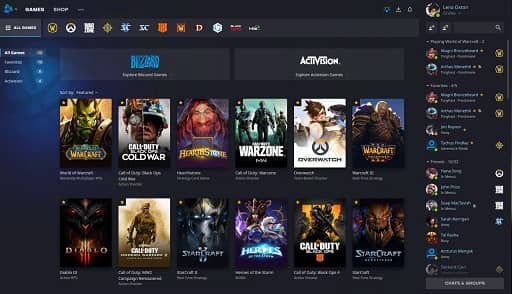
- Select Overwatch
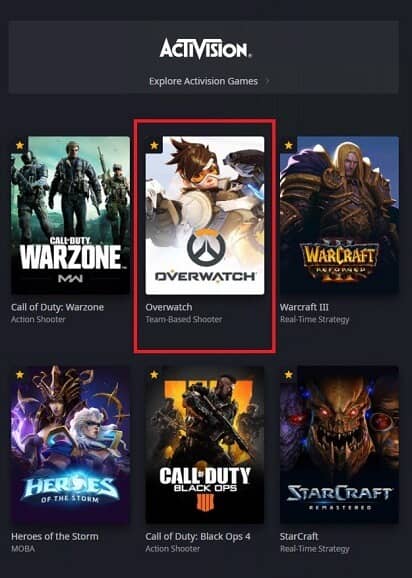
- Click Options
- Select Scan and Repair
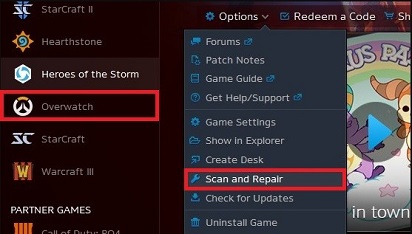
- Complete the scan and repair and launch the game again.
Fix 3: Lower the Game’s Graphics and Other Settings
The game’s graphics settings affect your gameplay. If you set the Settings in higher intensity, you may face Overwatch stuttering and high/low FPS problems. So, you should set the game settings very wisely. Follow these steps for precision:
- Launch Overwatch from Battle.Net.
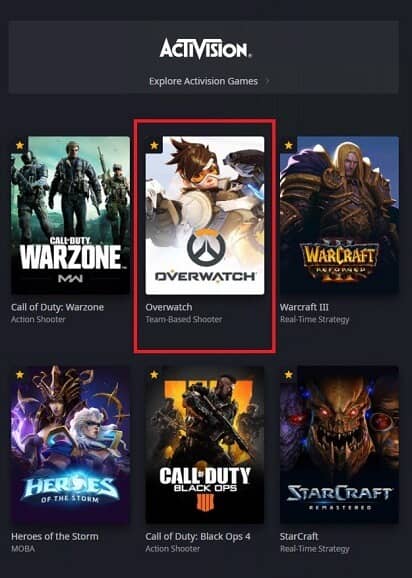
- Click on Options.
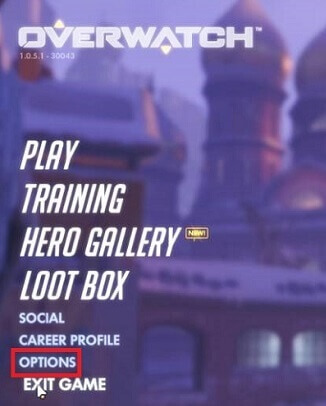
- Click on Video.
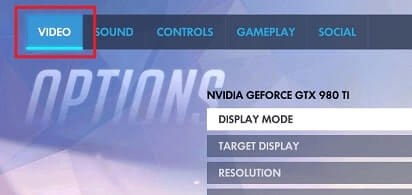
- Change the Video Settings to the following:
- Graphic Quality: Low
- Texture Quality: Low Or Medium
- Lighting Quality: Low
- Display Mode – Fullscreen
- Resolution – Your Native Resolution
- Refraction Quality: Low
- Local Reflections: Off
- Texture Filtering Quality: Low 1x
- Local Fog Detail: Low
- Dynamic Reflections: Off
- Shadow Detail: Low
- Model Detail: Low Or Medium
- Effects Detail: Low
- Ambient Occlusion: Off
- Render Scale: Default
- Field Of View – 103
- Aspect Ratio – Your Requirement
- Vsync – Off
- Antialias Quality: Low – FXAA
- Triple Buffering – Off
- Reduce Buffering – On
- Display Performance Stats – Off
- Limit Fps – Off
- After the Settings are changed, click on Apply.
Now run the game after you fix Overwatch stuttering on your PC.
Fix 4: Update the Drivers
Outdated drivers are one of the most common reasons behind the stuttering of any game, including Overwatch. You can use some manual methods to get the latest version of drivers, but those methods are time-consuming and tiring.
Hence, we recommend you use the Bit driver Updater to get the latest version of all the outdated graphics drivers on your PC. With this method, you can easily solve Overwatch sound and other stutter issues.
To get more information about the product, you can get all the required help from the detailed review of Bit Driver Updater. Here are the steps that can help you get and use the driver updating utility.
- Download and install Bit Driver Updater

- Launch the tool and scan for updates

- Once the scan is complete, click on Update All.

You will get updated drivers with the help of these three easy steps within a couple of minutes. You can now run the game smoothly and permanently solve the Overwatch stuttering and high/low FPS issues.
Fix 5: Turn Off the Game Mode
Windows 10 has an integrated Gaming Mode built to help you while you play different games on your PC.
The main purpose of the game is to reduce interruptions and provide smooth gameplay. But it can also be troublesome at times. If Windows Game Mode is causing the Overwatch stuttering and high/low FPS errors, then you can fix it by turning it off. Follow these steps for the same:
- Right-click on the Start button and select Settings.
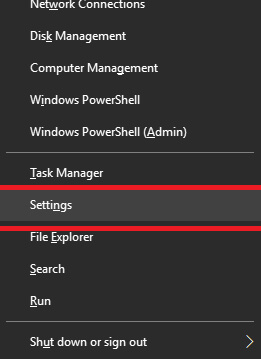
- Select Gaming for Settings
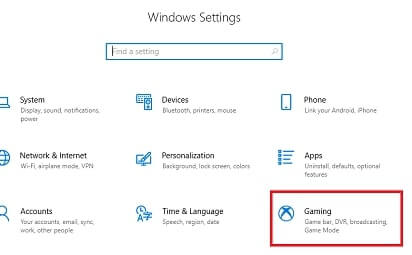
- Turn off the Game Mode
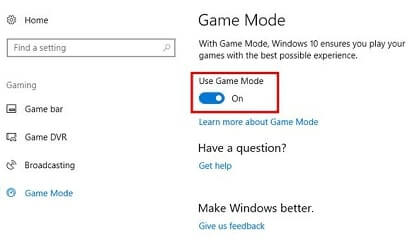
Once the process is complete, restart Overwatch and run it smoothly without any stuttering.
Fix 6: Change Game Bar and Game DVR Settings
Just like Game Mode, Game DVR can also interrupt the gameplay and result in Overwatch stuttering and high/low FPS errors. Here’s how you can turn it off and solve the problem:
- Navigate to the Gaming Settings as stated in the previous Fix.
- Click on the Game Bar menu and turn off Record game clips, screenshots, and broadcasts
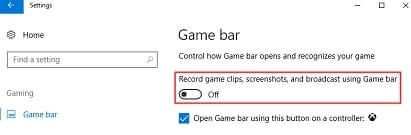
- Now switch to the Game DVR menu and turn off Record Audio When I Record a Game.
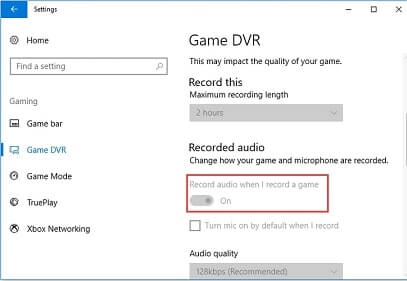
- Scroll down and uncheck Capture Mouse Cursor in Recordings
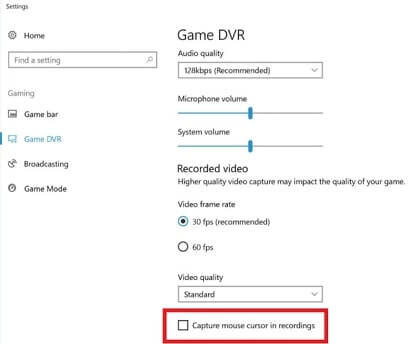
Launch the game again and play error-free.
Fix 7: Disable Full-Screen Optimization
An ultimate solution and optimal fix for Overwatch stuttering and high/low FPS is to turn off the Full-screen optimizations of the game. Follow these easy steps to disable the settings quickly:
- RIght-click on the Overwatch icon.
- Select Properties.
- Click on Compatibility.
- Check the box named Disable fullscreen optimizations
- Click on Apply and Ok.
Now launch the Overwatch game and enjoy the smooth gameplay without any stuttering and high/low FPS issues.
Also know: How to Fix Minecraft Unable To Connect To World Issue
Solved: Overwatch Stuttering and High/Low FPS Permanently on Windows PC
We really hope that this article was helpful in fixing your Windows PC’s Overwatch stuttering and high/low FPS problem. We advise you to read through the solutions in order for perfection.
However, since outdated drivers are the most frequent cause of such stuttering difficulties, you can always start by utilizing the best driver updater for Windows 10, Bit Driver Updater.
You can make sure that Overwatch operates without a hitch by using these options. These fixes are a foolproof remedy for Overwatch’s stuttering and fluctuating frame rates.
If the issue continues, you can always get in touch with us through the comments. For daily updates and more tech solutions, subscribe to our blog.

