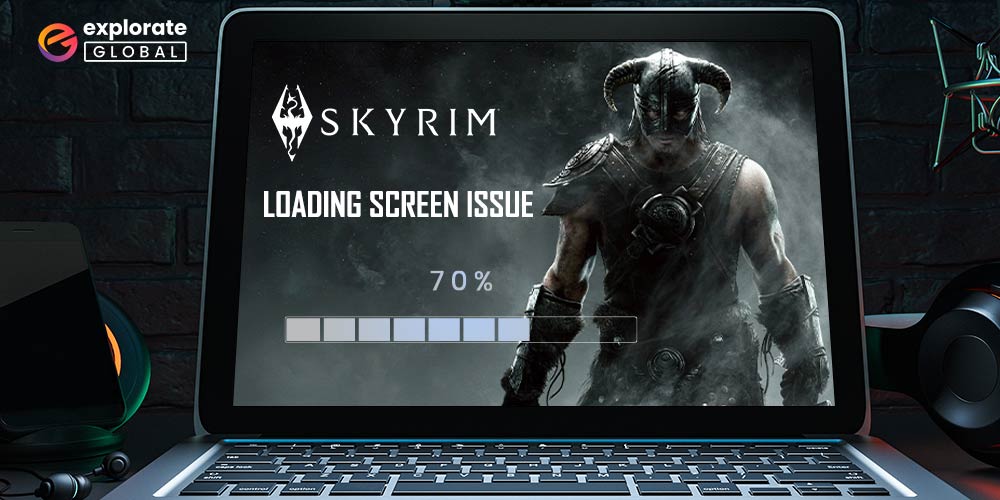
If you are also experiencing the Skyrim infinite loading screen error and need a workable solution. Don’t worry; we’ll provide you with multiple fixes for the problem. If you are also facing Skyrim infinite loading screen error and want an effective fix for it. Don’t worry, we will bring to you more than just one solution to fix the error.
The Elder Scrolls V: Skyrim, or simply Skyrim, is an action video game available on Windows, Xbox, PlayStation, and Nintendo systems. The game is very well-liked by fans of role-playing games all over the world. The Elder Scrolls V: Skyrim, or Skyrim to be precise, is an action video player game for Windows, Xbox, PS, and Nintendo. The game is quite popular amongst role-play game lovers around the globe.
We have some fixes for you if you’re one of those gamers who keeps getting the annoying infinite loading screen error when playing Skyrim on Windows, PS4, Xbox One, or other platforms. With the help of these solutions, you can enjoy a smooth gameplay experience just as intended by the creators. Refer to the further sections for more.
Methods to Fix Skyrim Infinite Loading Screen Error on Windows
Below are some of the safest and working fixes for the Skyrim infinite loading screen error on your Windows PC. Undergo these fixes one at a time until the problem is fixed.
Fix 1: Modify the Allocation of the .ini Game File
The best method to fix Skyrim infinite loading screen error is to change the file allocation of the .ini game file. You can edit this file and make it open as per your system requirements. Follow these steps for more:
- Launch the .ini file and from the following trial:
Skyrim>data>SKSE>Plugins>SafetyLoad.ini
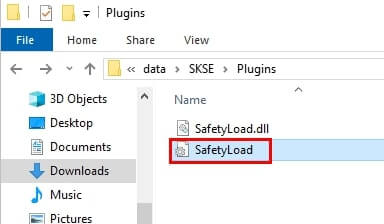
- Edit EnableOnlyLoading to true.
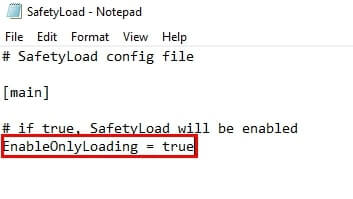
- Press Ctrl+S to Save the file and exit.
- Relaunch the game
Now the game will run properly and you will not face Skyrim infinite loading screen error on Windows, Xbox, or PS.
Fix 2: Change the Game Preferences for Skyrim
- If the issue persists, you can fix Skyrim’s infinite loading screen, mods, or no mods, by editing the preferences for the game. By editing the preferences, you can force the file to run as per your needs without any error. Take the help of these steps for more:
- Launch This PC and navigate to Users>Your Account’s Name>Documents>My Games>Skyrim.
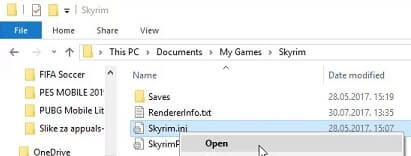
- Now launch skyrim.ini with Notepad.
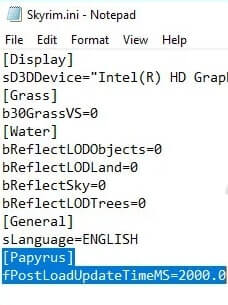
- Edit the fPostLoadUpdateTimeMS value to 2000.0 and save the file.
Now launch the game again and you will see that no issue with the Skyrim infinite loading screen when loading save appears.
Also know: How to Fix Unable to Connect to Fortnite Servers Issue
Fix 3: Uninstall All the Mods
To gain more power over the game, we sometimes install mods for it. These mods can cause problems too instead of solving them. If you are still facing the Skyrim infinite loading screen fast travel error on Windows, Xbox One, or PS while using mods, then you need to install the same.
Unnecessary or broken mods can create issues. Sometimes one mod interferes with another mod and may cause errors like Skyrim infinite loading screen. So, if you are using more than one mod, then uninstall them one by one until the problem is fixed.
Fix 4: Edit the Registry to Make it Compatible
Windows can also cause problems during or before the gameplay. Errors like Skyrim infinite loading screen when going outside can occur due to Windows Registry changes. If this is the case, you can edit the registry to make it compatible with your games for ease.
Follow these steps to edit the registry and make it game ready with ease:
- Press Win+S, search for Registry Editor, and press Enter.
- From the editor, navigate to HKEY_CURRENT_USER>Control Panel>Desktop
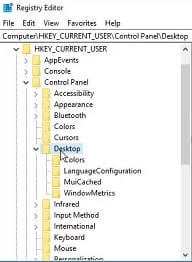
- Find or create the entry named HungAppTimeout and Modify its value to 3000.
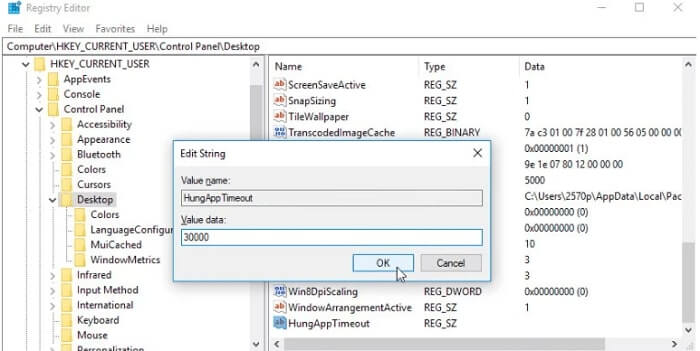
- Now restart the computer and then relaunch the game.
Now you will not face the safety load or Skyrim infinite loading screen issues on Windows and run the game smoothly.
Also know: How to Fix Graphics Card Not Detected Windows 10/11
Fix 5: Reinstall the Game
If none of the above-listed methods work to fix Skyrim’s infinite loading screen error on Windows, then this is the last resort. You need to reinstall the game to run it perfectly. But only you need to delete the related files too before reinstalling the game.
Follow these steps to do that:
- Uninstall Skyrim
- Delete all the folders related to the game (C:>Program Files (x86)>Steam>steam apps>common>Skyrim and Documents>My Games>Skyrim)
- Restart the system and then reinstall the game.
Now when you launch Skyrim, you will not face any problem even remotely related to this error.
Solved: Skyrim Infinite Loading Screen Issue on Windows
You can quickly fix the Skyrim infinite loading screen error on your Windows PC by trying each of the methods listed above one at a time. All of the aforementioned solutions are secure to implement and won’t in any way compromise the integrity of your system.
Write to us in the comments if you have any questions about how to resolve the Skyrim infinite loading screen issue on a Windows computer. For more tech news, solutions, and other information, follow our blog.


