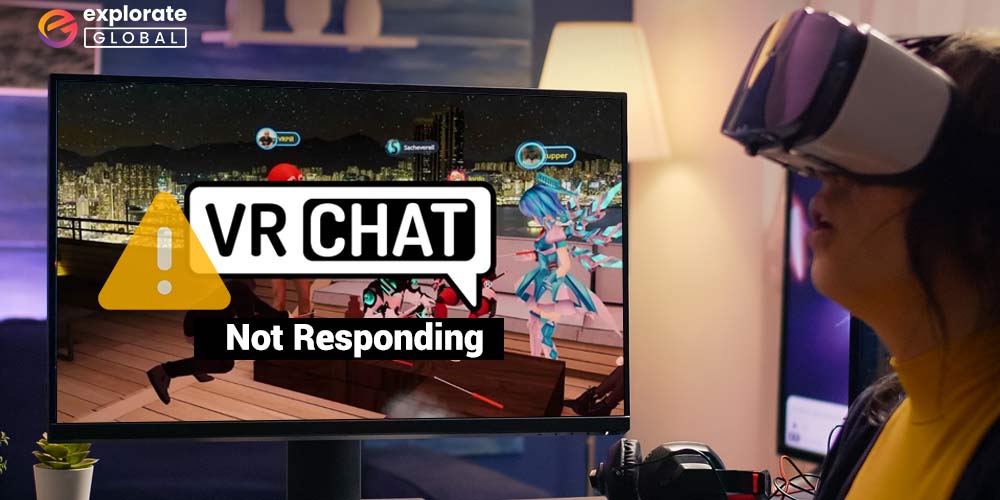
Use the guidance provided in this article to resolve any issues with VRChat not loading or responding on your Windows computer.
One of the most dependable and popular games for the best VR (Virtual Reality) experience is VRChat. You may play this online multiplayer game for free and get the ultimate gaming experience.
In the game, you can make a fictitious third-world country and use it to communicate with other players online. Every action you make, including blinking and movement logs, is replicated by your avatar in the game.
Millions of players worldwide enjoy and play this game, which is highly well-liked. If you are such a gamer but have come across the VRChat not loading or responding error, then this article is the fix for you.
Safe Methods to Fix “VRChat Not Loading or Responding” Easily
With the help of the methods listed below, you can fix and get rid of the VRChat Not Loading or Responding errors on your Windows PC effectively. All of these methods are 100% working and safe. Deploy these fixes one by one until the problem is solved.
Fix 1: Restart the PC and Launch the Game
If your VRChat is not loading or responding, the first solution is to close the game and restart the PC. Once the system restarts, do not run any application but VRChat. See if the problem is solved or not. If not, then take the help of the next fix.
Fix 2: Change the Launch Options of the Game
Sometimes, a game requires special launch options to run. The Windows system may deny access to some files on your PC. under such circumstances, changing the launch options help provide that access. Here’s how you can fix the VRChat not loading or responding error by changing the launch options:
- Launch your Steam app and select Library.
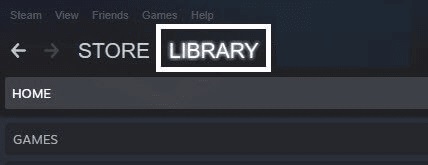
- Look for VRChat and right-click on it to select Properties.

- Find Launch Options under the General Settings and make the following changes accordingly:
Zarniwoop’s Avatar Dungeon:- vrchat://launch?id=wrld_1a6f881b-fdd0-4551-af2c-6ef8e16577f6
- Hyperdimension of OziCom:
- vrchat://launch?id=wrld_d0b62423-fd59-48f7-9e4b-e6fece81b7ed
- X1 Seisoken City
- vrchat://launch?id=wrld_69ab9cdf-5436-46bd-98b5-714837a53b4f
- Launch the game again
Fix 3: Delete the Temporary Files of the Game
If restarting does not work, try deleting the temporary files of the game to fix VRChat not loading or responding issues. Temporary files get accumulated on your system with time, take up unnecessary space, and cause problems.
The process to delete such files is quite easy. Just follow this route: YourUsername<AppDataLocalTempVRChat. Select all the files and delete them permanently. Now run the game smoothly.
Fix 4: Modify the Windows Registry
To run the game, you may need to delete the preferred game settings of VRChat in the Windows Registry. Follow these easy steps to fix the VRChat keeps loading or not loading error perfectly:
- Press Win+S, type Registry Editor and click on the first option.
- Go to the HKEY_CURRENT_USERSoftwareVRChatvrchat folder and everything in it.
Once the process is complete, restart the game, and run it perfectly.
Fix 5: Turn Off IPV6
IPV6 or the Internet Protocol Version 6 is an internet setting that decides how any program will use the internet on your PC. If you want to fix VRChat not loading or logging in issues you need to disable the IPV6 for ease. Here’s how:
- Press Win+S, type ncpa.cpl, and select Run as administrator by right-clicking it.
- Right-click the network you are connected to and select Properties.
- Uncheck the box named Internet Protocol Version 6 (TCP/IPv6) and click Ok.
Launch the game now with Steam smoothly and enjoy the gameplay.
Also know: Fix Oculus Quest 2 Mic Not Working Issue
Fix 6: Check the Antivirus Settings
Sometimes, the antivirus program on your system may deny the VRChat from accessing the internet or other required files. In such cases, you may face the VRChat not launching or the keeps loading issues. You should add VRChat to your antivirus exception list to fix this problem.
Fixed: VRChat Not Loading or Responding Issues on Windows
You may easily resolve the VRChat Not Loading or Responding error on your Windows computer with the help of the solutions mentioned above. Before including them here, we tried and tested each of these changes to make it easier for you.
However, we advise starting with the Bit Driver Updater in order to solve the problem immediately. The most frequent causes of these errors are outdated drivers, which Bit Driver Updater will assist you in resolving.
The most recent driver upgrades will be provided by Bit Driver Updater to resolve VRChat not loading or responding and other potential future issues. The tool also enhances the system’s performance.
If you have any doubts related to the topic, then you can ask them in the comments below. For more interesting updates and tech solutions, subscribe to our newsletter.
