
HP needs no introduction. It is one of the most well-known companies in the world that produces computers and other similar equipment. The HP OfficeJet Pro 6968 printer is one of those gadgets. It is very user-friendly and reasonably priced. But regardless of how good a device is, you still need the right drivers to use it on your PC. Today, we’ll go over a number of techniques for downloading and updating the HP OfficeJet Pro 6968 driver on Windows 11, 10, 8, and 7.
We are all aware that there are various methods for carrying out a single task. The same holds true for updating the driver for the HP OfficeJet Pro 6968. You can update manually or automatically. Below, we’ll discuss the methods of both approaches and then we’ll evaluate which one is better.
Methods to Download & Update HP OfficeJet Pro 6968 Driver Manually
Below are the methods through which one can download it manually on his/her Windows PC.
Method 1. Download and Update HP OfficeJet 6968 Driver From HP Printer Support
If you want to download HP OfficeJet Pro 6968 driver manually, then what’s better than downloading it from HP’s official printer support? Here are the instructions that you need to follow to download the latest version of your HP OfficeJet 6968 driver from HP’s printer support.
- Visit HP’s printer support page.
- Click on Download Drivers.
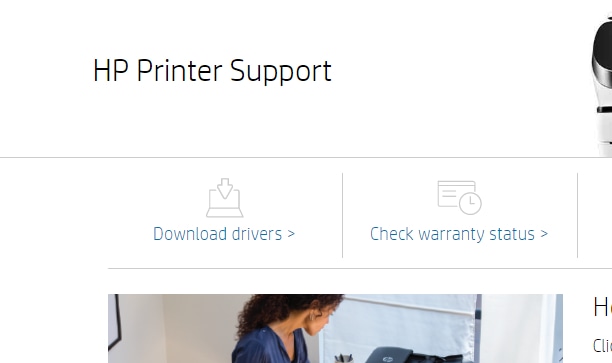
- Enter the product name, i.e., HP OfficeJet Pro 6968.
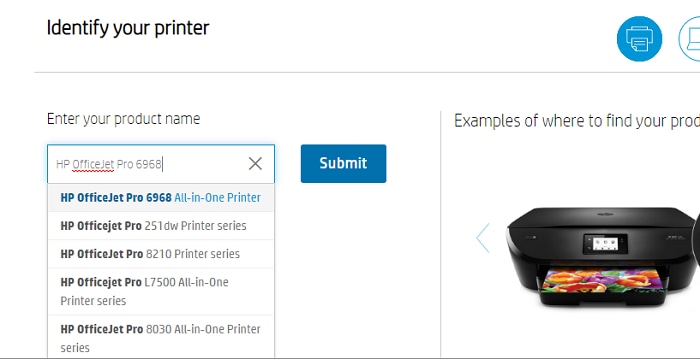
- Click Submit.
- Now select the driver software that is suitable for your PC and click on Download.
After downloading, you can install the HP OfficeJet Pro 6968 driver easily by double-clicking on the downloaded setup file of the driver and following the instructions provided.
Also know: How to Setup & Connect the HP printer to WiFi on Windows PC
Method 2. Download and Update it by Windows Update
You might have used Windows Update to update the version of your Windows operating system. Do you know that it can also upgrade all your device drivers and other installed programs? Hence, you can also use it to update HP OfficeJet Pro 6968 driver. Just follow the below-mentioned steps.
- Open Windows Settings. There are multiple ways to access Windows Settings, but one of the simplest is opening it by the Start menu.
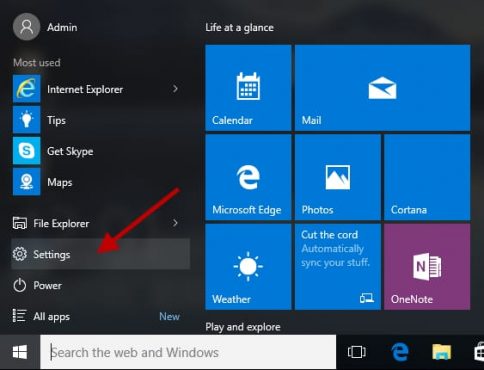
- Now, click Update & Security.

- Select the Windows Update tab and then click the Check for updates button.

Method 3. Download HP OfficeJet Pro 6968 Driver via Device Manager
If you want to manage your computer devices and their respective drivers, then there is nothing better than using the Windows Device Manager. It also lets you update and download the latest version of your device drivers. Hence, you can update your HP OfficeJet Pro 6968 driver as well using it. Here are the steps to download it via Device Manager.
- Go to the Start icon and right-click on it.
- Click Device Manager.

- Go to the Printers and expand it.
- Select HP OfficeJet Pro 6968 printer driver and right-click on it.
- Click Update Driver.
- Then choose ‘Search automatically for updated driver software.’

- Your operating system will download and install the appropriate HP OfficeJet Pro 6968 printer driver.
- Reboot your computer.
Also know: Fixed: HP Printer Driver Not Working in Windows PC
Download and Update HP OfficeJet Pro 6968 Driver Automatically
Some of you may think that using manual methods to update the HP OfficeJet Pro 6968 driver is tedious and boring. If you share this opinion, you can also have it downloaded automatically. All you need is a top-notch third-party driver updater. The market is flooded with malicious software and phony apps, so it is difficult to find a suitable driver updating program. Consequently, we have provided one of the best programs to update and download device drivers on Windows PCs in order to ease your situation. Bit Driver Updater is a superb piece of third-party software to resolve all driver-related issues.
You can update and download drivers with lightning speed thanks to the program. Compared to other tools of a similar nature, it provides some of the easiest functionality. Additionally, you receive a number of sophisticated features, such as one-click driver updates and driver backup and restoration. It offers a number of additional advantages in its premium version. Also, you can test it out without paying anything. Here is the download tab.
Download and Update HP OfficeJet Pro 6968 driver via Bit Driver Updater
If you have downloaded this exceptional driver updating software, then you can effortlessly download the latest version of the driver by following the below steps.
- Open the Bit Driver Updater application.

- Now, run the driver scan by choosing the Scan Drivers option.

- After that, select the driver from the scanning results and click on the Update Now button.

Successfully Downloaded and Installed HP OfficeJet Pro 6968 driver
So that’s everything there is to know about updating the Windows HP OfficeJet Pro 6968 driver. You can clearly see that using Bit Driver Updater instead of all the other methods makes it much simpler to update and download the driver. Therefore, we strongly advise you to update all of your device drivers using this utility.
Additionally, if you are aware of another efficient way to download and update the HP OfficeJet Pro 6968 driver, kindly share it with us in the comments section.

