
The methods for downloading, installing, and updating the HP Pavilion X360 drivers are covered in this article to prevent errors and performance problems.
HP is among the most popular laptop brands. An HP laptop is used by millions of users worldwide. The excellent performance and effective computing experience that HP notebook PCs offer are the reasons why they are so well-liked. The Pavilion X360 is the most recent model of an HP laptop. However, even well-built laptops eventually develop errors or have flaws. The Pavilion X360 is also not an exception. Drivers that are out-of-date, damaged, or missing are the cause of this. As a result, we go over the best techniques for installing and updating HP Pavilion X360 drivers in this post. Now, let’s move on to the various methods to update and install HP Pavilion X360 drivers.
But, before moving on to them, it is first important to brush up your knowledge about computer drivers a bit.
What is Driver and how to know which one need attention
In simple terms, the driver is software that communicates your instructions to the hardware and gets them executed. If the drivers are not up to date, then the device fails to comply with your commands correctly. Thus, you must update HP Pavilion X360 drivers regularly.
Talking about which drivers need an update, below are the steps to check for them.
- In the Windows search box, type Device Manager and select the topmost result.
- Once the Device Manager opens, look for hardware with a yellow exclamation mark
The yellow mark indicates that you need to pay attention to that device and update its drivers.
Now that you know which HP Pavilion X360 drivers need to be updated, let’s talk about how to update them.
How to Download, Install, and Update HP Pavilion X360 Drivers?
You can download, install, and update HP Pavilion X360 drivers in two ways. One is the manual way, and the other is the automatic method that we recommend. First, we discuss the manual method. Although this method is a bit cumbersome, you may still try your hands at it.
The Manual Way to Download HP Pavilion X360 Drivers
Windows comes with a built-in utility, known as Device Manager to resolve all driver-related problems. Below are the steps for using it to download and update HP Pavilion X360 drivers.
- Open Device Manager.
- After the Device Manager opens, right-click the hardware component for which you need to download drivers.
- Choose “Update driver” from the menu that comes up on the screen.
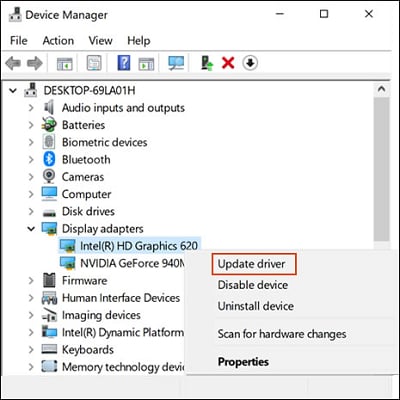
- Now, click on “Search automatically for updated driver software.”

Wait till Windows finds and installs the latest drivers. However, Windows may fail to download or reinstall HP Pavilion X360 drivers if not much time has elapsed since the release of the driver update.
Also Know: HP Printer Driver Not Working in Windows
Update HP Pavilion X360 Drivers Automatically
Since there is no guarantee that Windows will be able to find and download the latest HP Pavilion X360 drivers, we recommend using Bit Driver Updater. This wonderful utility lets you update all the worn-out, faulty, and missing drivers automatically in just a few clicks. First, we discuss how to use this tool to update HP Pavilion X360 drivers.

How to Download HP Pavilion X360 Drivers Using Bit Driver Updater
Below are the steps to install HP Pavilion X360 drivers via Bit Driver Updater.
- Install and open Bit Driver Updater.
- Choose Scan from the left pane.
- Wait for the scan to finish.
- Once the scan is complete, go through the results and decide whether you want to download HP Pavilion X360 drivers manually or update them automatically.
- To update the drivers automatically, click on “Update all.”
See how easy it is to update drivers with Bit Driver Updater. Just a few simple steps, and you are done. Well, ease of use is not the only thing that this incredible utility offers. Below are more of its features.
Features of Bit Driver Updater
Here are the worth-mentioning core features of the Bit Driver Updater that make it one of the best driver updaters.
- Lets you backup and restore drivers.
- Downloads only WHQL-certified drivers on your computer.
- Makes your device up to 50% faster.
- It has support for all the latest Windows versions and multiple languages.
- Saves a ton of time and effort.
- Customer support is available 24/7 for users.
- Lets you update all the drivers in one shot.
- Automatic definition.
This is not all, and you will notice many other benefits of Bit Driver Updater after using it. Therefore, without thinking twice, download this amazing software and take your laptop’s performance to another level.

Also know: How to Fix HP Laptop Running Slow And Freezing Windows 10
Successfully Downloaded and Updated Hp Pavilion x360 Drivers.
The simplest ways to download, install, and update HP Pavilion X360 drivers were discussed in this post. Any of these techniques can be used. Last but not least, before you leave, remember to bookmark and subscribe to our blogs for more of these tech updates and solutions.

