
Do we even need to introduce PS4? Most probably, no. It is the dream gaming console of almost every enthusiastic gamer. After all, it makes exciting games seem even more thrilling and colorful games more vibrant. To cut it short, it makes you live the game you are playing.
But has your gaming session come to a halt as your PS4 controller won’t charge, or it is charging but not connecting? If yes, then this article is for you as it elucidates what to do if your PS4 controller is not charging or working. Before we jump on to the fixes for the issue you are facing, let’s first get to the root of the problem. Knowing the causes helps you get rid of the issues in less time. Thus, below is what caused the PS4 to behave abnormally.
Why your PS4 controller won’t charge or connect?
There can be multiple reasons why your PS4 controller is charging but not connecting or won’t charge at all. Below are the top ones out of them.
- Damaged battery
- Broken charging cable
- Controller got malfunctioned
- Power supply issues
After knowing why the PS4 controller is not holding a charge or working correctly, let’s move to the troubleshooting guide you need.
Solve PS4 Controller is Charging but not Connecting or Won’t charge
Before you rush to buy a new gaming remote, try the following simple fixes if the PS4 controller won’t charge or is charging but not connecting.
Fix 1: Ensure the Charging Cable and Port are not Faulty
In case the PS4 controller is not holding a charge, before moving to the more time-taking solutions, pay attention to the charging cable and port. Below is how to check the cable and ports.
Checking the charging cable
To check the charging cable, follow these steps.
- Try charging another controller with the USB cable you use for charging your PS4 controller.
- Check whether your other controller is charging or not. If it is not charging, then move to the below step. If another controller is charging, then follow the steps given in the next section to check the port.
- Replace the USB cable with the one compatible with your Playstation 4 controller. If possible, get the official charging USB cable from Sony to charge your controller.

In case it is unavailable, then you can use any USB Micro-B to USB 2.0/3.0 cable to charge the controller. However, make sure that the cable is a genuine and decent one.
Checking the charging port
If the USB cable is successfully charging the other controller, then the port may be at fault. In this case, you need to clean the charging port to remove the accumulated dust or grit. Here’s how to do it.
- First of all, make sure that the controller is off.
- Hold a can of compressed air in a way that the straw/nozzle remains at a distance of a few inches from the port.
- Get the dirt out using a few couples of short bursts.
- Ensure that no debris remains. In case it is there, then remove it with a microfiber cloth.
- Still, if any dirt is left, use a toothpick wrapped in a bit of wet paper napkin to clean it.

- Allow the controller to dry.
After the controller is dry, try charging it. If the PS4 remote still won’t charge, then it’s high time to replace the charging port of your controller. To do that, dismantle the controller, remove the screws from the charging port board, and cut the connection between the charging port board and mainboard by disconnecting the ribbon cable.
Fix 2: Try resetting the controller
Is the PS4 controller not working unless plugged in, not turning on, or won’t charge even if everything is fine with the charging cable and port? If yes, then the next thing you can do is reset the malfunctioning controller. Here are the steps you need to follow to do it.
- First, find the reset button of your controller. It is located close to the L2 shoulder button.

- Use a tiny paperclip or something like that to push the button.
- Hold the button for a few seconds and then release it.
- Use a USB cable to connect the controller to PS4 again.
- Turn on the controller and try charging it to check whether the problem is fixed or it still won’t charge.
Fix 3: Get a PS4 charging station
It is a smart decision to use a charging station when the PS4 controller is not charging with the USB cable. If you use the charging station, then the USB cable is not needed. The charging dock uses ports on the controller’s end to charge the controller.
Fix 4: Try performing power cycling
If your PS4 controller is not holding the charge, then you can try power cycling, i.e., a hard version of reset. Implement these steps to do it.
- Switch off the PS4 controller and console.
- Disconnect the power supply wire from the console’s socket.
- Wait for 5-10 minutes and then hold the power button for approximately 30 seconds.
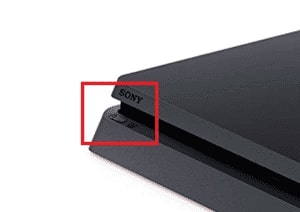
- Lastly, connect the cable again and switch on the console to check whether the controller is charging or still it won’t charge.
Also know: How to Fix PlayStation 4 Controller Connection Issues
Fix 5: Perform replacement of the batteries
If your PS4 controller remote still won’t charge, then there are high chances that the controller’s battery needs to be replaced. Therefore, follow these steps to replace the PS4 controller batteries.
- Use a screwdriver to remove all four controller screws.

- Pinch the right or left handle to make an opening.

- Insert a plastic tool into the opening you have created and slide it upwards.

- Make a slight opening in the controller’s casing by lightly pulling down on the piler.
- Repeat step no.2 to step no.4 for the other handle.
- Using the plastic tool, crack open the case near the Share and Options buttons.

- Split apart the controller’s plastic cover as shown in the below image.

- Pull out the motherboard ribbon that connects the controller’s two sides.

- Separate the two halves and keep the top one aside.

- Use a tool like blunt forceps to gently take out the battery plug.

- Now, remove the battery and replace it with a new one.
Also Know: Download, Install and Update USB Drivers on Windows PC
PS4 controller won’t charge or is charging but not connecting issue: Solved
Through this post, we answered your question, “What to do if my PS4 remote won’t charge or the controller is charging but not connecting?” You can try the fixes shared above to get rid of the issue quickly and effectively. In case you know more ways to fix the problem, share the same through the comments section.
