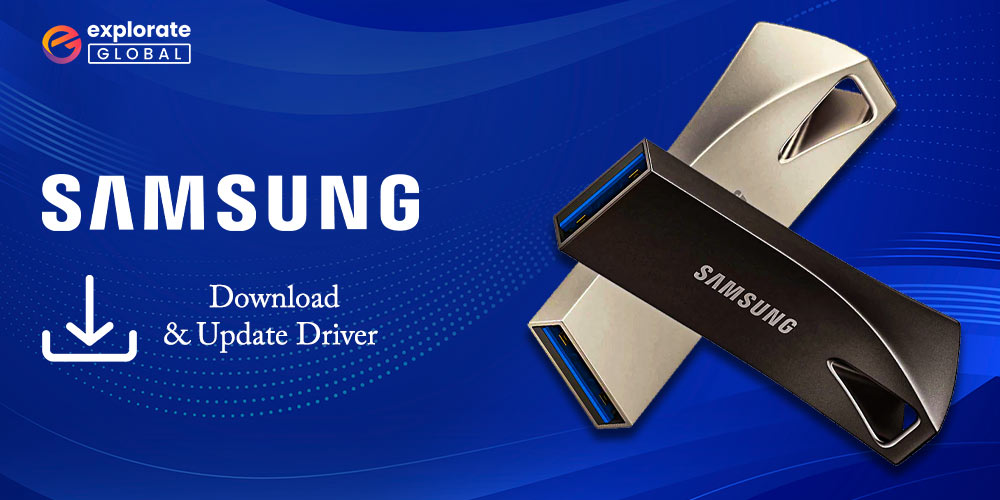
Samsung USB drivers play a crucial role in establishing a stable connection between your Samsung smartphone or tablet and your Windows PC. When you connect your device to your computer, it needs to recognize it first, and for that, you need to have a proper USB driver installed.
A USB driver acts as a communication bridge between your device and your computer, enabling you to transfer files, flash firmware, and perform other essential tasks. In this step-by-step guide, we’ll walk you through the process of downloading, installing, and updating the USB driver on your Windows PC, so you can establish a reliable connection and ensure that your device is always up-to-date. So without further ado, let’s begin.
Quick Ways for Samsung USB Driver Download and Update
Read ahead to find out different methods to download, install, and update your USB drivers effortlessly on your Windows system.
Method 1: Visit the Official Website to Manually Download Samsung Drivers
The official website is the best place to get the most recent versions of Samsung USB drivers Windows 10 64-bit. This method will ensure that the latest versions of drivers will come from a trustworthy source. However, this needs technical expertise and a sufficient understanding of the requirements of your system to discover compatible drivers.
So, the procedures to update Samsung Windows drivers from the official website are listed below.
- Go to the official website of Samsung. Click here.
- Then, hover your mouse over the Support option and then select the Manuals and Software option under the Product Support option.
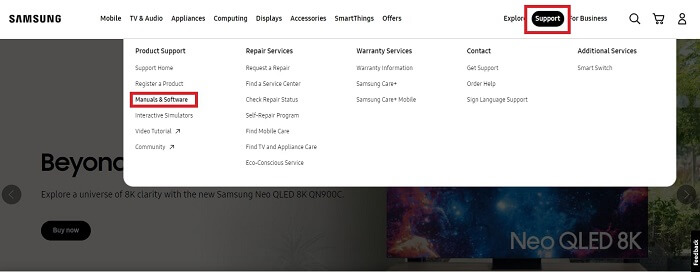
- Now, choose your desired product from the list. Then, move ahead as instructed and select your desired product’s model name and version.
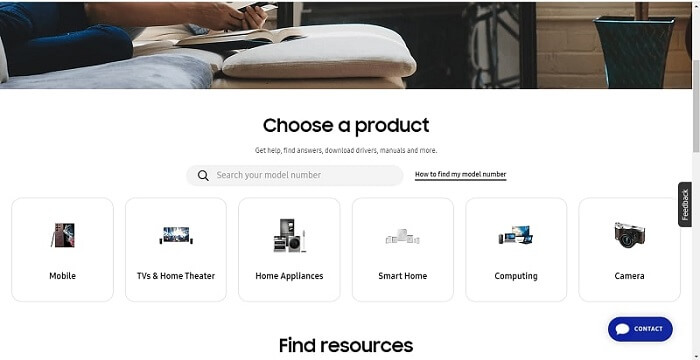
- After making the selections, scroll down through the download page and click on the Download icon to start downloading the drivers.
Once the downloading process is complete, install the drivers correctly by following the on-screen instructions. Then, reboot your computer.
Also Know: How to Download, Install and Update USB Drivers on Windows
Method 2: Use the Device Manager for Samsung USB Driver Download and Update
Another method to download the Samsung Windows drivers on your system is to make use of one of the Windows in-built tools, i.e. the Device Manager. It allows you to manage all the system drivers and maintain them up-to-date quickly and easily. Hence, follow the steps given below for Samsung USB driver free download and update.
- Hit the Windows key and R together on your keyboard to open the Run dialog box. Now, type devmgmt.msc in it and hit the Enter button.

- Now, in the Device Manager window, locate and double-click on the Universal Bus Controller option.
- Then, find your desired USB driver and right-click on it. Then, choose Update driver.

- Now, in the next pop-up, choose Search automatically for drivers.

Lastly, restart your computer to ensure that your drivers are installed correctly.
Method 3: Use Windows Update for Samsung USB Driver Download and Update
You may run the Windows update feature in order to download the latest version of your USB drivers. However, this method is not always effective, but many users still give it a try. Hence, to use this method, follow the instructions given below.
- Go to the Search bar on your Taskbar and type Windows update settings in it and then hit Enter button.
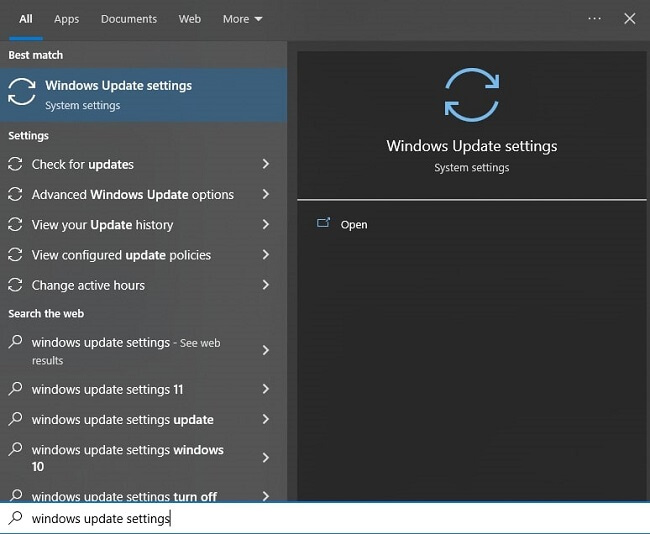
- A Windows update window will appear. There, tap on the Check for updates button.
Let your Windows system search for any updates available and display them. Download and install the updates to get the latest version of Samsung USB driver Windows 10.
Also Know: Samsung Printer Drivers For Windows 10/11
Method 4: Automatic Method for Samsung USB Driver Download and Update
Did you find it challenging to download and update Samsung Windows drivers manually? Here is the best option that doesn’t call for additional time, effort, or expertise to update drivers. To automatically update all of the out-of-date drivers on your system, use Bit Driver Updater, the best driver updater software available. You can schedule driver updates with the Bit Driver Updater utility according to your needs and resource availability. Using this tool, you may back up and restore the driver data as needed. For customers of the Bit Driver Updater Pro edition, additional technical help is provided 24/7. Users of the free version can upgrade to the Pro version of the tool to access all of its features and benefit from Windows devices’ improved speed and performance. However, below is the stepwise process of setting up the Bit Driver Updater in order to download and update the Samsung USB driver Windows 7 32-bit or any other version.
- Get the latest version of Bit Driver Updater through the Download button given below.

- After downloading the setup file of the application, install it on your system by double-clicking on it and following the on-display prompts.
- After the application is installed, start it and then let the app automatically scan for your system drivers. In case it doesn’t, you may click on the Scan Drivers button to start the process.

- Once the process is finished, you may see the list of all the drivers that you need to update. You may look for your desired USB driver and click the Update Now button near it. Else, if you are a paid user, you may click the Update All option to update all drivers in one go.

Lastly, reboot your computer to ensure the changes are made as expected. That’s it! See, how easy and simple method it was to update all your drivers effortlessly.
Also Know: How to Fix Power Surge on the USB Port Error in Windows PC
Closing Lines: Samsung USB Driver Download, Install, and Update
This concludes our comprehensive tutorial on how to download, install, and update Samsung USB driver Windows 11 or older versions. For uninterrupted workflow and connectivity, select and perform the appropriate solution to install the most recent Samsung drivers. However, to automatically update all system drivers and enhance the performance of your PC, we advise you to use Bit Driver Updater, the most effective driver updater software for Windows.
Have more questions? Please feel free to get in touch with us or leave a comment below with any questions. We hope that you found this blog post informative and useful. If so, you may subscribe to our blog to receive more such informative blogs.

